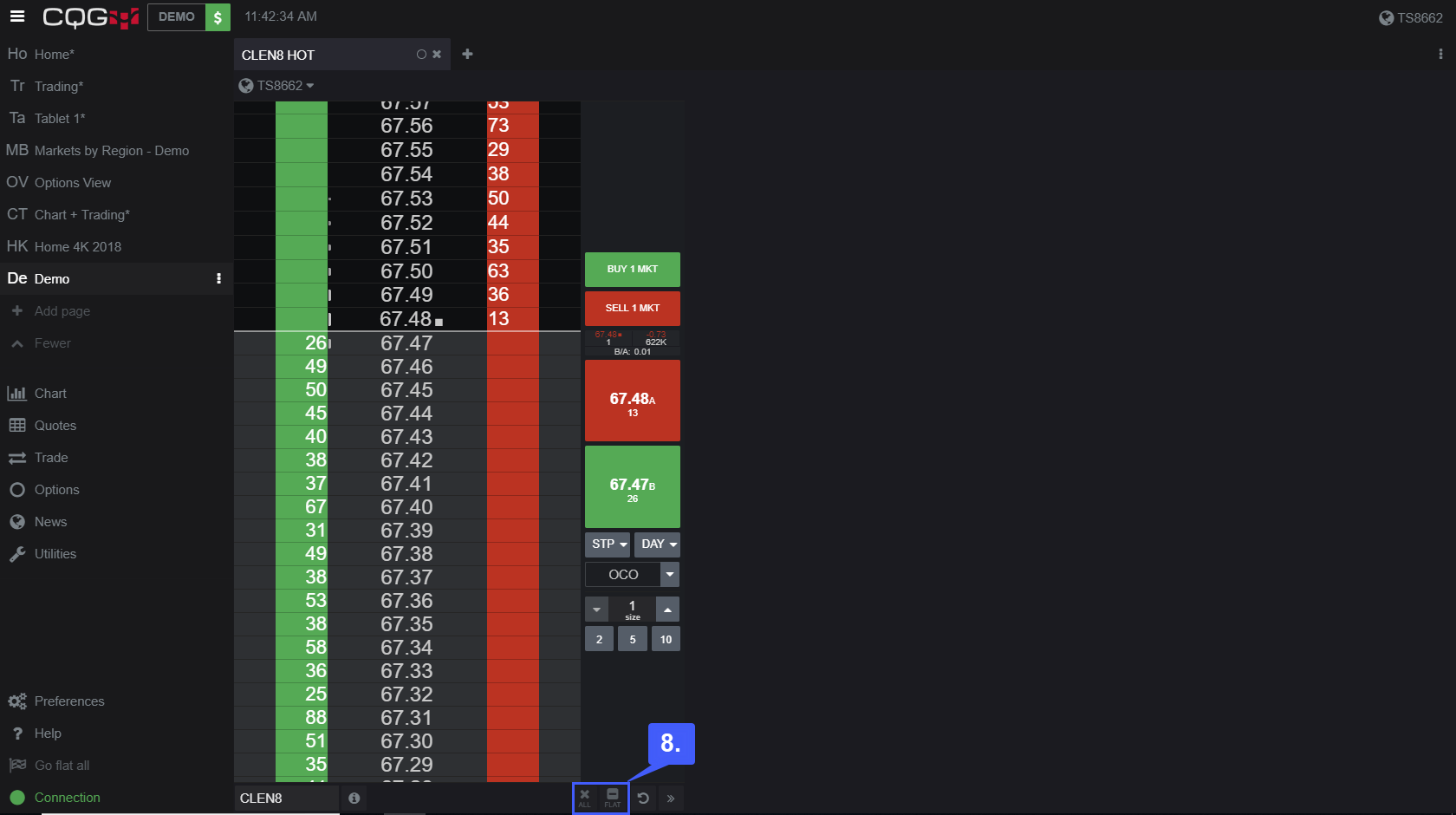How do I Flatten, Reverse, and Cancel all open Positions on CQG Desktop?
To flatten, reverse, and cancel any open positions users will first need to activate the feature in platform preferences.
1. Navigate to the bottom left of the platform window and left click on the Preferences tab.
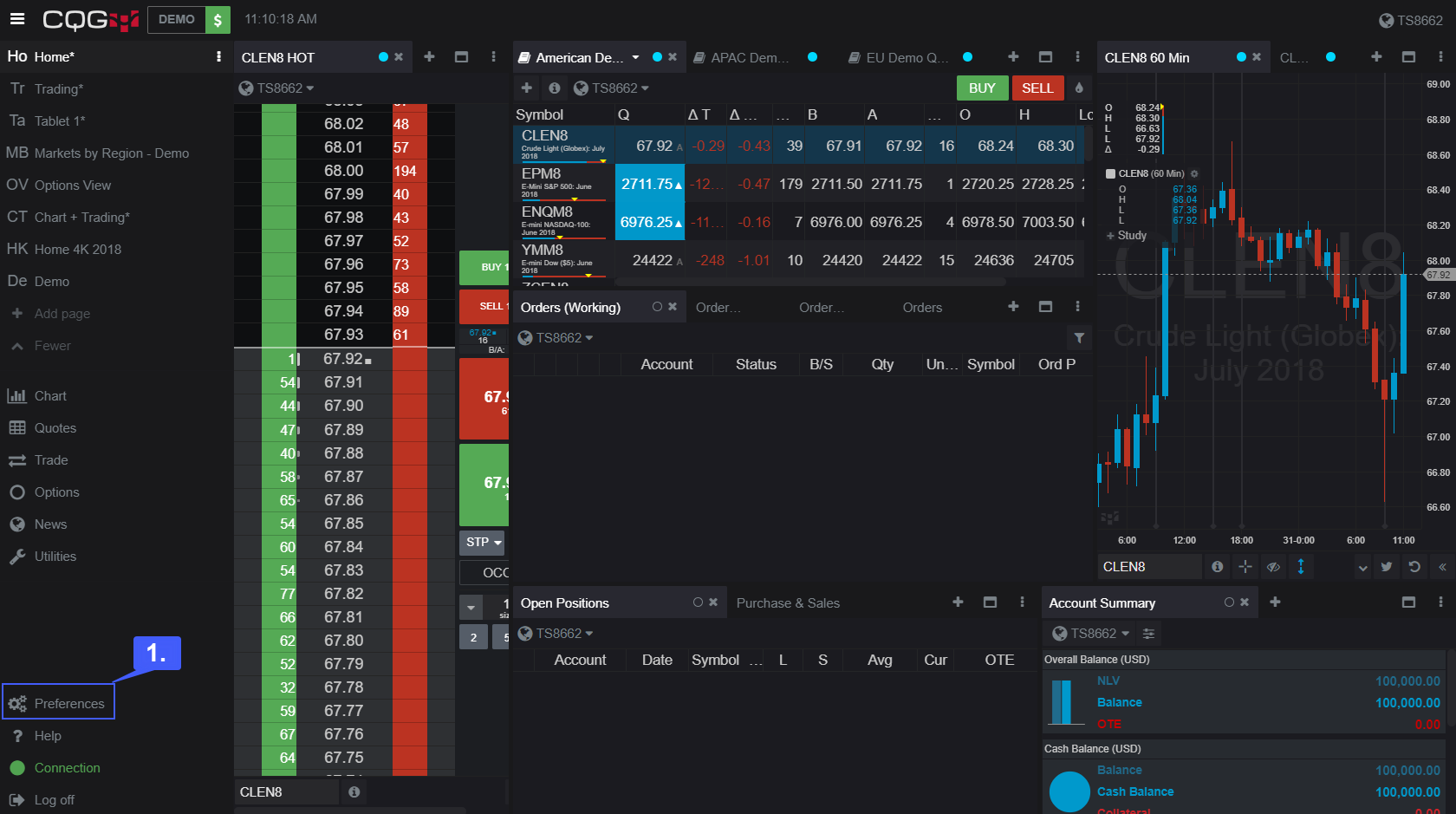
2. Select the Allow Go Flat, Liquidate all, Cancel all for selected account option. By default the platform this trade setting is Disabled.
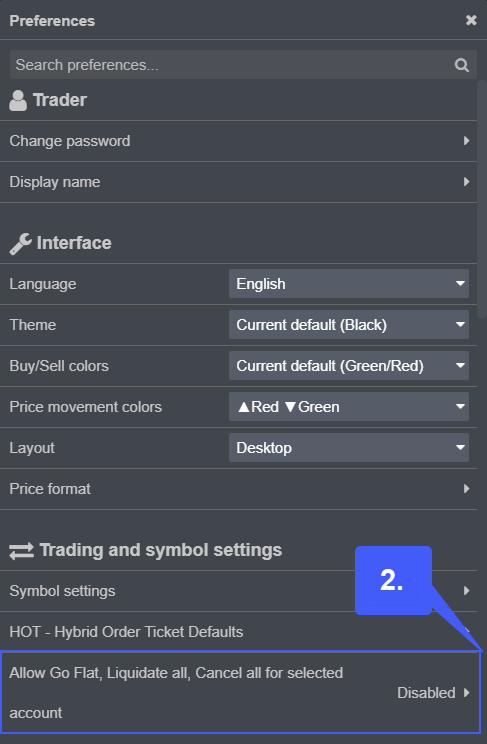
3. Once selected, left click the Allow Go Flat, Liquidate all, Cancel all for selected account option to activate the feature. Once activated the white box on the right side of the window will populate with a blue check mark. Please be aware of the disclaimer.
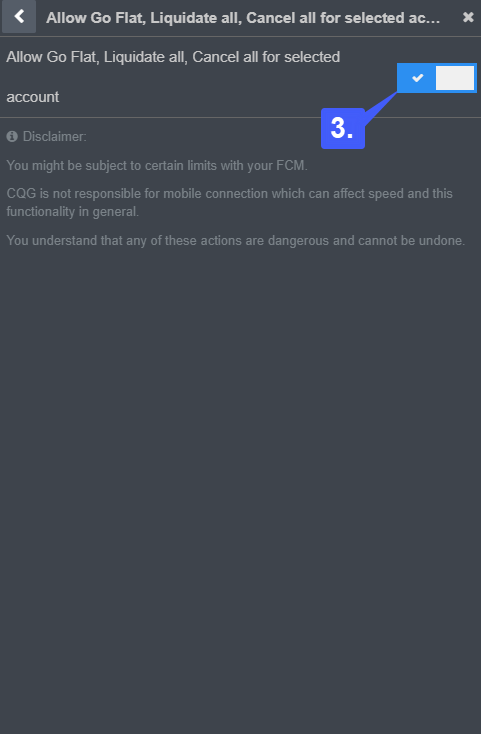
Now that the feature is activated, users can cancel orders and liquidate positions throughout the platform.
To Cancel All Open Orders users must have an Orders widget open. First open the Orders widget.
4. Once the widget is open, to cancel all open orders simply left click the X ALL button in the top right corner of the Orders widget.
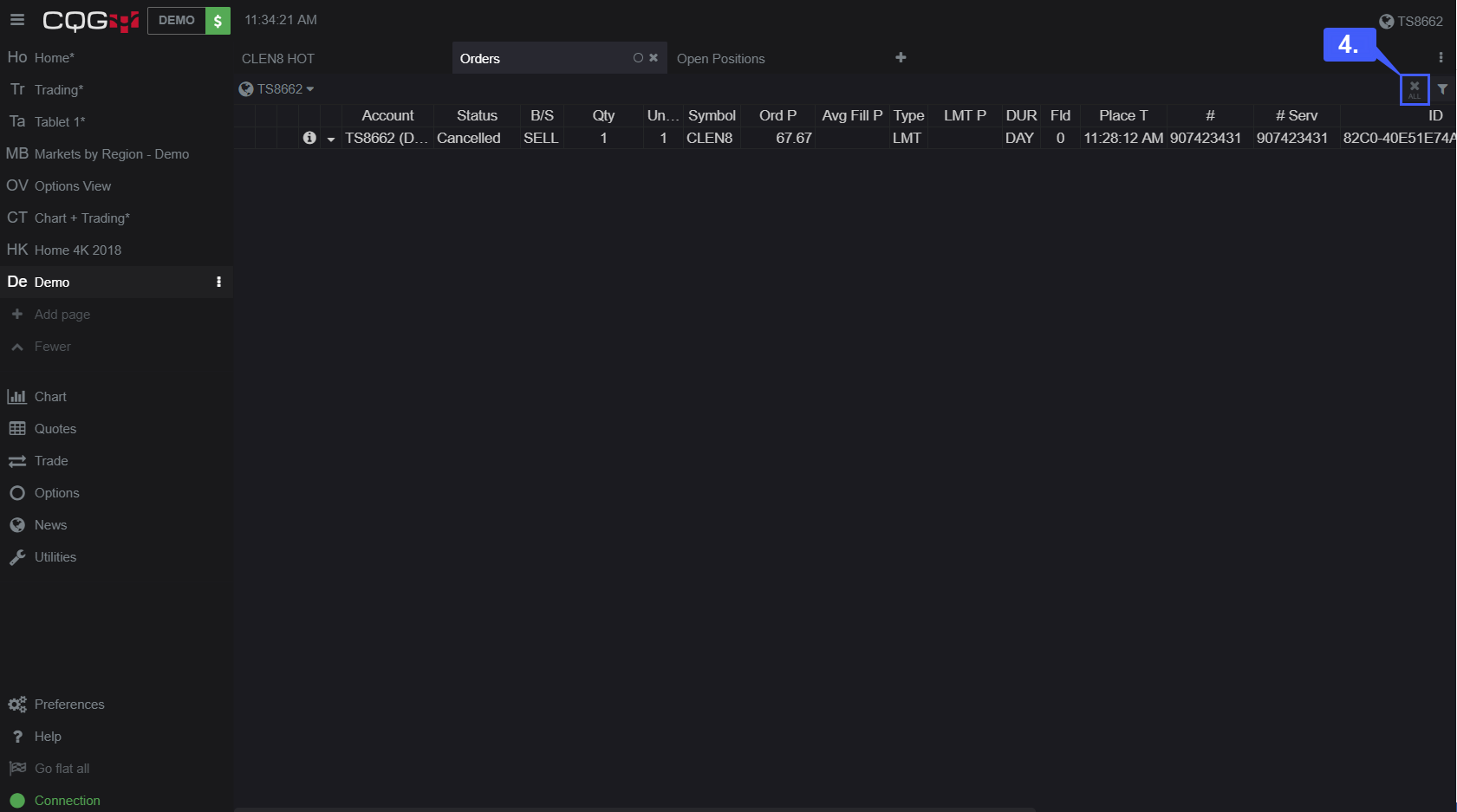
To Liquidate or Go Flat All on current positions, users must have an Open Positions widget open. First open the Open Positions widget.
5a. To Liquidate or Go Flat All on positions simply left click the corresponding buttons in the top right corner of the Open Positions widget.
5b. Users can also flatten all open positions by left clicking the Go flat all button in the bottom left of the platform.
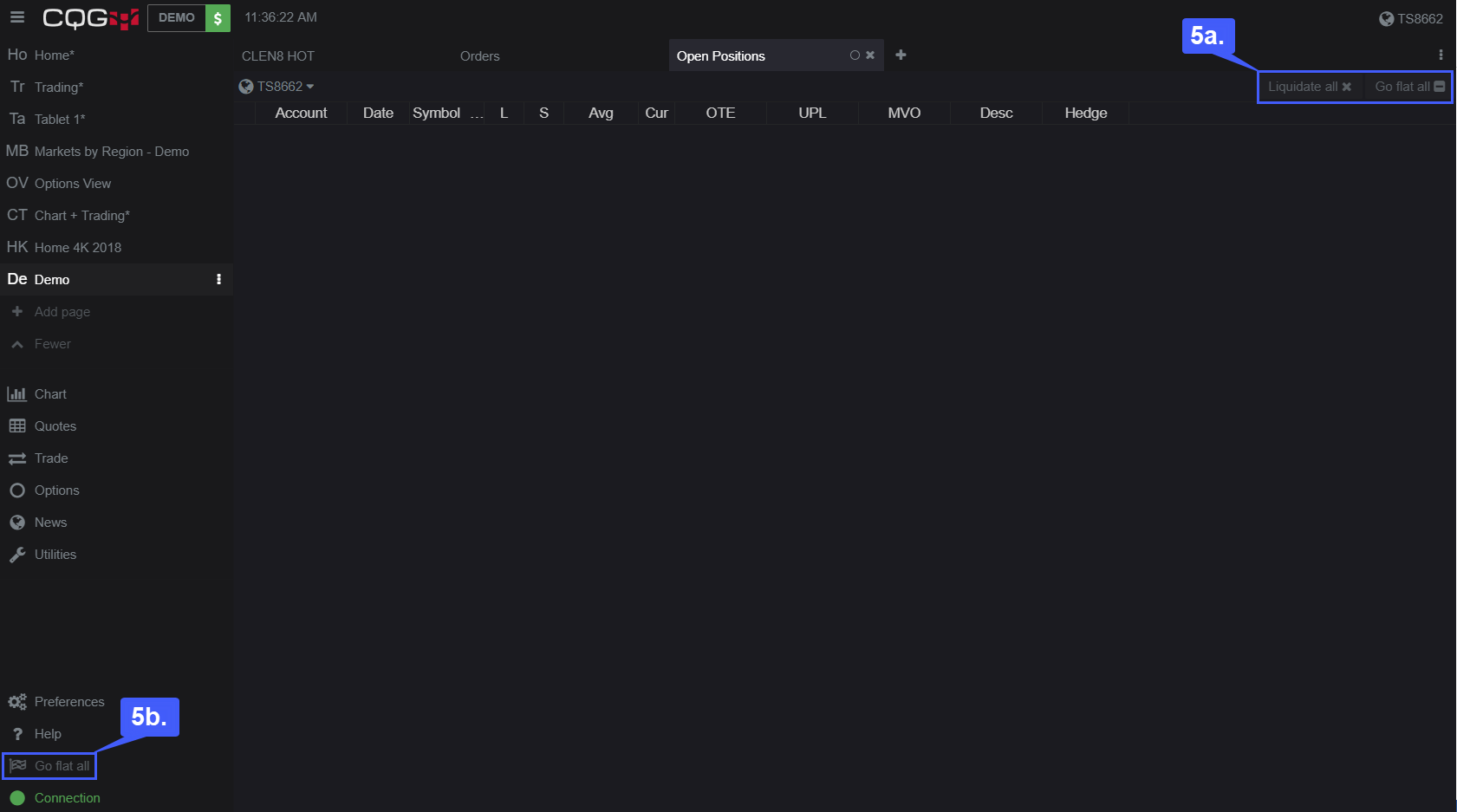
It is also suggested that users activate this feature for the HOT – Hybrid Order Ticket as well.
6. With a HOT otherwise known as a trading DOM open, left click the View and manage widget options (3 vertical dots) button in the top right corner of the widget. (Please note the View and manage widget options button may display in different areas of the platform depending on how many widgets are on one page)
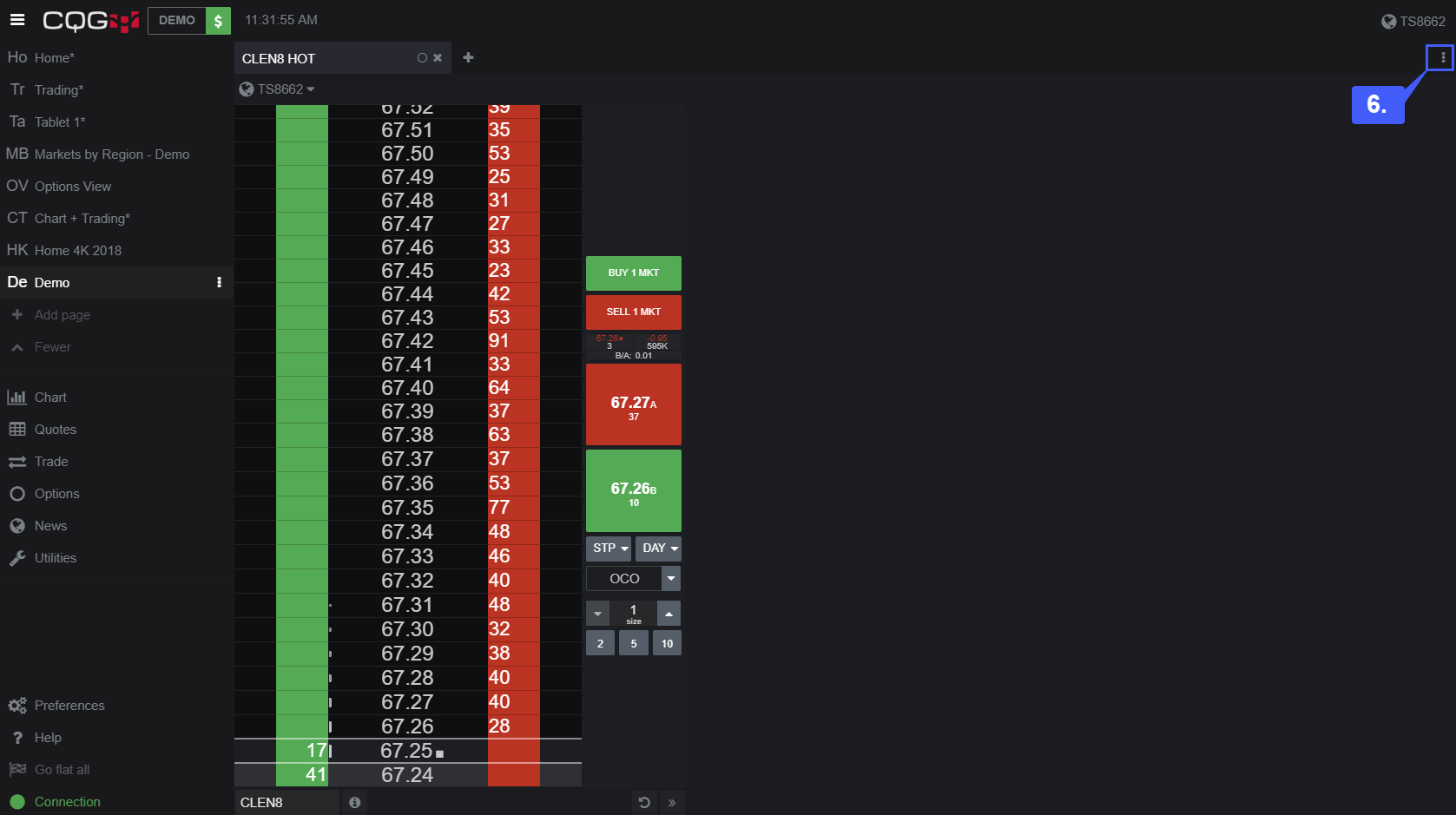
7. Left click the Show Cancel All/Go Flat option to activate the feature for the DOM Chart.
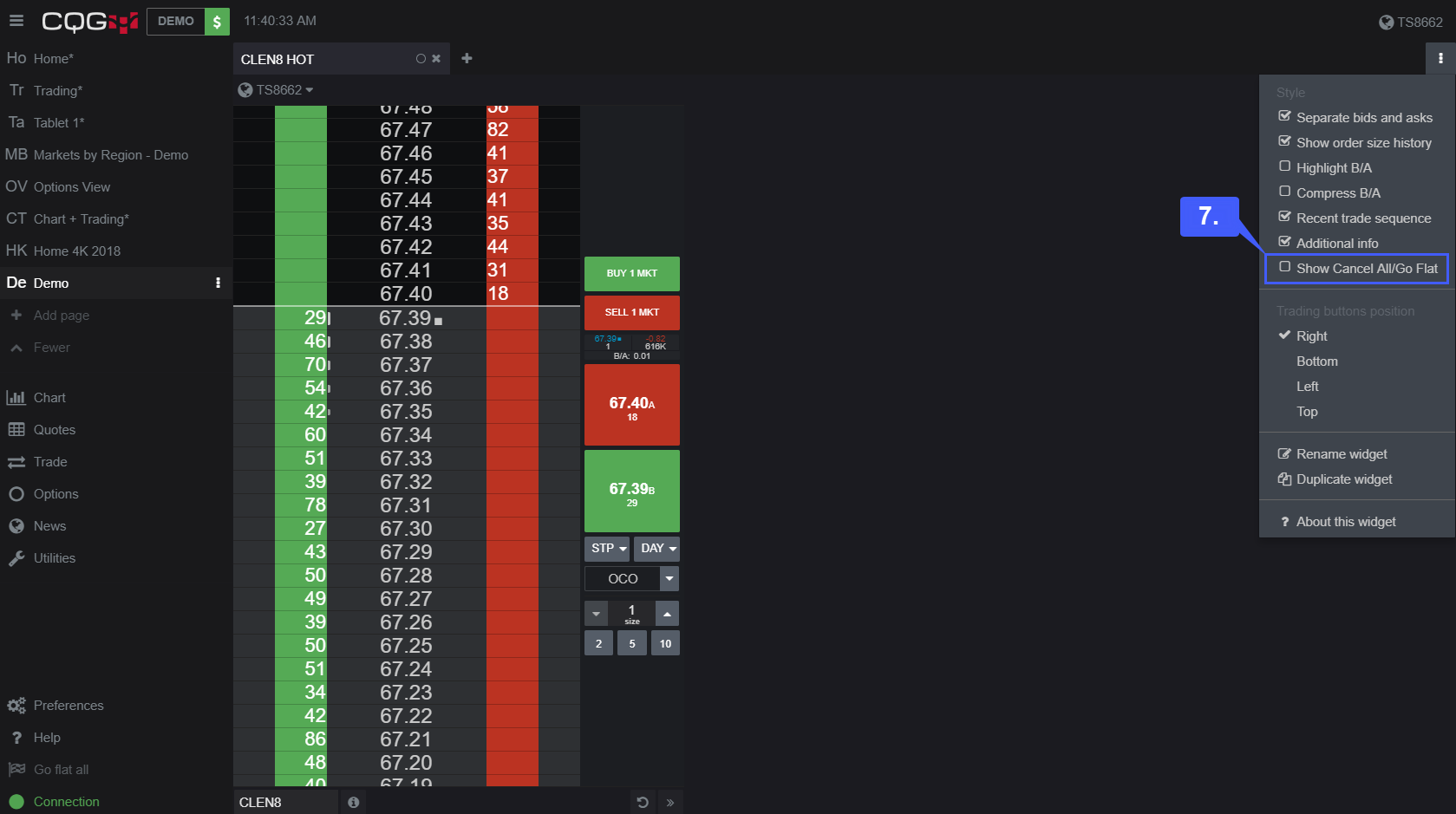
8. Once activated, users now have the option of going flat or canceling all orders directly through the DOM. These buttons are located in the bottom right corner of the HOT widget.