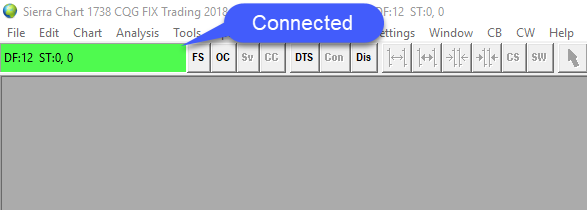How do I Connect Sierra Chart to the OEC data feed?
1. Navigate to the DTS (Data/Trade Service) button in the upper left hand corner of the platform window or File.
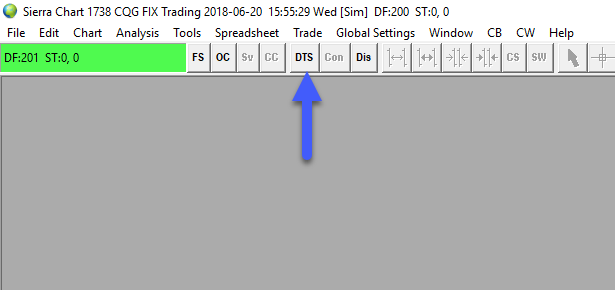
2. If navigating through the file menu, left click the Data/Trade Service settings option.
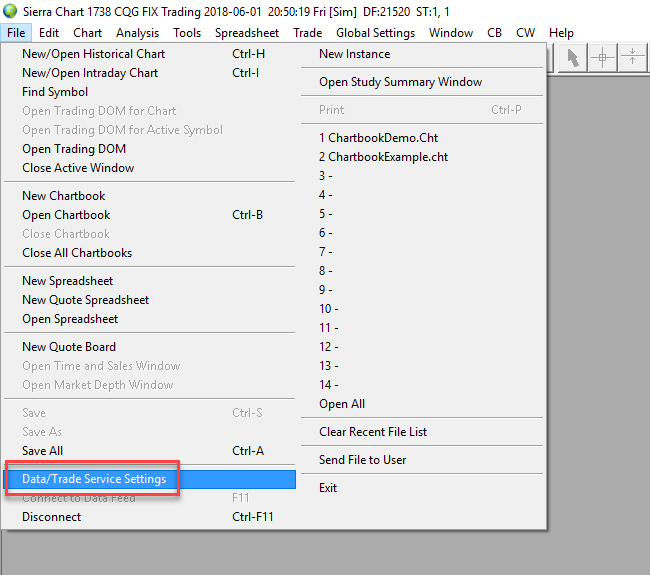
Either option will bring you to the following window.
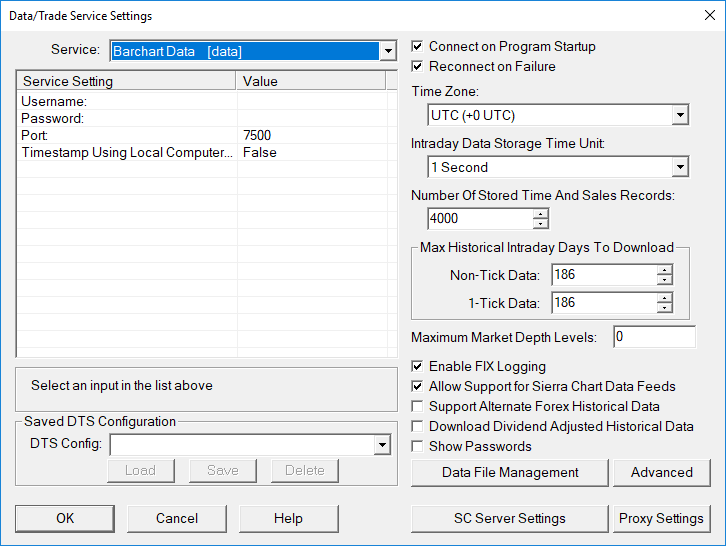
3. Left click the Service dropdown menu and scroll down to GAIN Capital/OEC [trading]
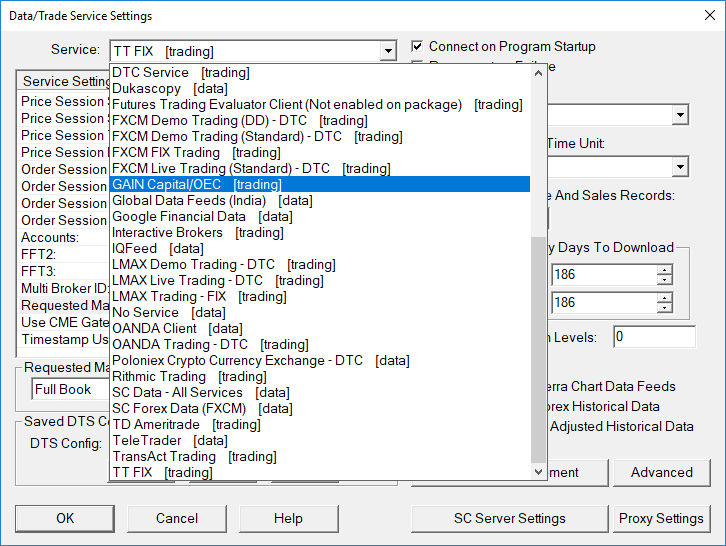
4. Select the Production (prod.gainfutures.com) server or the Simulation (sim.gainfutures.com) under the Server field depending on whether or not you are live trading.
5. Enter your Gain Capital account credentials in the corresponding fields and enter your Gain Capital account identifier in the Trade Account field.
6. Once all of the appropriate fields have been completed, left click the OK button in the bottom left of the window.
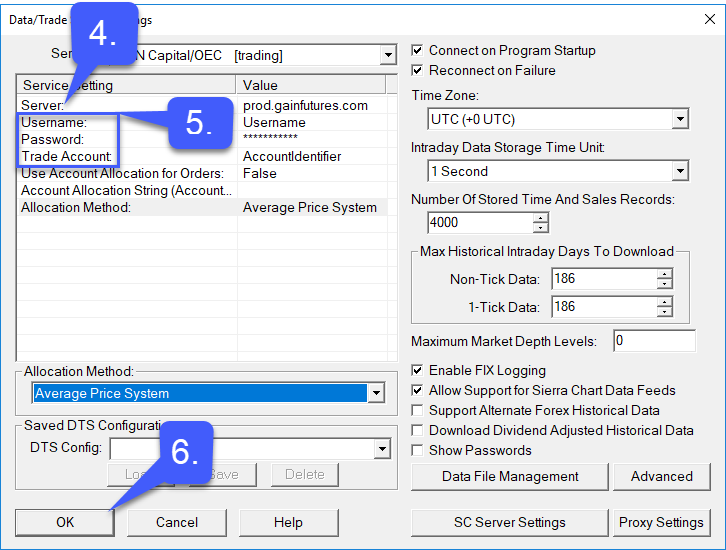
7. To establish a connection to the CQG Datafeed simply left click the Con button at the top of the window. The connection bar will remain red until a connection has been established.
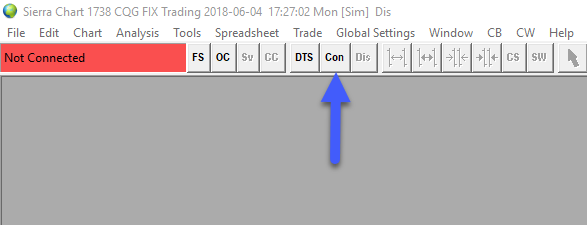
8. Once connected, the connection bar in the top left of the platform window will turn from red to green. A green connection bar represents a connection to the server has been made.