There are points in a trader’s career where they need to either add historical data on top of their existing data feed, change their datafeed entirely, or login to a different trading account.
To add historical data to your existing datafeed:
1. Navigate to the data tab located along the top of the platform and left click the Configure Data Source/Broker… option.
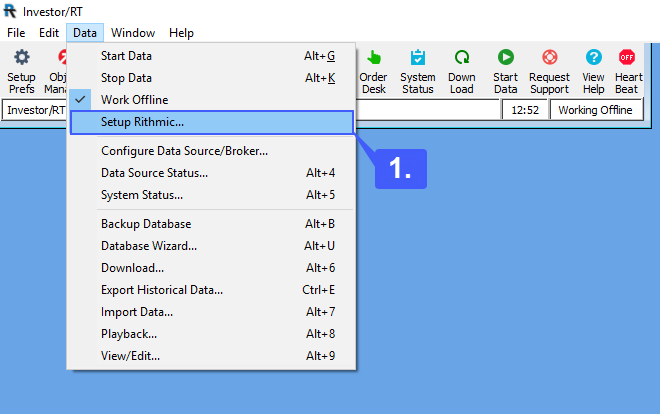
2. Left click the Market Data Source option and then select one of the various historical data feeds such as DTN IQFeed, eSignal, or the various legacy options.
3. Once selected, in the Brokerage Destination field, select your existing datafeed provider.
4. After selecting an option for both drop down menus, left click the Configure button.
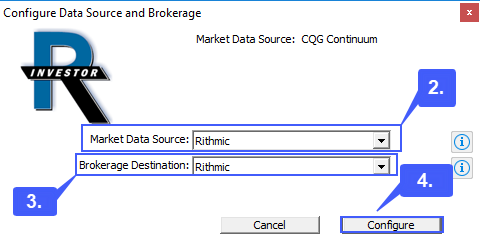
5. After the platform is configured for the historical data, attempt to start the data to prompt both the historical data log in as well as your existing data feed login.
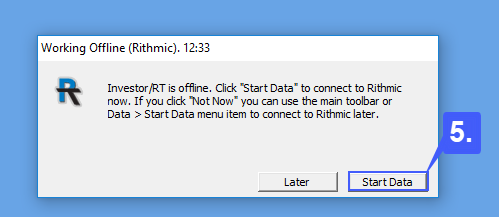
6. Fill out both windows, click OK on both, and then left click Start Data Feed to begin trading on live, historical data.
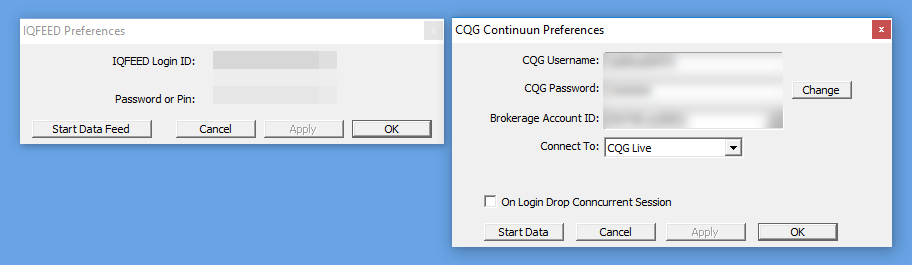
To change to a new data feed entirely:
1. Navigate to the data tab located along the top of the platform and left click the Configure Data Source/Broker… option.
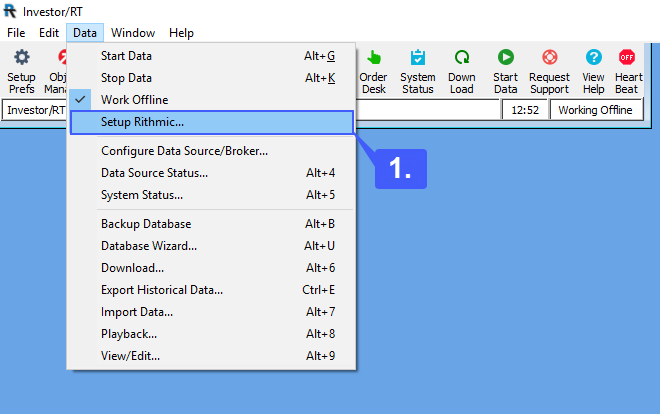
2. Left click the Market Data Source option and then select one of the various data feeds such as CQG Continuum, Gain, or Rithmic.
3. This should automatically set your Brokerage Destination to the same data feed, however, if you do wish to trade on simulated data select the Trading Simulator option.
4. After selecting an option for both drop down menus, left click the Configure button.
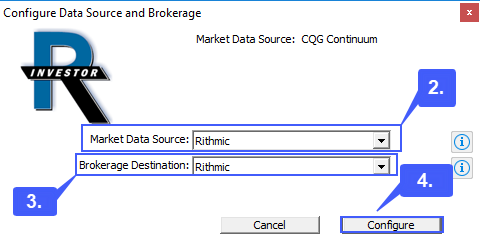
5. After the platform configures to your new datafeed (we have selected Rithmic), left click the Start Data button to prompt the login box for the new data feed.
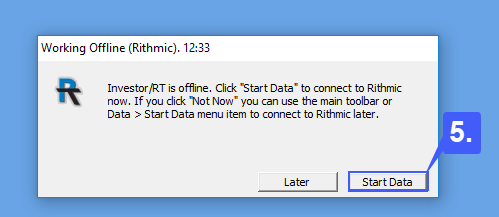
6. Once prompted, enter in your data feed’s username, password, and server. After filling out all required fields, left click the Start Data button to begin trading on live data.
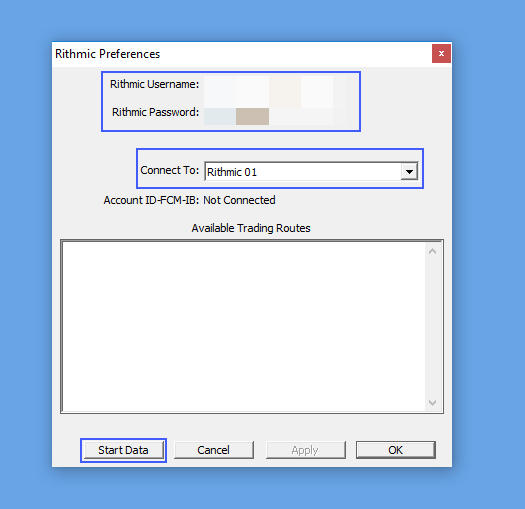
To login to a different trading account:
1. Navigate to the data tab located along the top of the platform and left click the Setup ____ option (Whatever datafeed your platform is configured to will display in the setup field. We currently have our platform configured to the Rithmic datafeed, therefore it is currently displaying after Setup).
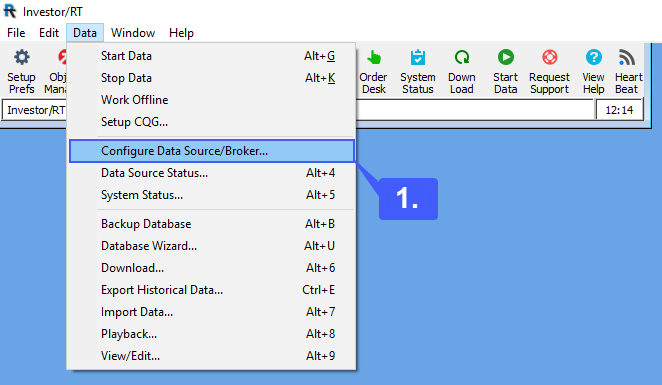
2. In the preferences window enter in your new live trading account username and password, select an option for the Connect To: field, and then left click start data to login to your new trading account.
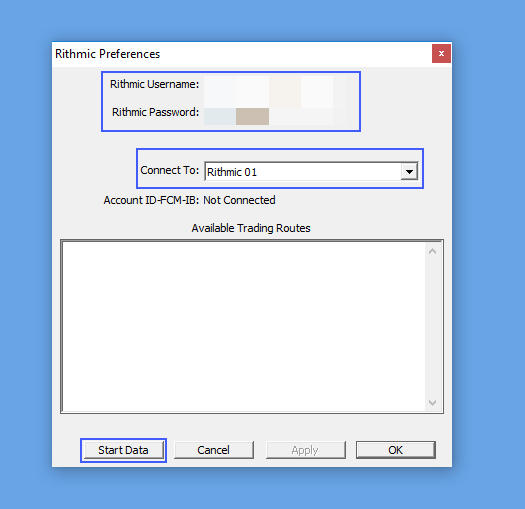
Note: Unless you are also changing data feeds, you do not have to reconfigure the platform to a new data feed if you are simply just attempting to login with a different live trading account. If you choose to trade with a different account on the same data feed, simply follow the process listed above.
