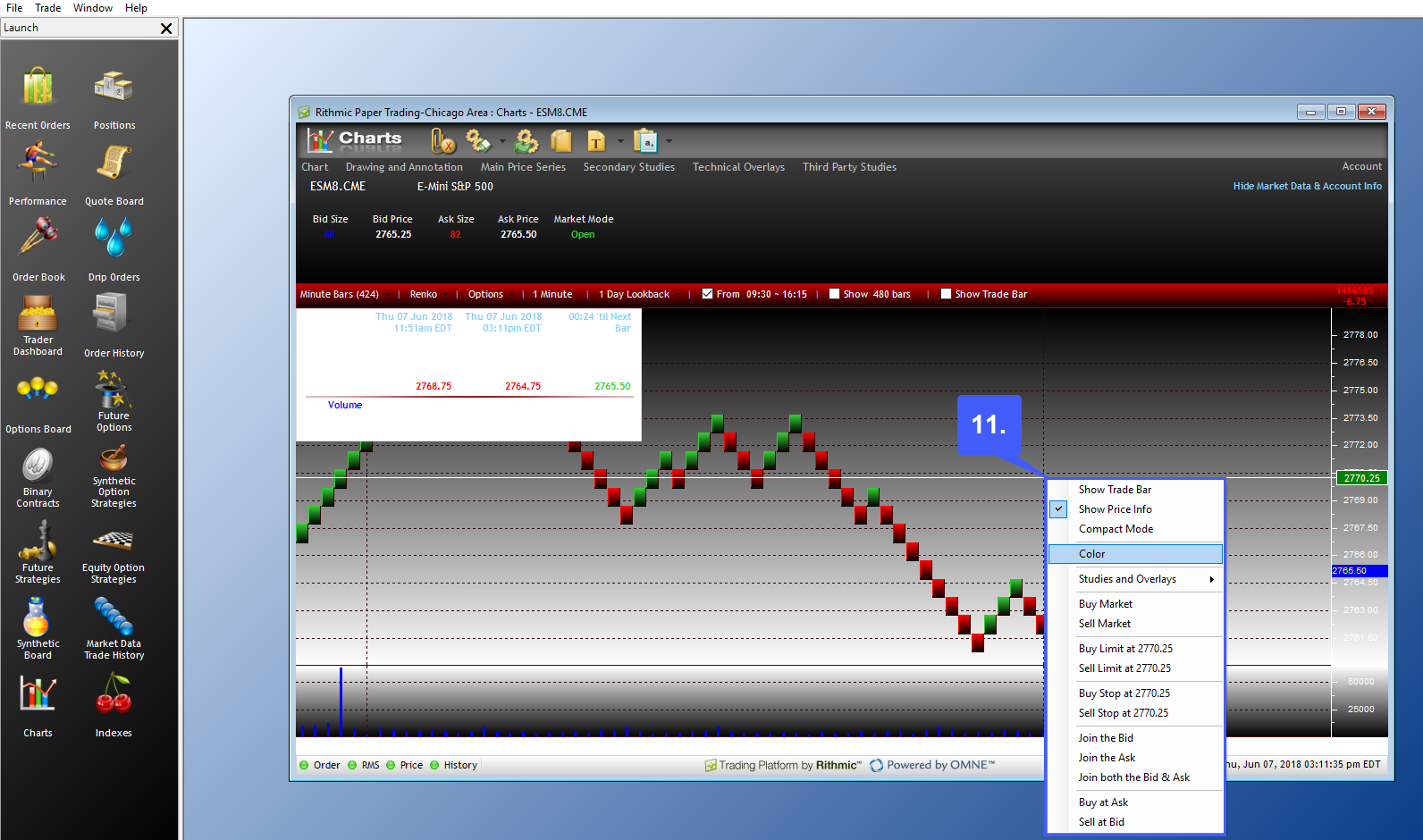How do I change the Background Color of a Chart?
Changing a chart background is fairly simple on the R Trader Pro platform. First users will need to open a chart.
1. Left click the Charts button to open a chart window.
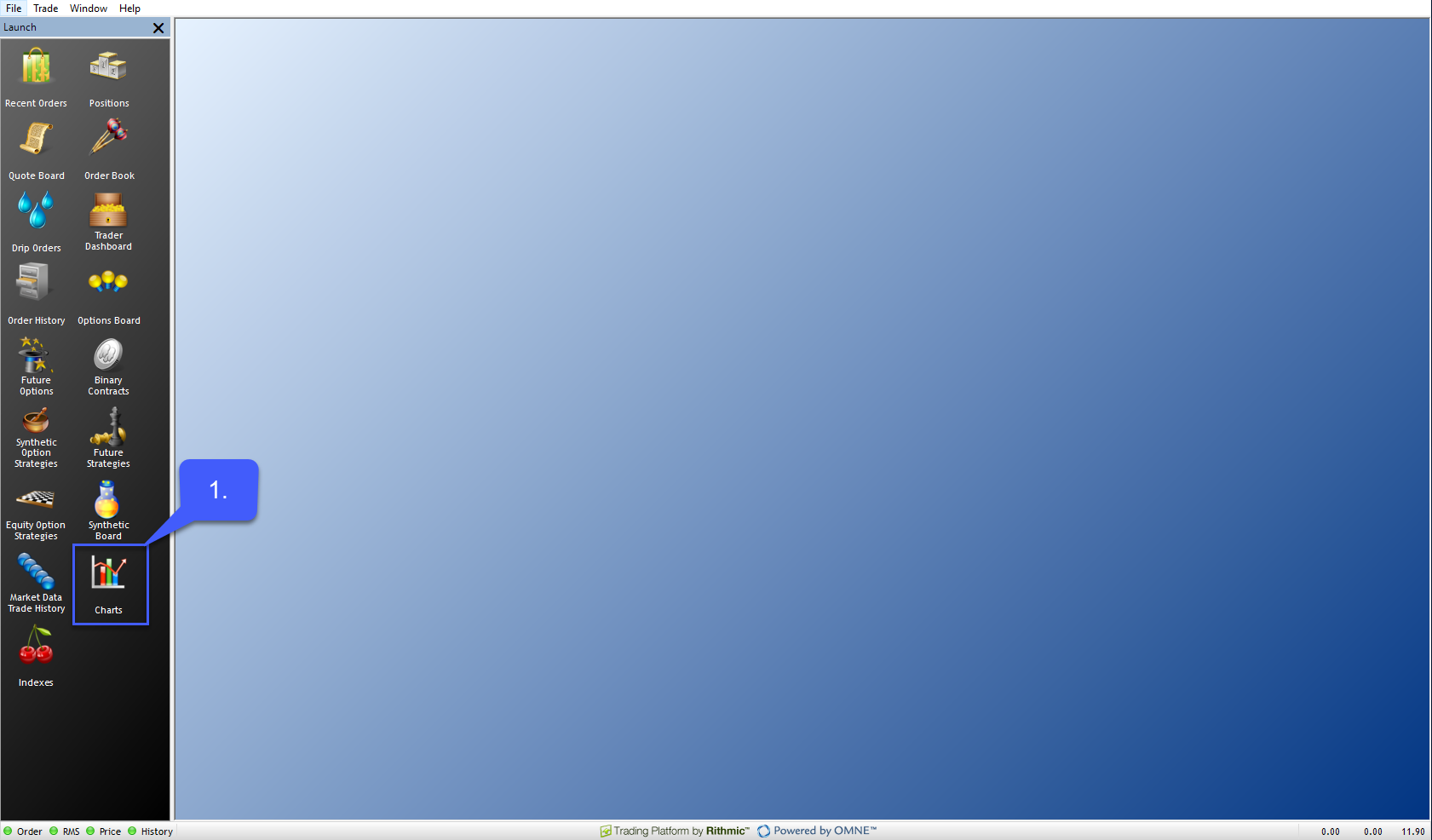
2. Once open, navigate to the top left of the window and left click the Symbol.Exchange search bar to specify the contract you wish to open a chart for.
If you already know the specific contract you wish to trade, users can manually enter the contract. If not, double click the search bar to open an Add Symbol window.
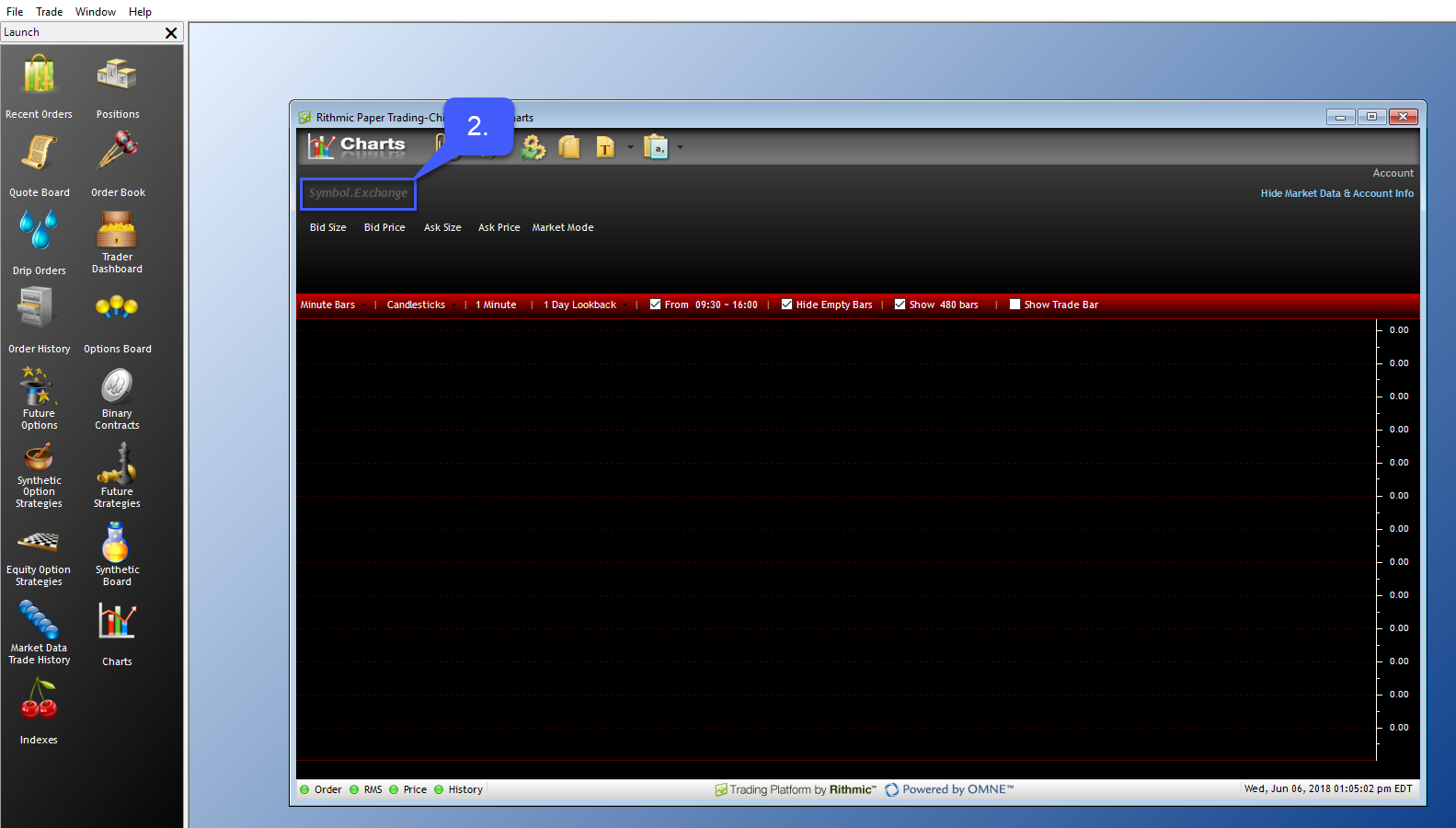
3. Once open users can navigate through the corresponding menus to find the symbol of their choice.
This can be done through either the search bar at the top of the page or the Exchange menu on the left.

4. After the symbol has been found double click on the symbol to expand the different contract options and view the different trading months.
5. To open a contract highlight it and left click the Add button in the bottom right corner of the platform. For our example we will open a chart for the E-Mini S&P 500 of JUN 2018.
6. Once a contract has been added close the Add Symbol window to find the opened chart in the background.
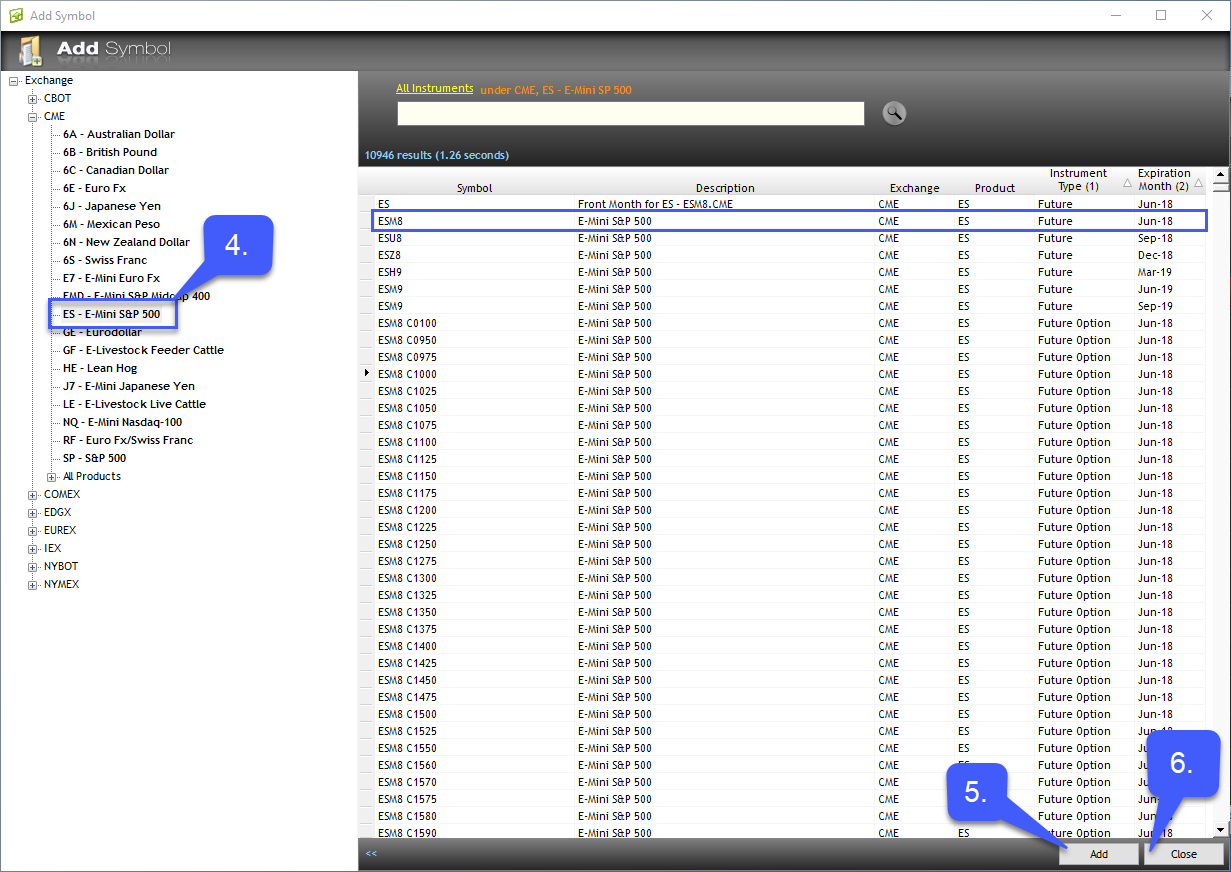
7. Once a chart is open navigate to the top left corner and left click the Chart tab.
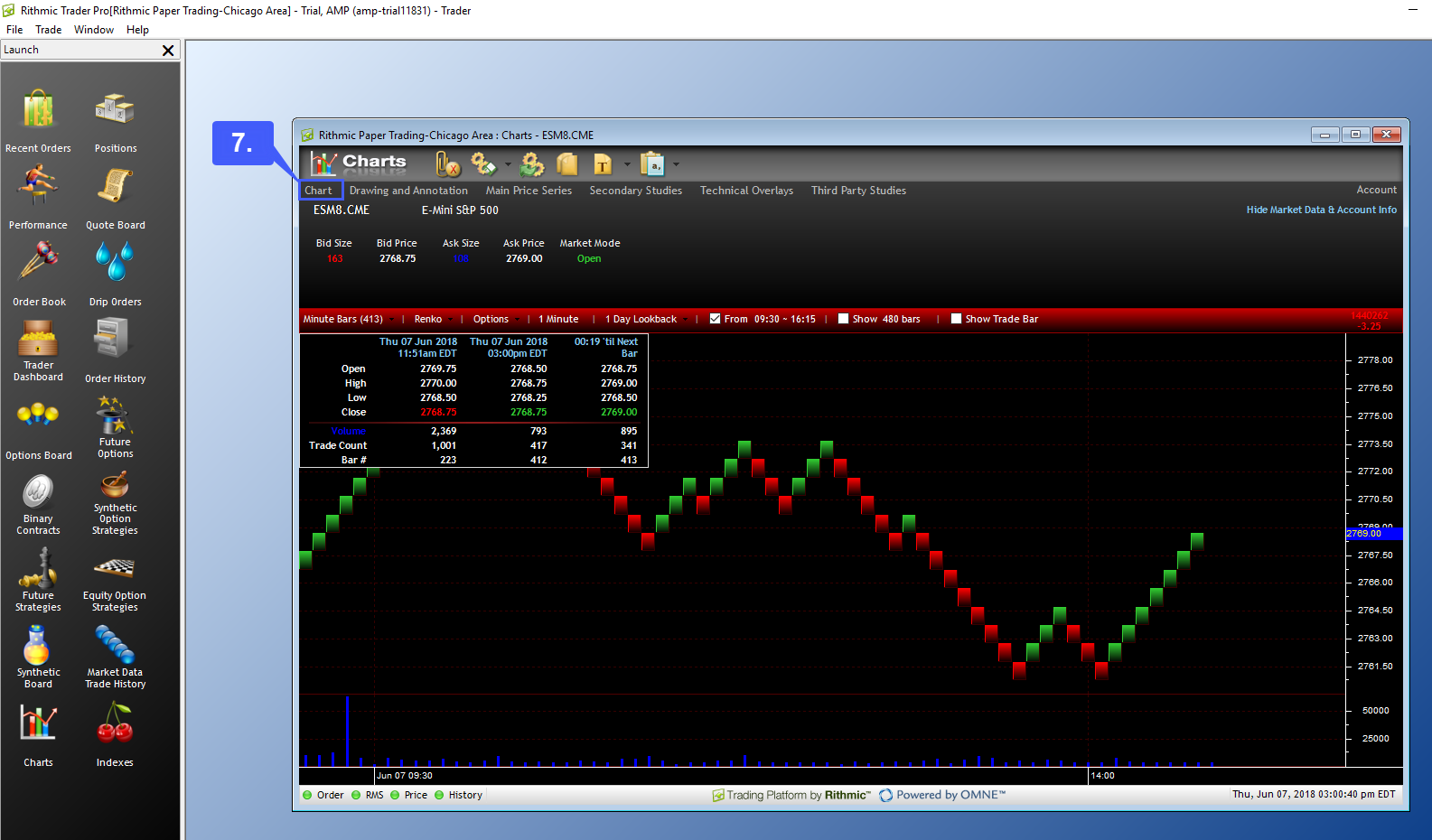
8. Once the dropdown menu has been expanded highlight the Colors option to further expand the dropdown menu.
9. To change the background color highlight the Background option to once again further expand the dropdown menu. Users now have the option to change the background color by solid or gradient fill.

Below is an example of a solid white background.
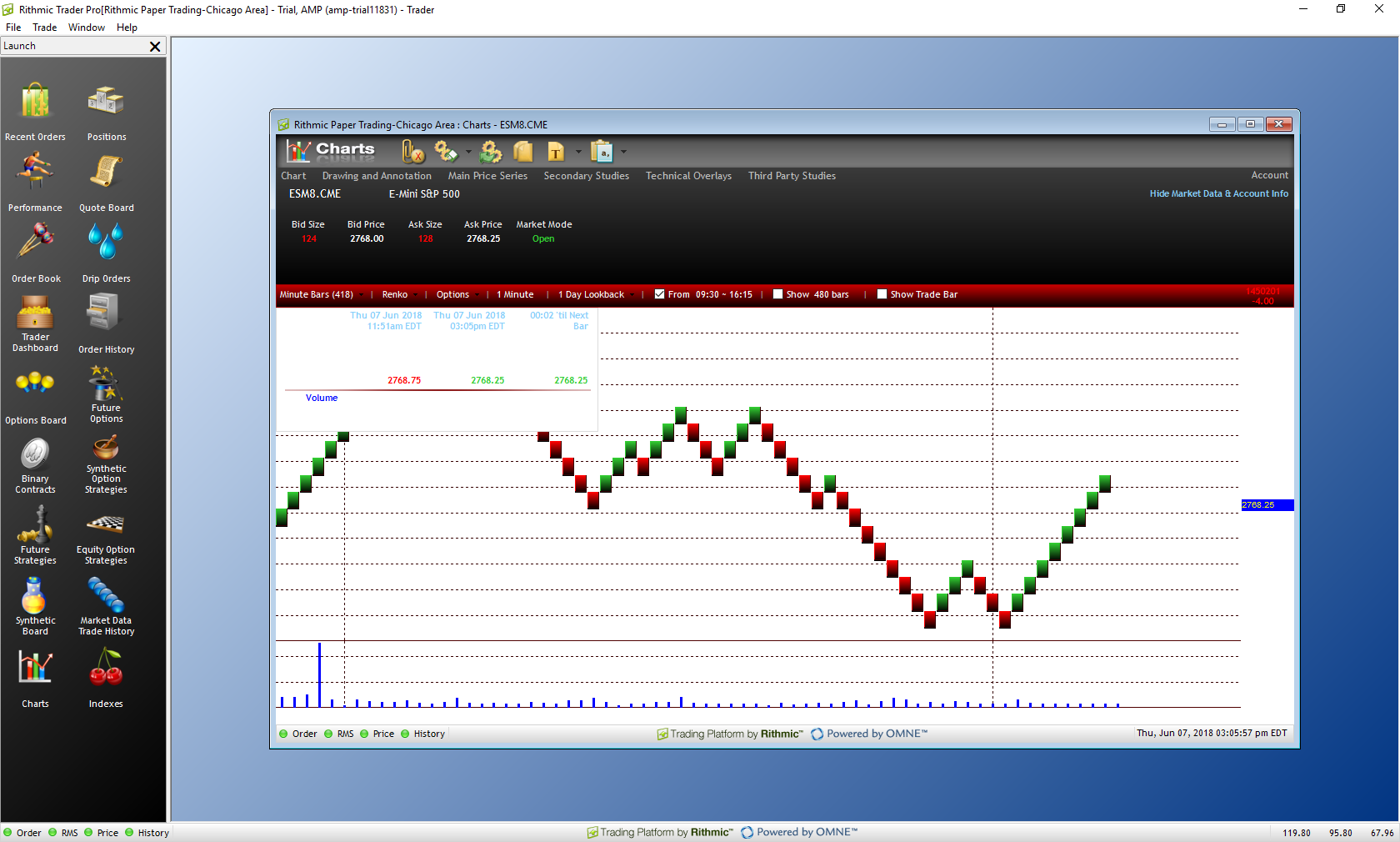
10. To select a gradient background select the corresponding Gradient option and specify the portion of the chart you wish to change the color of.
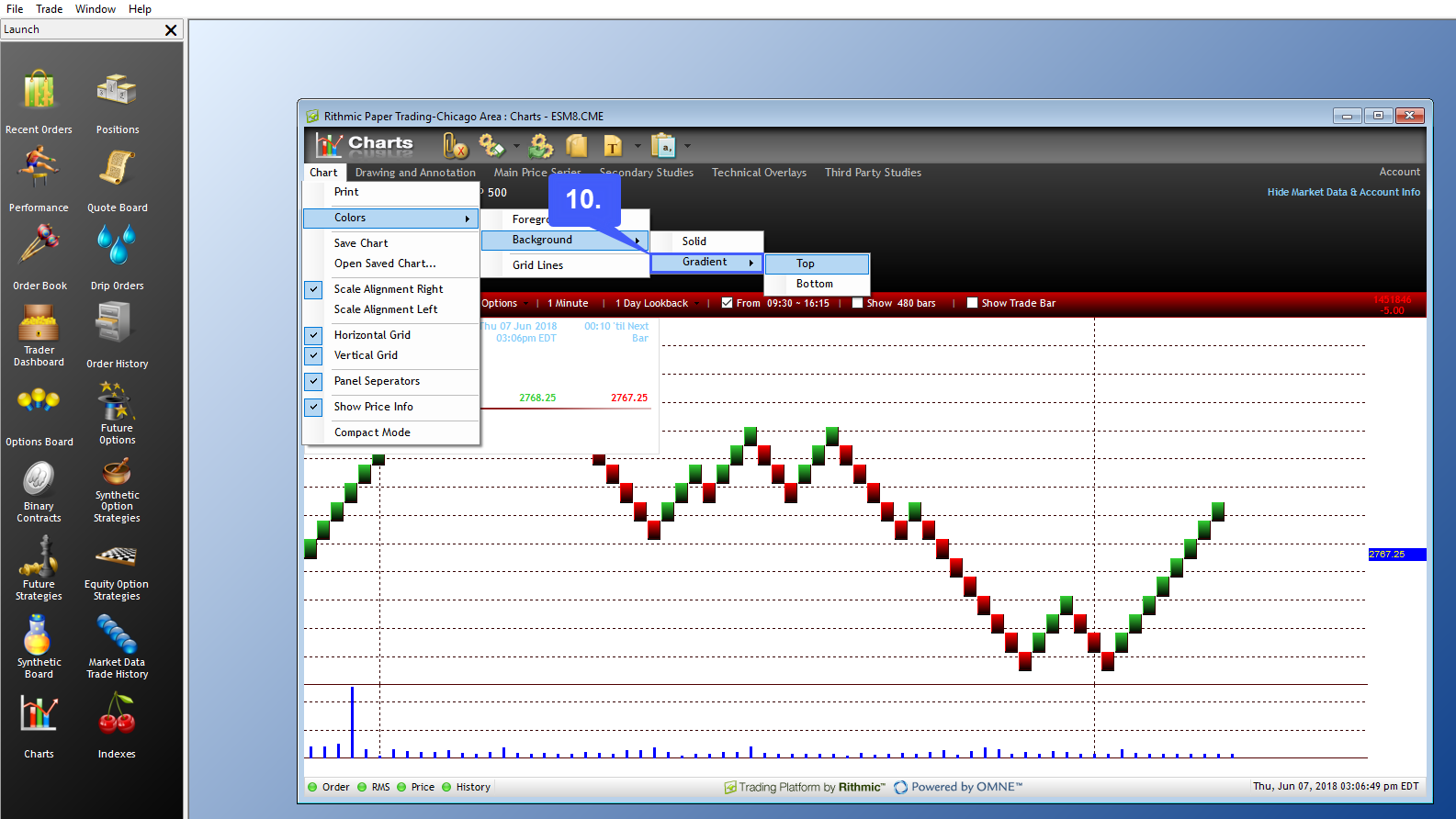
Below is an example of a chart with the top gradient applied to black and the bottom portion of the chart applied to white.
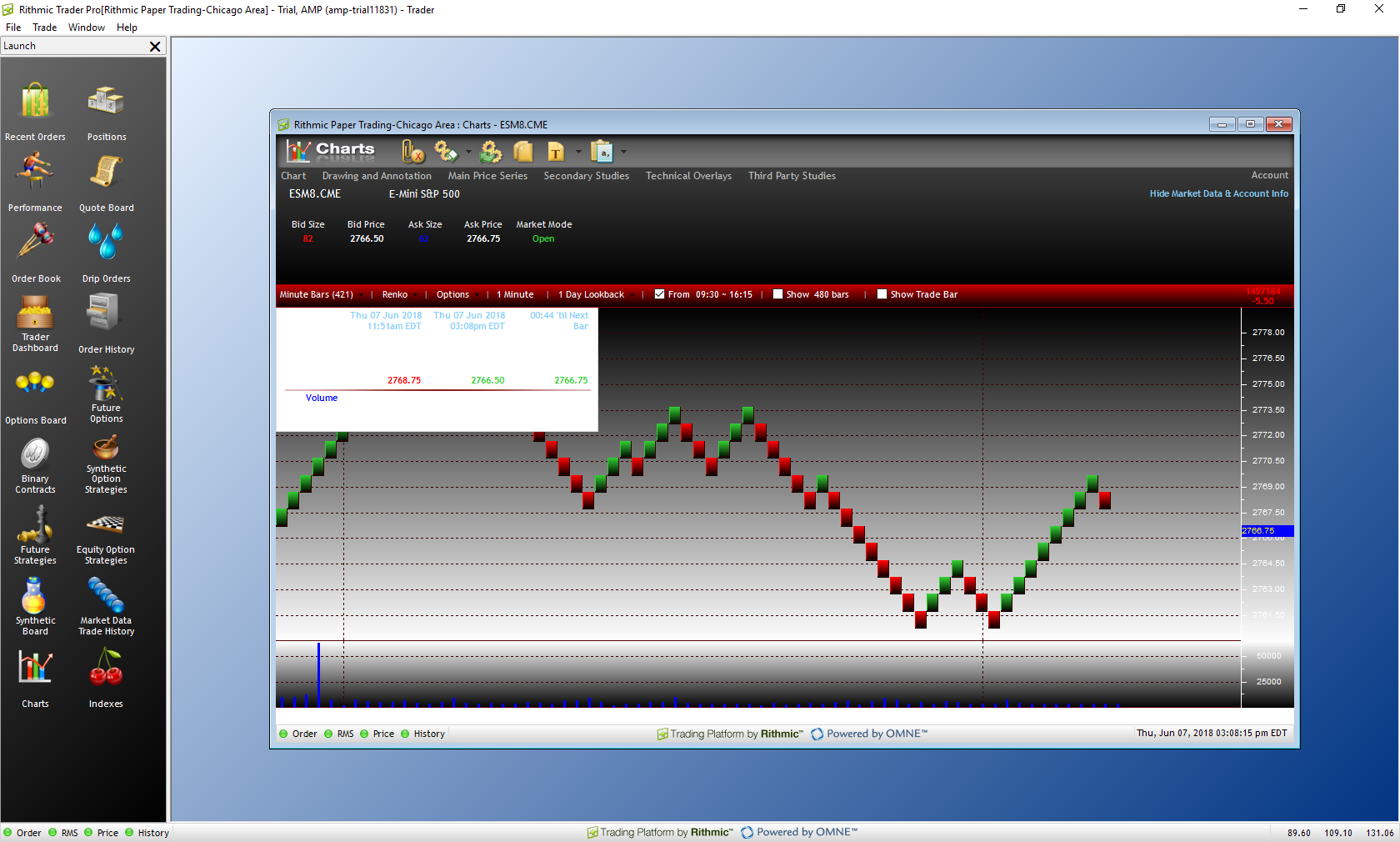
11. Users can also change the background color of a chart by right clicking anywhere within a chart.
Through this method the gradient option is predetermined. To alter the gradient of the top portion of the chart, right click the top portion of the chart window. To alter the gradient of the bottom portion of the chart, right click the bottom portion of the chart window and then select your color.