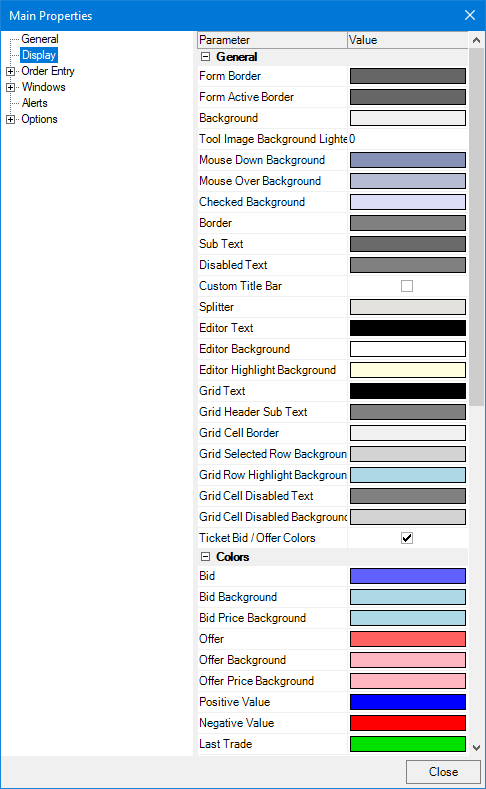How do I Change the Theme Color of CTS T4 Desktop?
1. Navigate to the CTS toolbar that is positioned above the rest of the platform windows and left click the Properties icon.
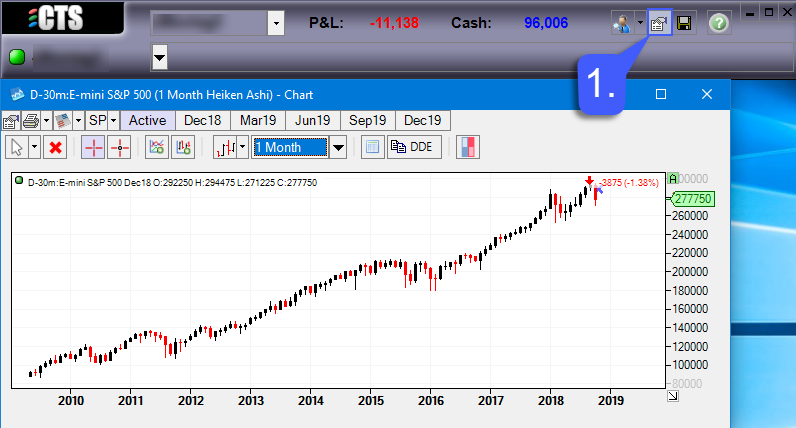
2. Once the Main Properties window is open, left click the Display tab located on the left side of the window.
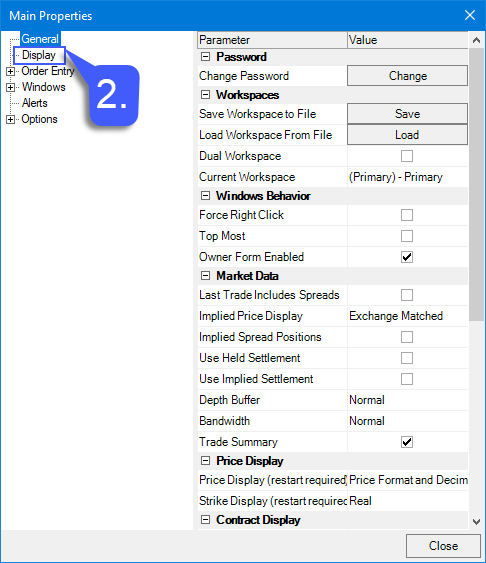
3. With the display tab now open, users can select from numerous options in which they can customize the color of their platform.