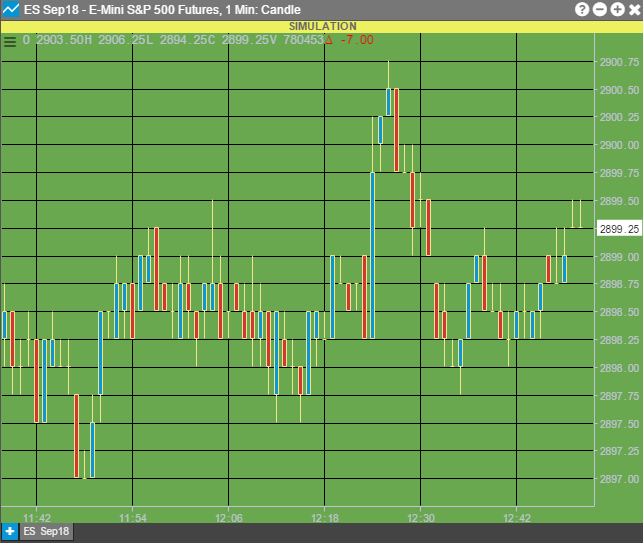How do I Change the Theme Color of my TT Platform?
There are several methods in which users can modify the theme color of their platform. Users can modify theme colors based off the platform and by individual widgets.
The first method will demonstrate how to change the platform theme color.
1. Navigate to Edit > Preferences
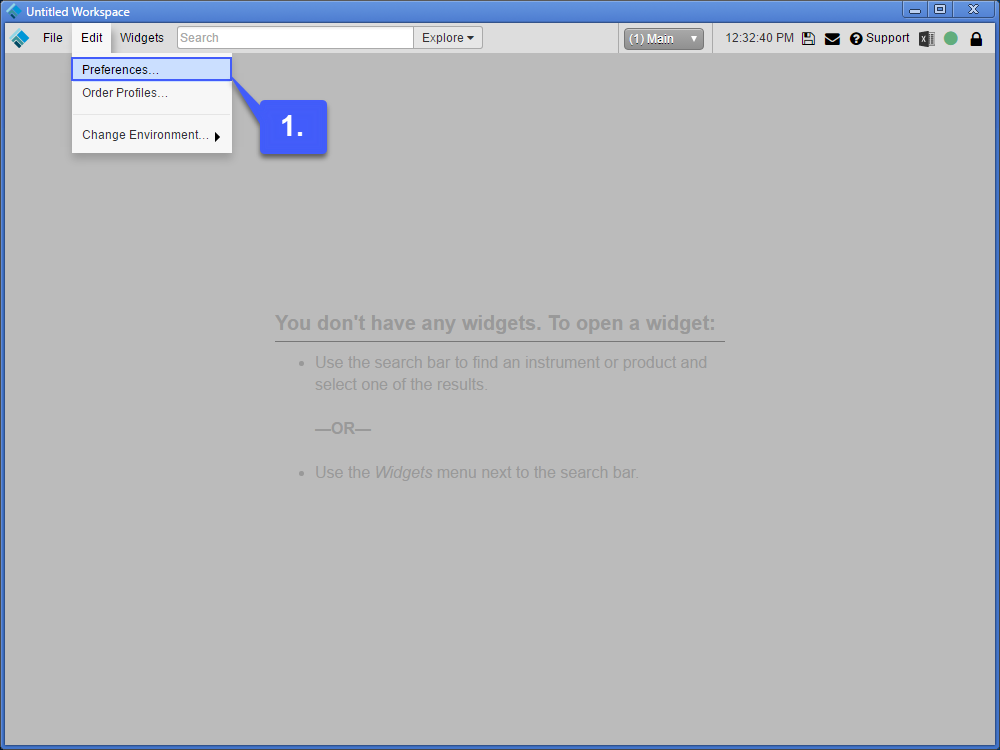
2. Under the general tab, the first two options allow users to customize their theme color as well as their background color.
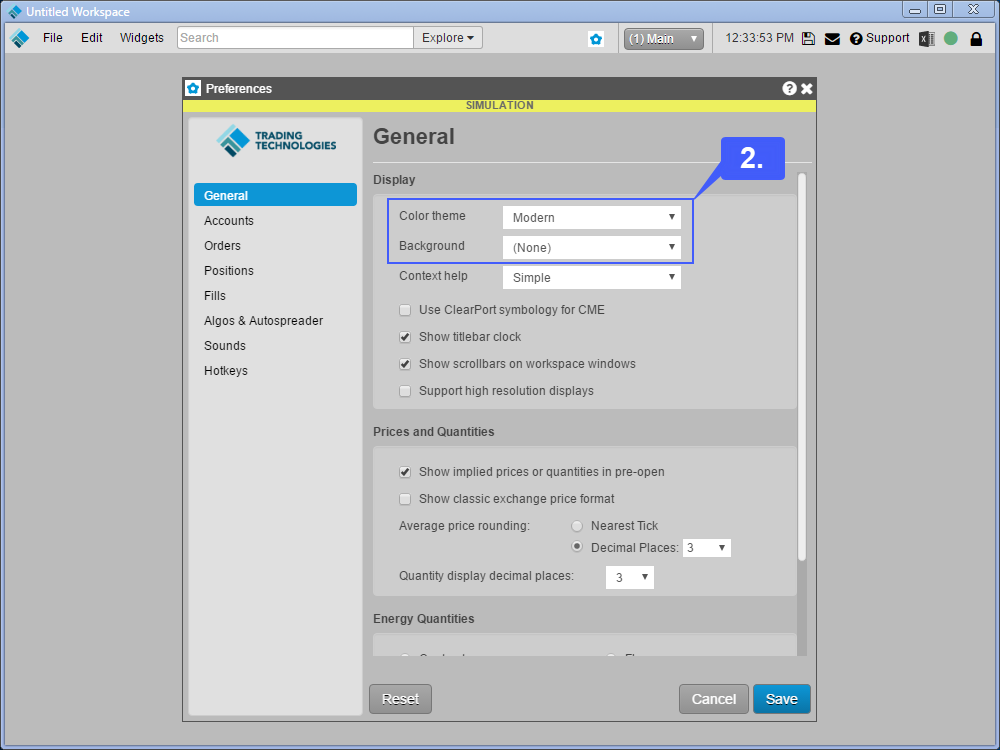
3. After selecting new settings, left click the save button.
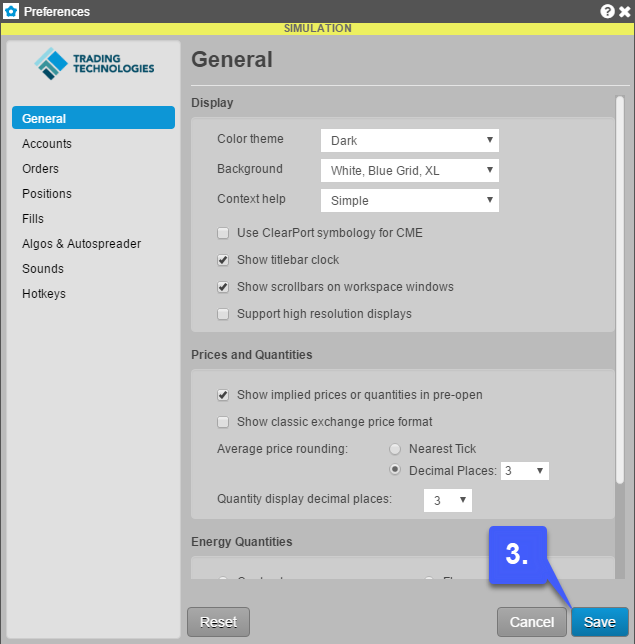
As shown in the example below, we have selected a Dark color theme with a White,Blue Grid, XL Background.
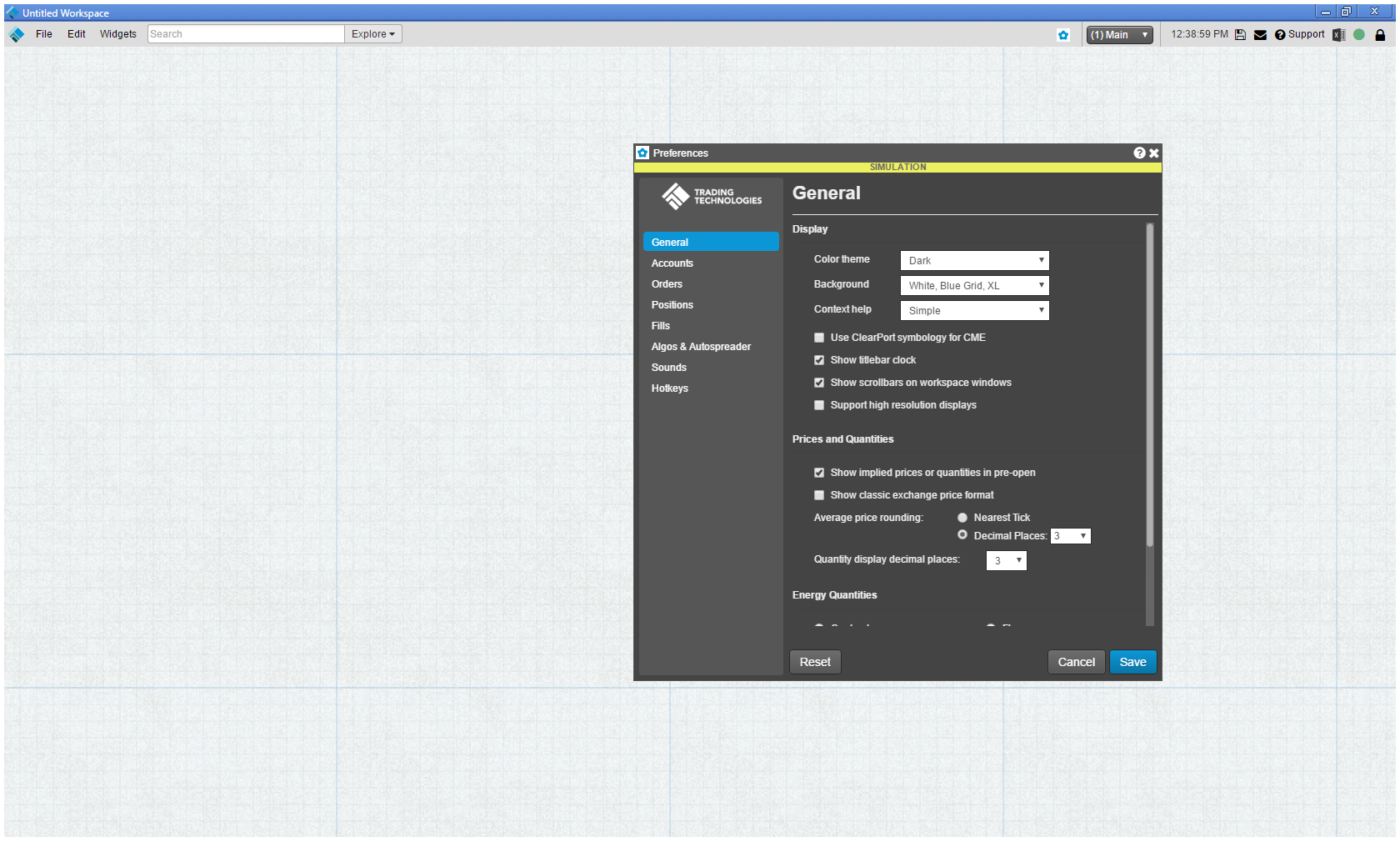
As explained previously, it is also possible to modify the colors of widgets individually, ever widget’s colors can be modified on the TT platform.
1. Open any widget and apply a contract if necessary.
2. Once a widget has been opened (we have opened a chart widget), right click within the widget to open a context menu. Select the Settings option within the context menu.
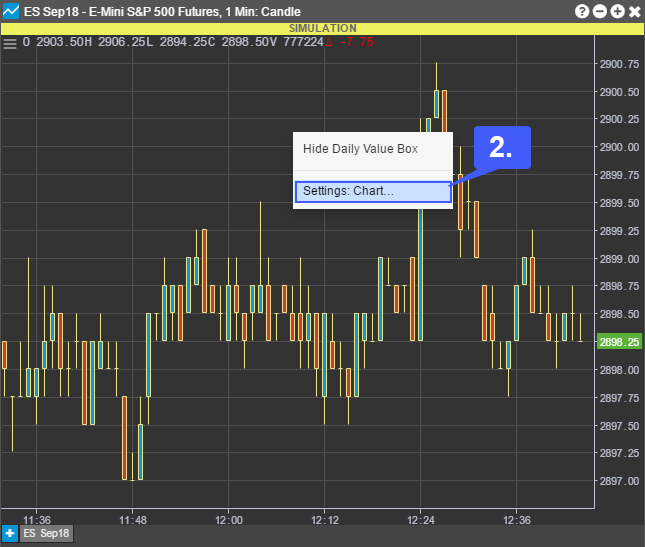
3. In the settings window, users can modify widget colors by left clicking the + colors option.
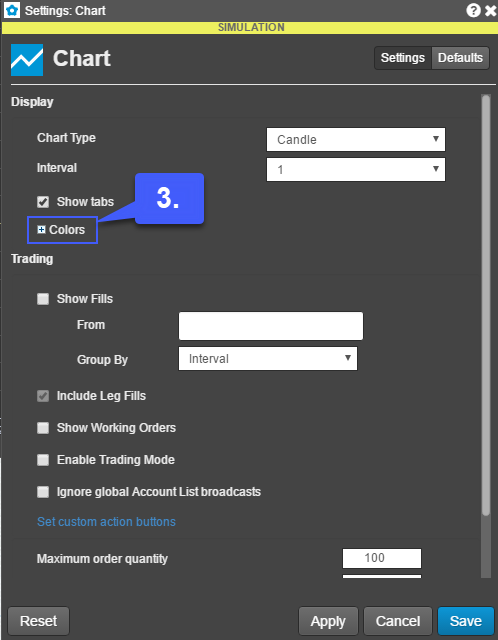
4. From here users can now mix and match the colors they would like to apply to their widget. Once all options have been set accordingly, left click apply and then save.
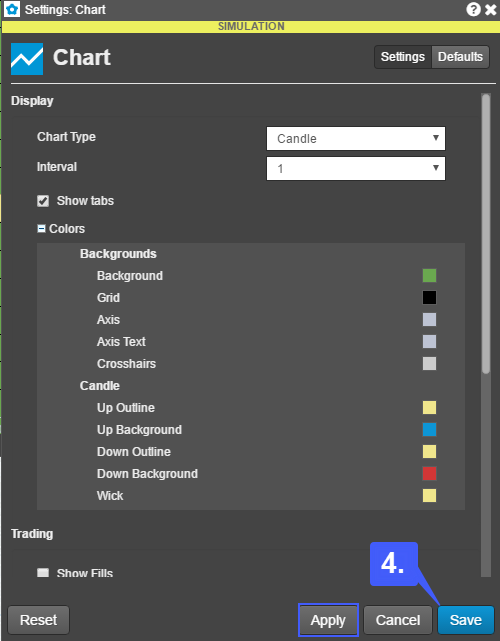
As you can see based off of the chart widget below, we have altered the default color settings quite a bit. There are hundreds of combinations for each user to make their own.