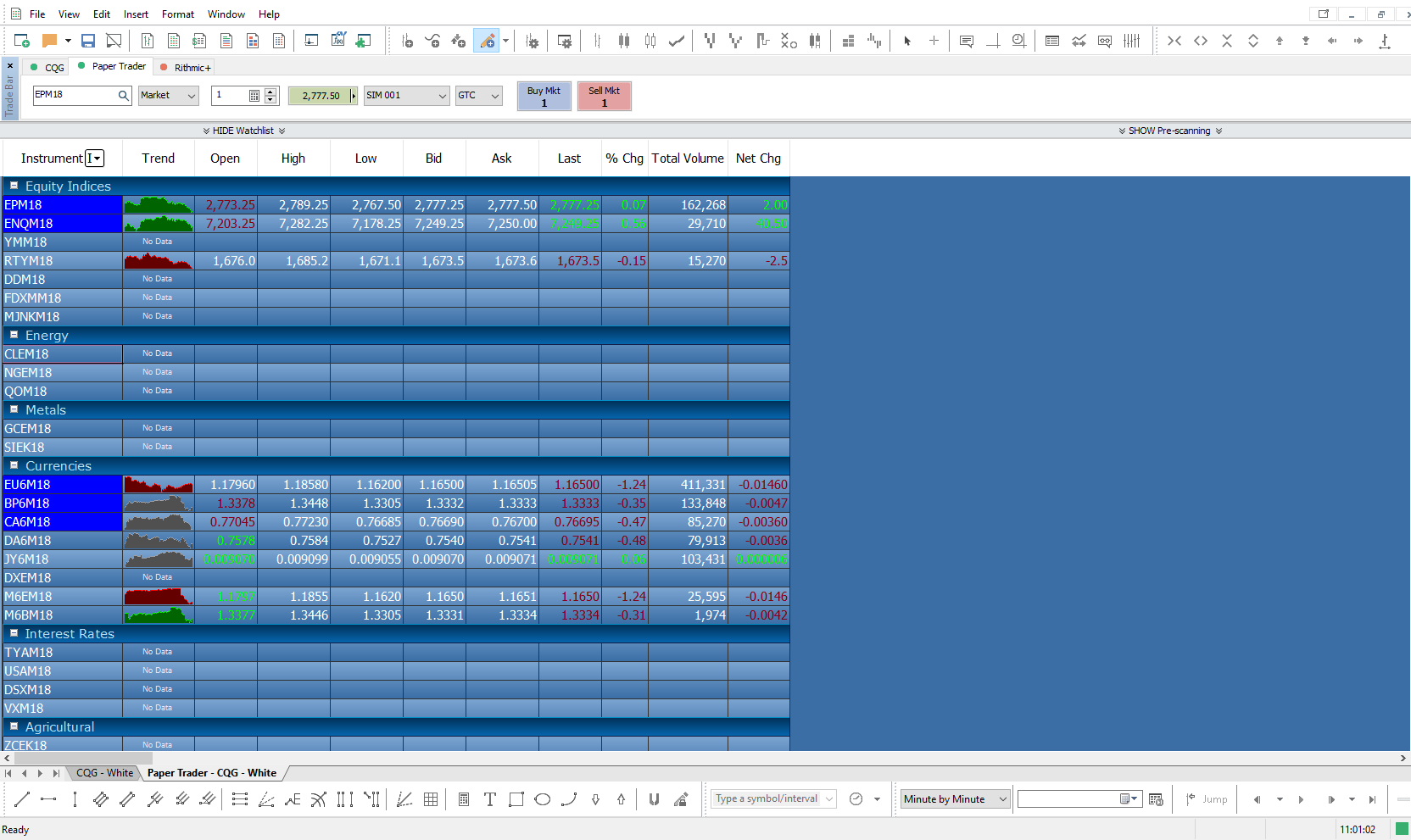How do I Change the Theme Color of my MultiCharts.net Workspace?
Answer:
Users of the MultiCharts.net special edition platform have the ability to change the theme color of workspaces on an individual basis. For example, customers will need to individually change the theme of each new window they open.
1. To change the theme of any window simply right click anywhere within that window to open a context menu.
2. Once the context menu is open select Themes and then select the color you wish to apply to your window.
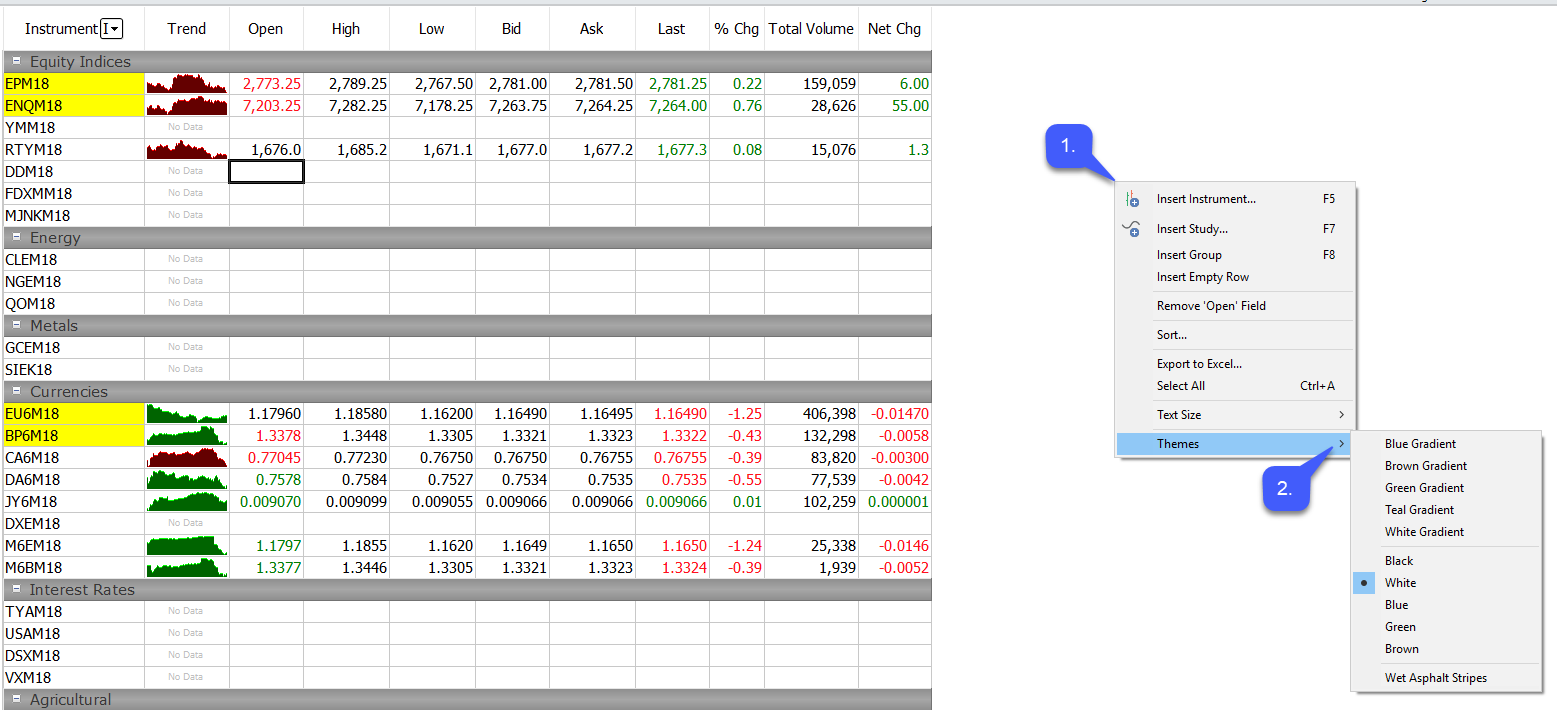
For our example we have selected the black theme.
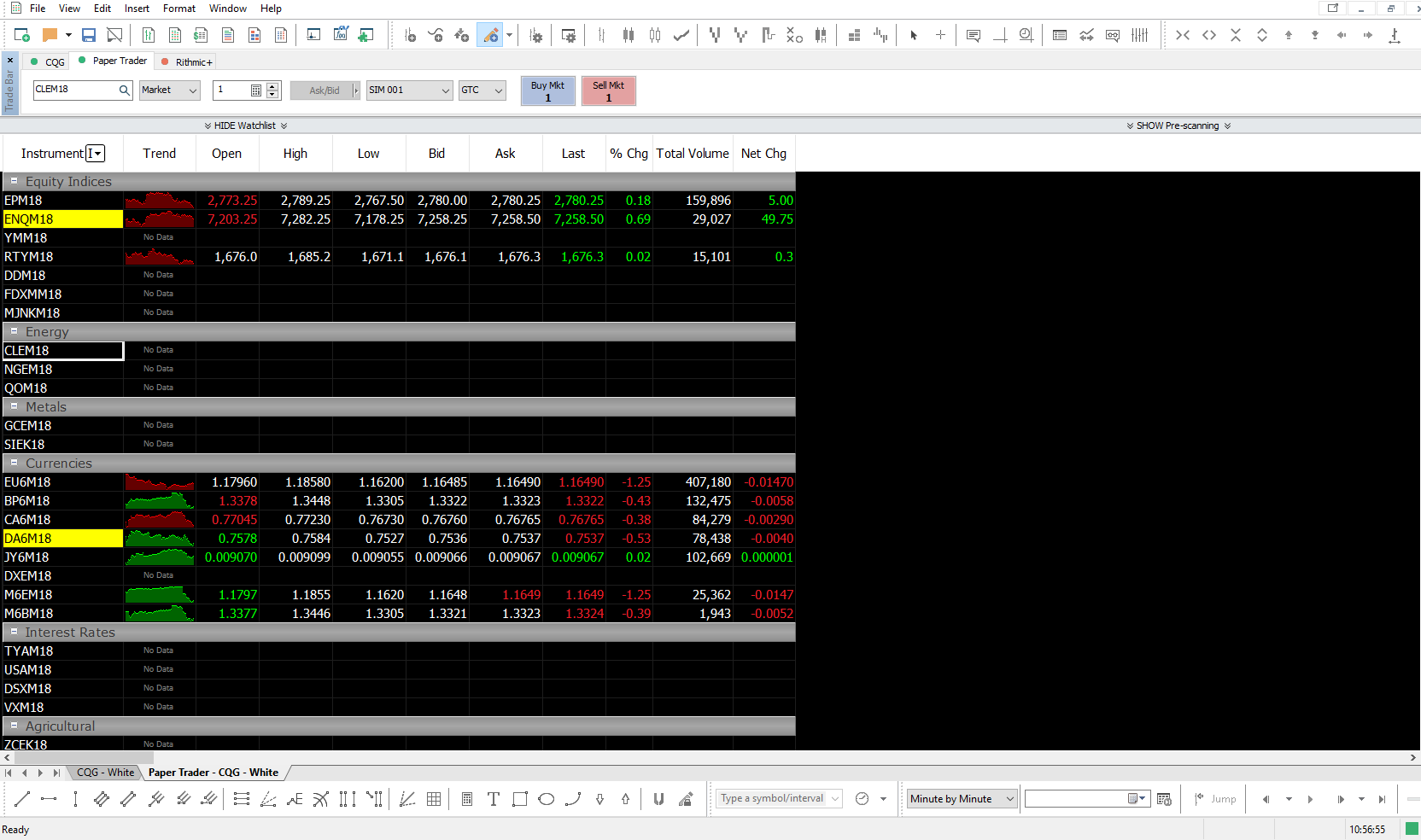
Depending on the type of workspace open, users can also change their theme through the View tab.
3. To change a theme color through this method, simply left click the View tab located at the top of the platform window.
4. Once the View tab has been expanded select the Theme option and then select the color of your choice.
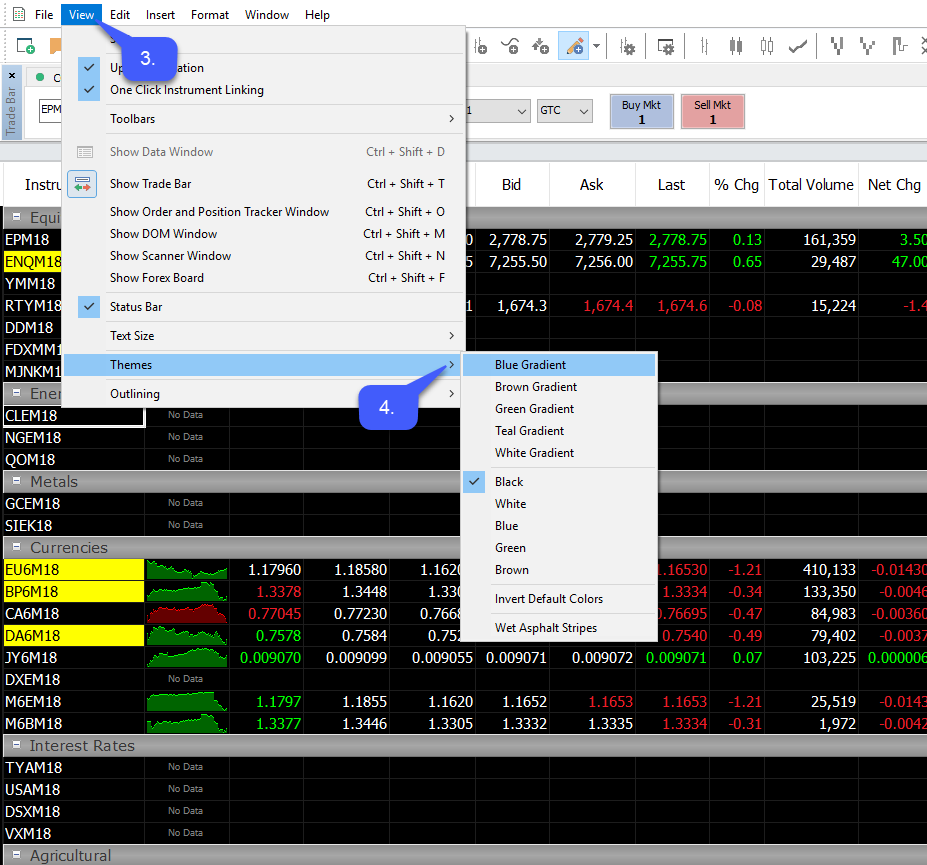
In our example below we have selected the blue gradient theme.