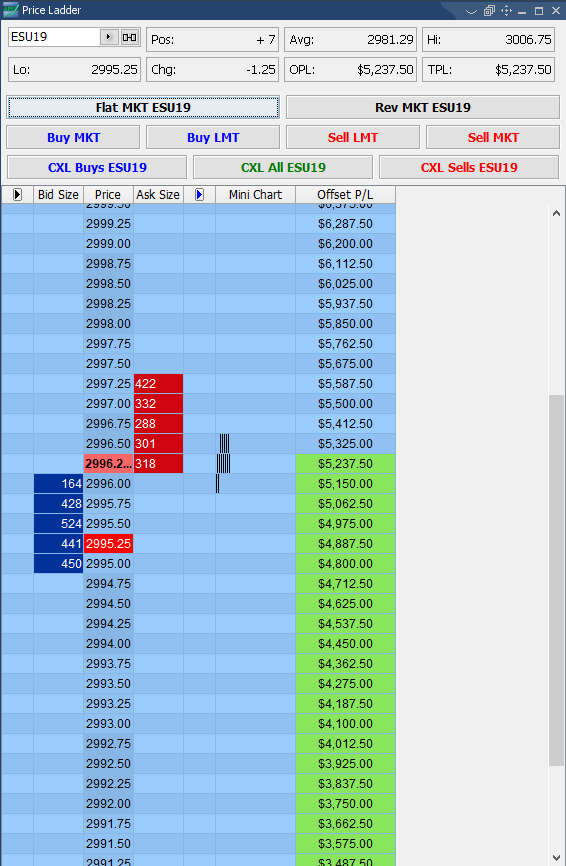1. To change the theme color of your platform, left click the General tab at the top of the platform window. From there, select the Themes option or use the F4 keyboard shortcut.
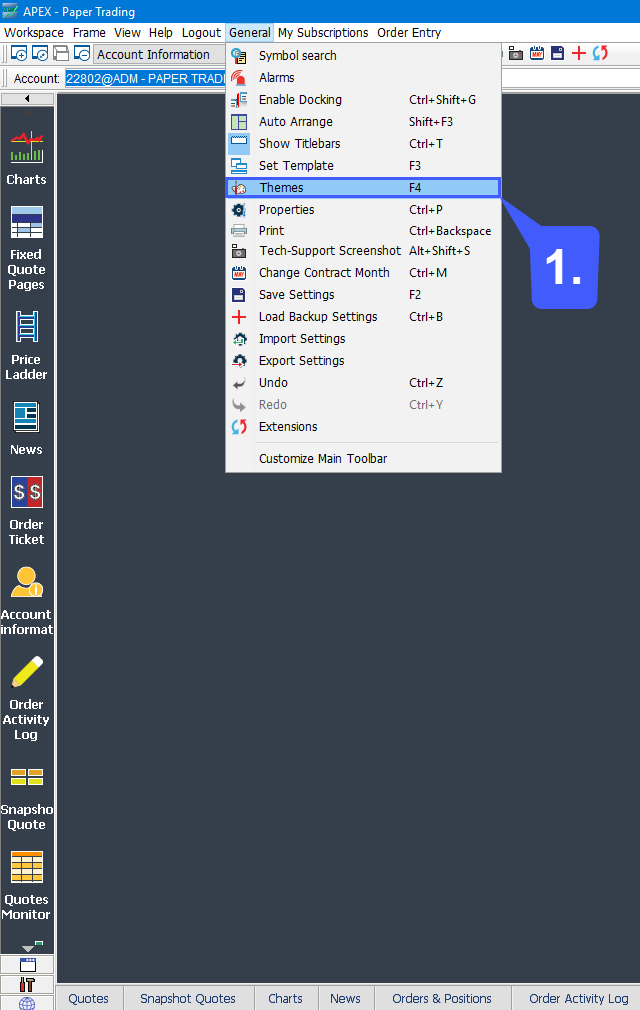
2. Once the Themes Manager window is open, users have the option of choosing from one of the default themes located on the left-hand side of the window. Left click one of the options, once the option is selected, users can left click the Apply button on the bottom of the window to apply it across the entire platform.
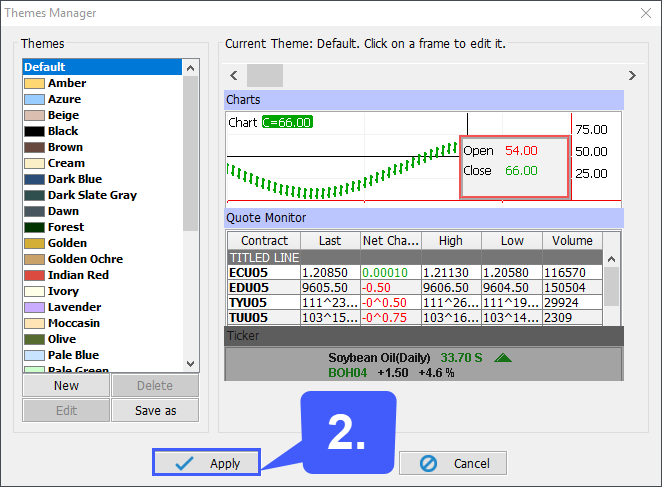
2a. Users also have the option of creating a New theme, which allows them to select their own color scheme. To create your own theme, left click the New button. Once the New Theme window opens, insert a name within the Name field, select a base color and then choose from the 2 applicable options as shown in the image below. Once all parameters have been entered, left-click the OK button and apply the custom theme as you would in step 2.
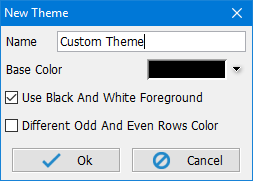
Below is an example of a Price Ladder with the Azure theme applied to it: