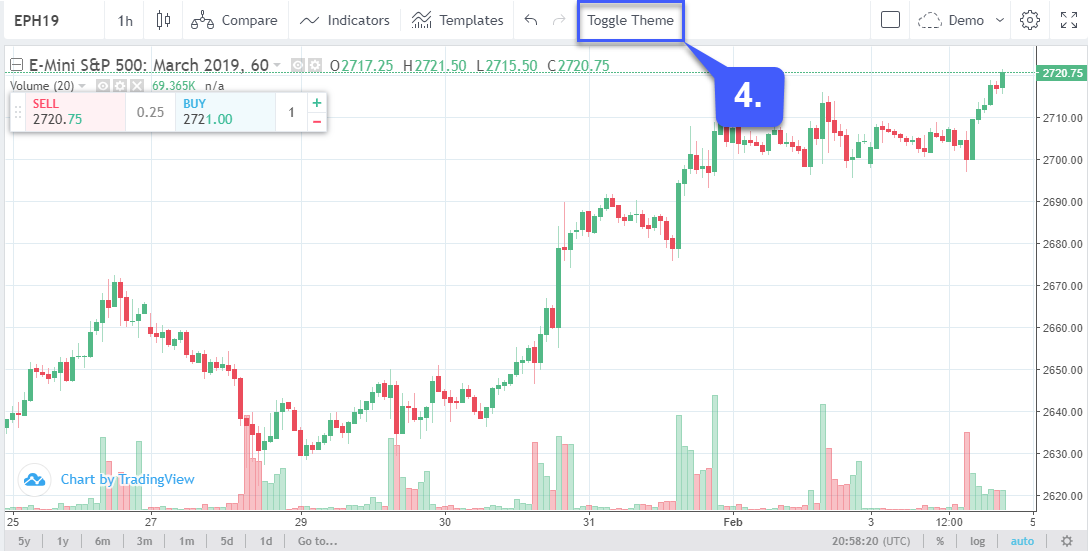How do I Change the Theme Color of the TradingView Platform?
Users have the ability to customize and change the colors of multiple options on the TradingView platform.
1. To customize the colors of your chart style, navigate to the Chart Settings icon towards the top right of a chart.
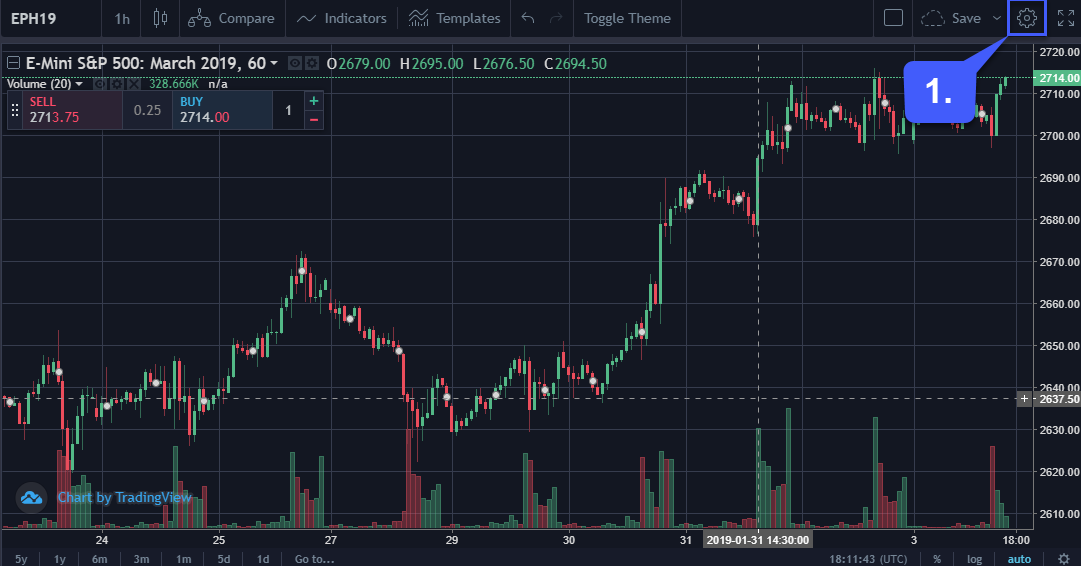
From here, users can manually select which features they would like to customize the color for.
2. Under Style, users can customize the colors for features related to the chart style they currently have selected. This includes candlesticks, HCL bars, renko bars, line charts, and much more.
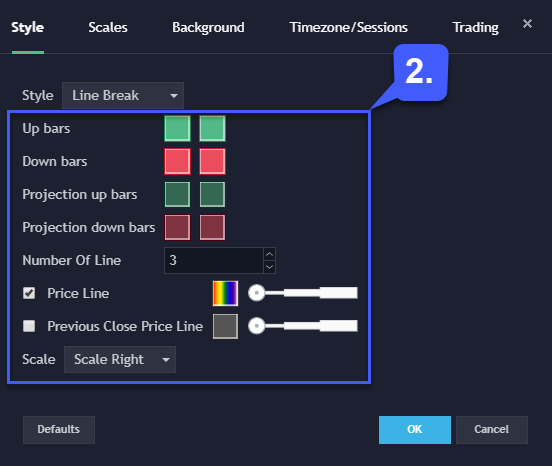
3. If desired, users can also customize the background, grid lines, text, and crosshair colors of their chart by selecting the Background tab of chart settings as shown below.
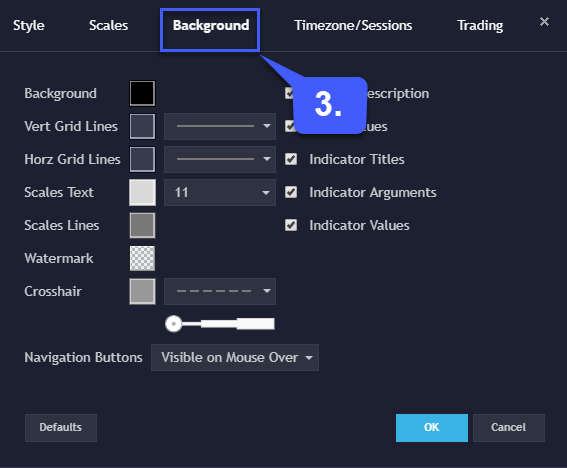
4. If users would like to change the theme color of the entire platform, they can do so by clicking the Toggle Theme button. This will change the platform from a “Dark Theme” to a “Light Theme”.