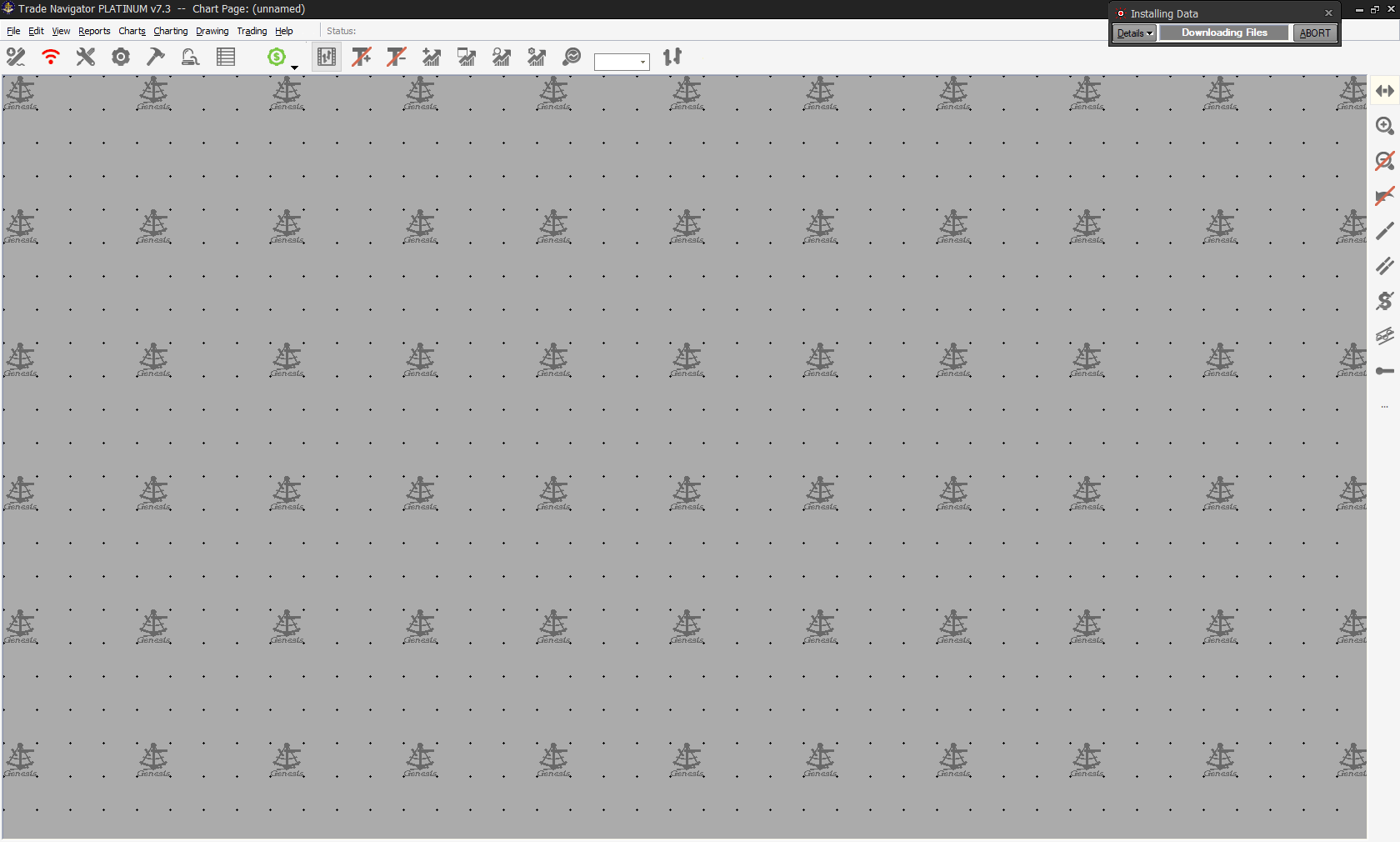When you first initialize Trade Navigator for the first time, the platform will ask you to set a theme color. This is the first opportunity to customize the theme color of the platform to your liking.
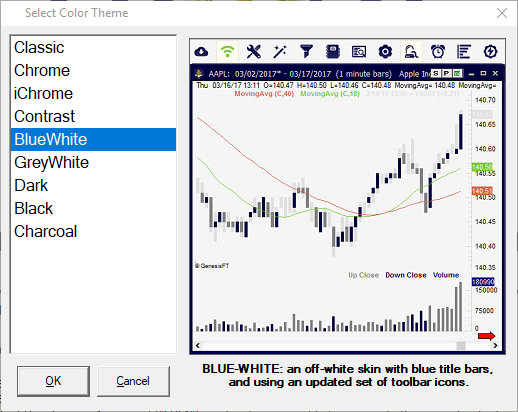
If users would like to customize their theme after they have initialized the platform, it is possible to do so through the Edit tab.
1. Navigate to Edit > Select Color Theme
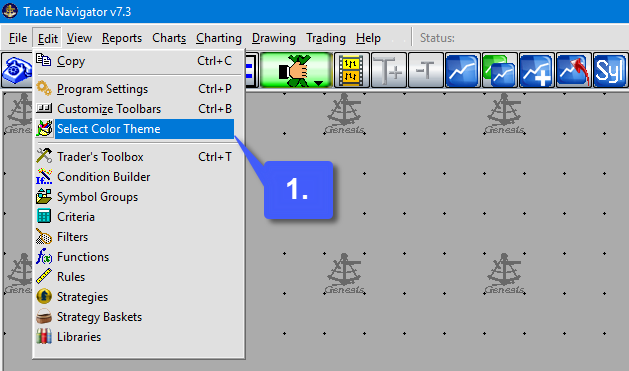
2. After choosing the Select Color Theme option, users can now select a new theme for their platform. First highlight the theme of your choice and then left click OK.
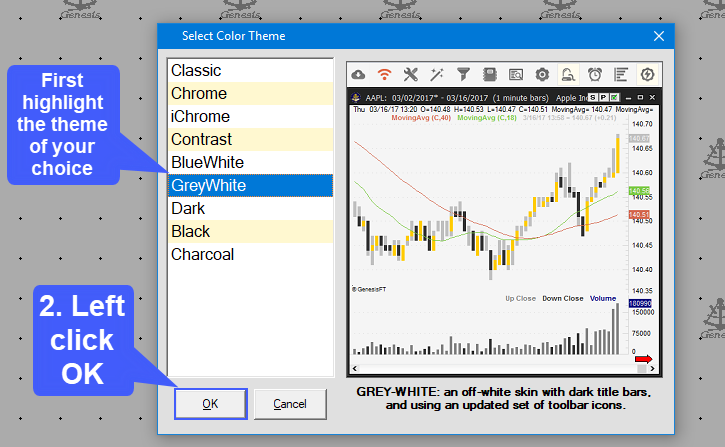
Once a theme has been selected users will be notified that the new theme will take effect once the platform has been restarted.
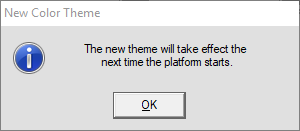
When exiting the platform users will be prompted to either EXIT Now, Cancel, Or Archive. Users should select the Archive option as shown below to save any changes made to their platform.
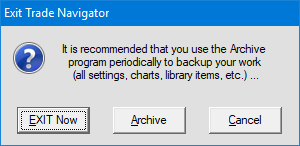
After restarting Trade Navigator, the theme is now reflected onto your mainpage of the platform.