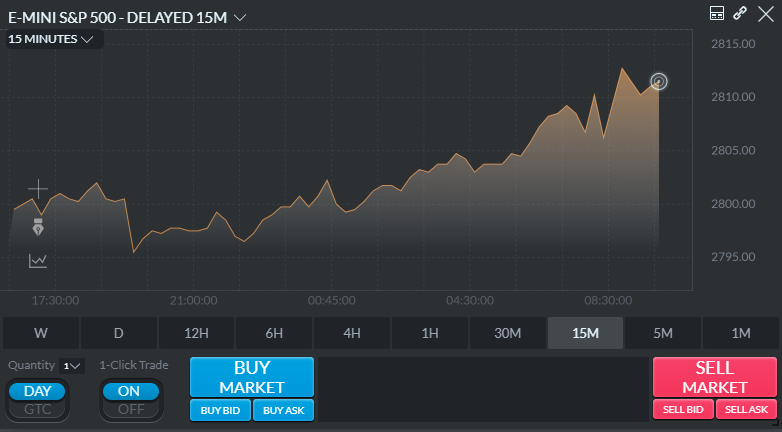Charts on Optimus Trader default to candlesticks when first opened.
1. Once a chart has been opened and a contract has been applied, left click the indicator button.
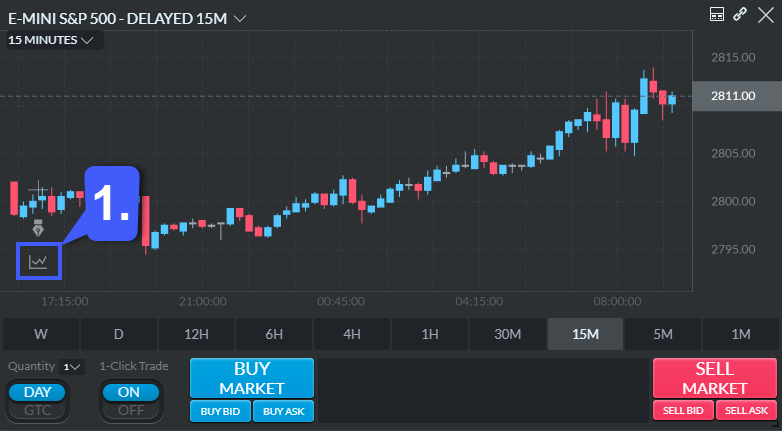
2. Once the indicator section has been opened, first, select from Series Type. Selecting one of the following options will automatically reconfigure candlesticks to the selected series type.
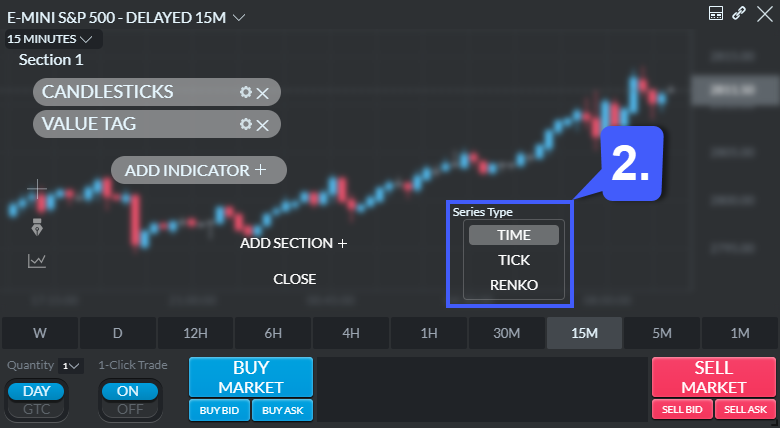
3a. If users desire a different chart style other than those listed within Series Type, they will need to remove Candlesticks from their chart by left clicking the X within the indicator bubble.
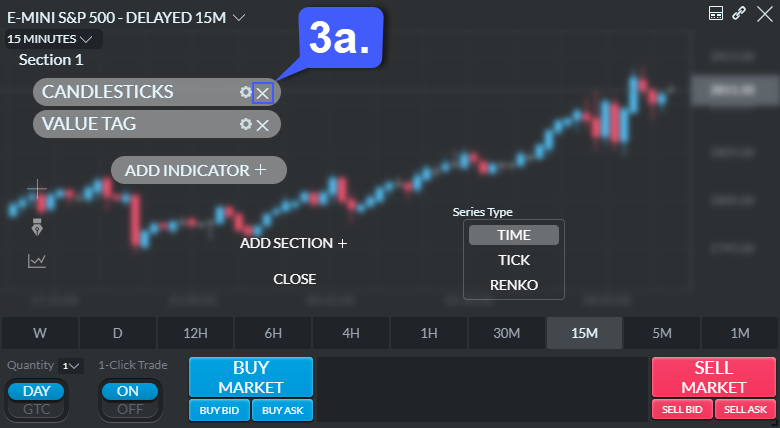
3b. Once removed, left click the Add Indicator + button. This will add a Blank button.
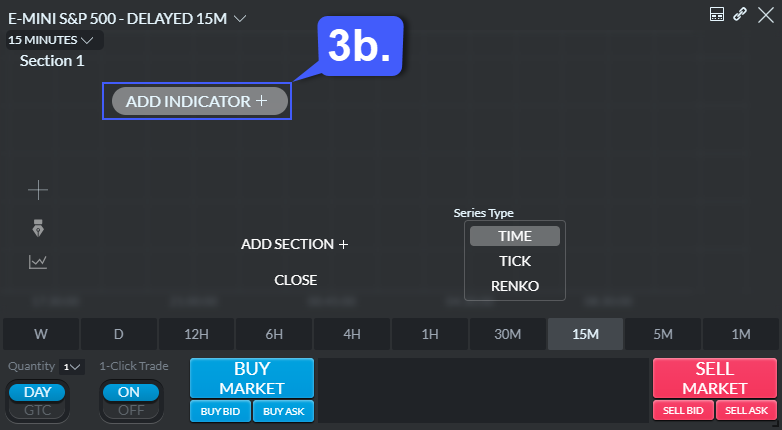
4. Left click the Blank button to access the other chart styles available on Optimus Trader. Simply left click the chart style or indicator of your choice and the platform will automatically reconfigure your platform to the selected indicator.
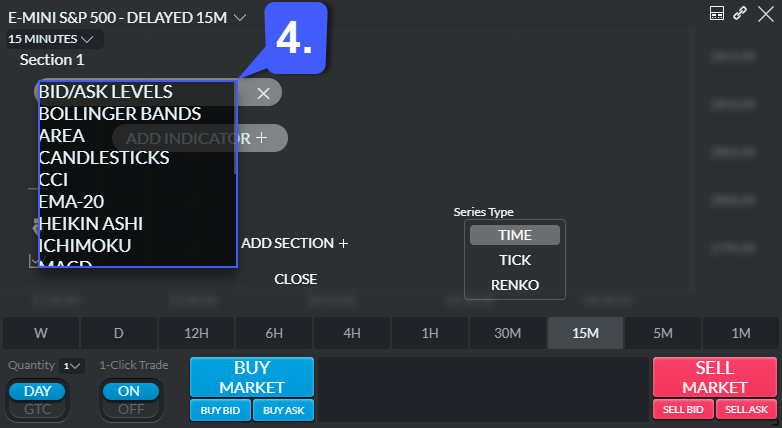
5. Once an indicator has been selected, left click the Close option to access your chart.
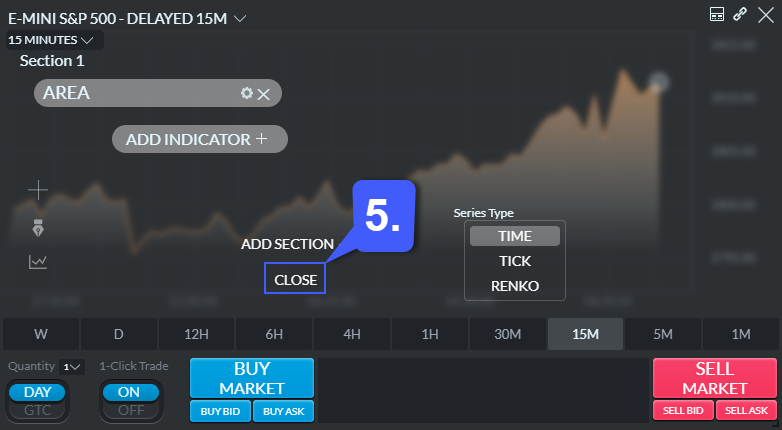
In our example we have selected the Area indicator as shown below: