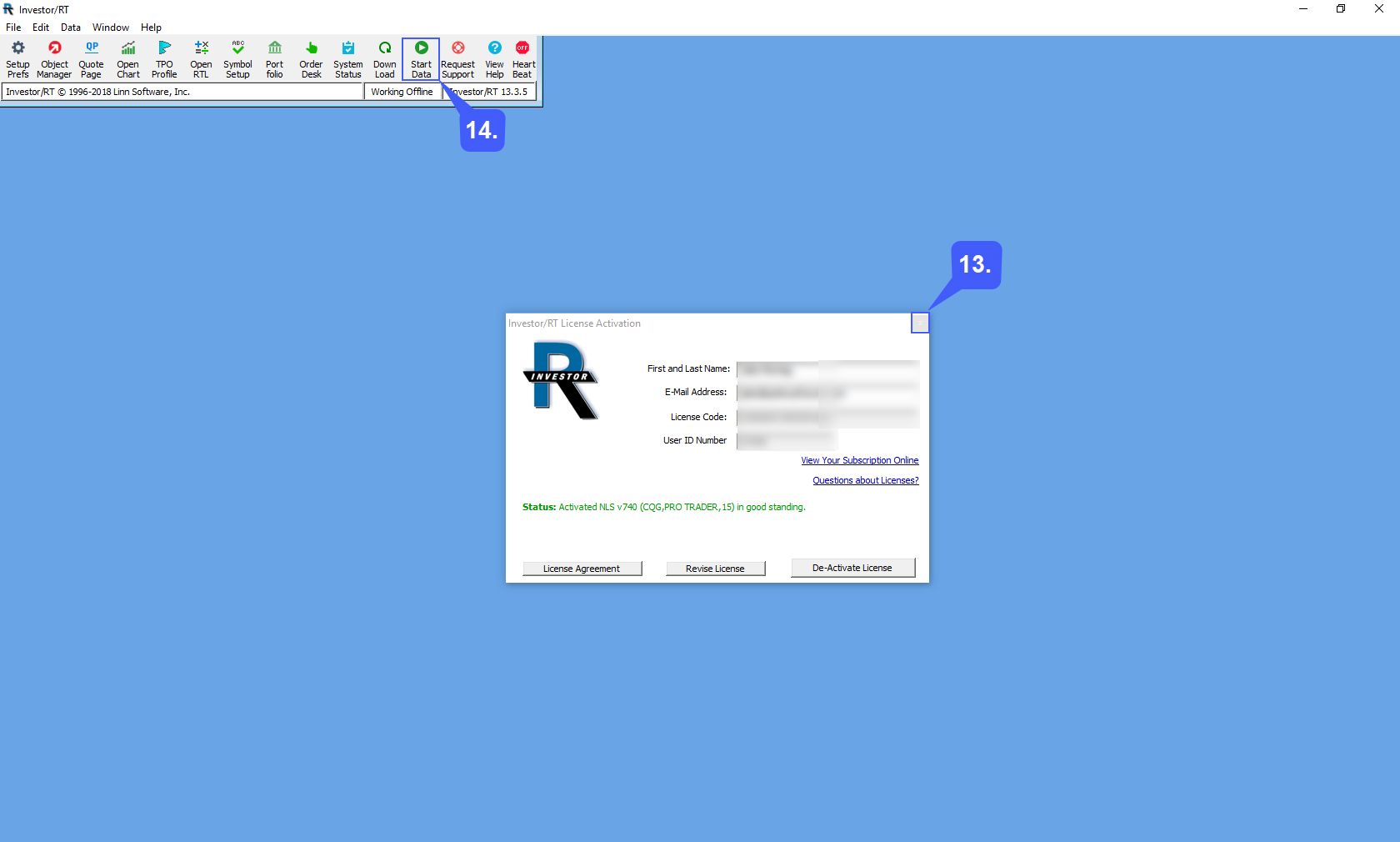The Investor/RT platform allows users to set up their live datafeed credentials immediately after downloading the platform.
Upon opening the platform for the first time, users will be prompted with the Investor/RT Setup Wizard.
1. Select the Broker Source option.
2. Left click the Next >> button.
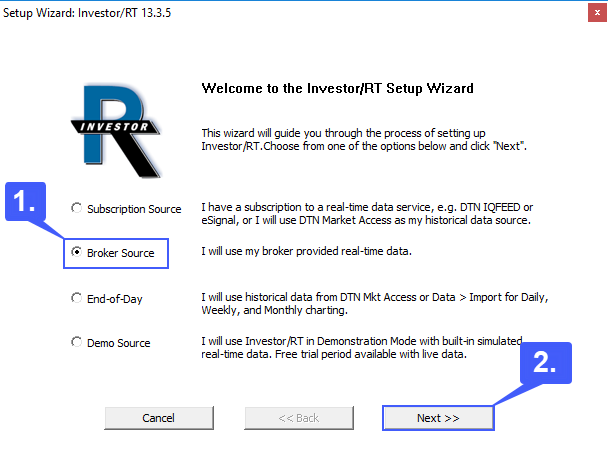
3. Left click the Broker Data Source dropdown menu to select the datafeed you will be trading live with. We have selected CQG data as an example
4. Once you have selected a datafeed, enter in your live trading account credentials.
5. After the appropriate fields have been filled out left click the Next >> button to proceed.
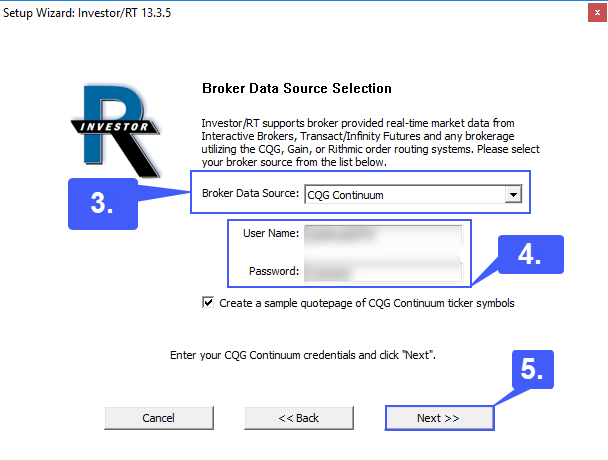
6. Once the Next >> button has been selected the platform will optimize itself to the datafeed you have selected, as shown below.
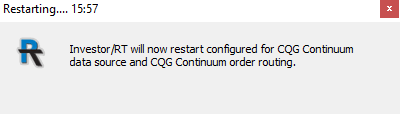
7. After the platform has restarted, the Investor/RT License Activation window will now prompt the user to enter in the First and Last Name as well as the E-Mail Address that was used it register on the LinnSoft website.
8. Once the two fields have been entered, left click the View Your Subscription Online link to retrieve your License Code and User ID Number.
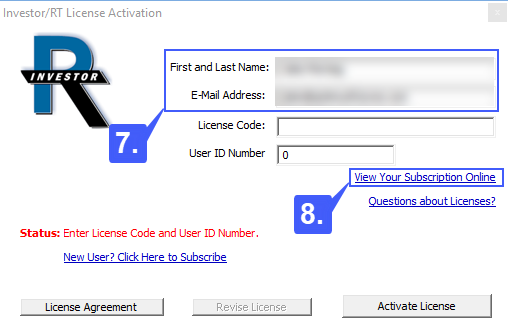
9. After signing in to the LinnSoft website, left click the Licenses link that can be found on the MyAccount page.
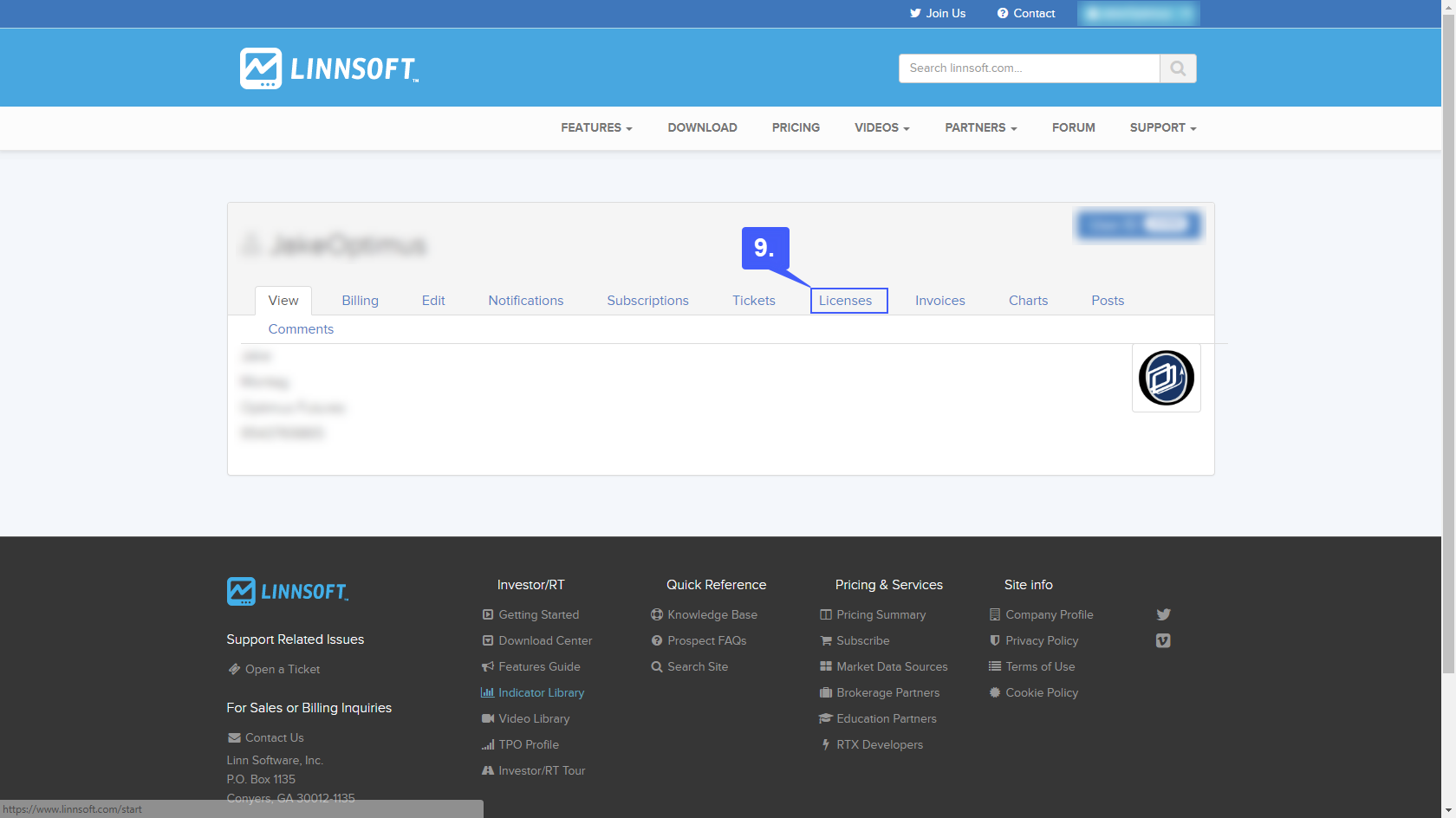
10. Write down or copy and paste both the License Code and User ID Number that can be found on the Licenses page.
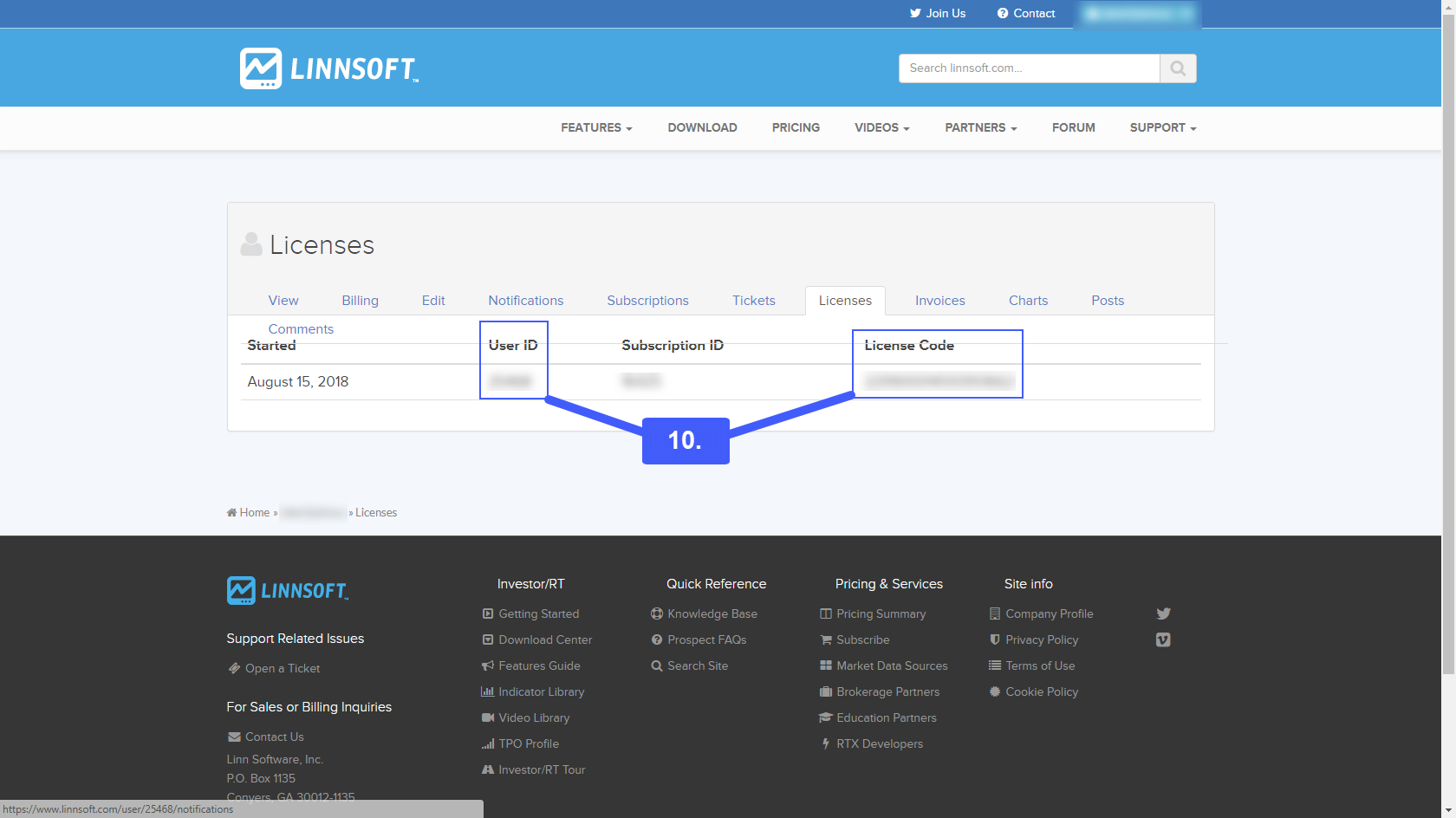
11. Head back to the Investor/RT platform and fill out the two remaining fields in the License Activation window, the License Code and User ID Number fields.
12. Once completed left click the Activate License button.
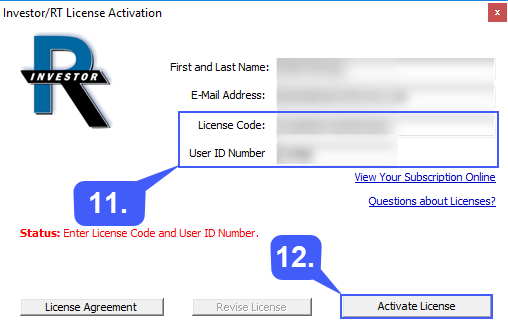
13. After activating the license exit the License Activation window.
14. To start live data left click the Start Data button located along the platform toolbar.