The following guide applies to both live CQG data and the demo data feed provided with MT5. If you are using Ironbeam as a broker with the MT5 platform, you will be provided with a set of CQG credentials specifically for MetaTrader 5 via email. These credentials are specific to MT5, they will not allow you to log on to other trading platforms that use CQG.
1. Navigate to File > Open an Account > Select AxiomaticAI as shown in the image below. If you do not see this option, type Axiomatic AI in the Find your broker search box.
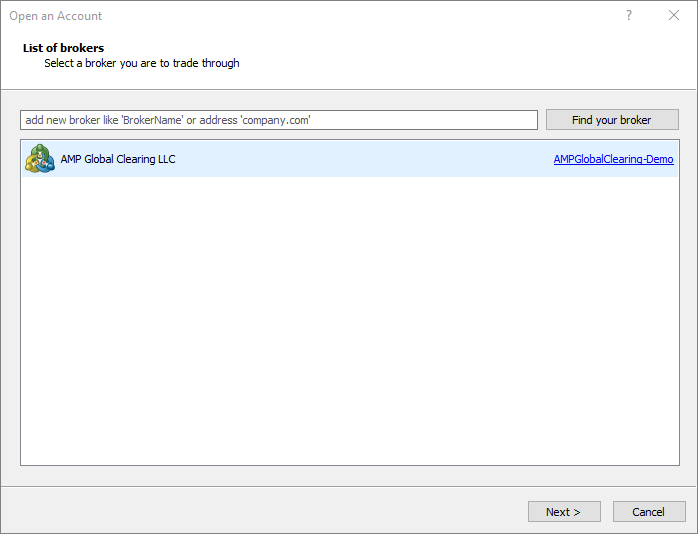
2. Once this option populates, highlight it and click next. Select the Connect with an Existing Trade Account option. (If you would like to demo MT5, you can click the Open a demo account to trade virtual money without risk option. This will automatically provide you with credentials and connect you to the futures trading demo server)
3. If using a live account, enter the Username and Password provided to you by AMP Futures through email and select the AMPGLOBALUSA-LIVE server.
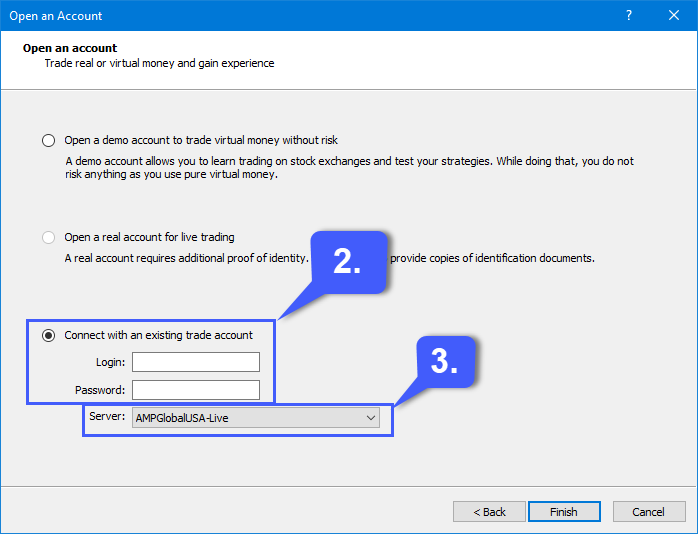
4. Users can confirm a connection has been established by checking the Terminal located at the bottom of the platform window. A message reading “Trading has been enabled” will confirm whether or not the trading connection has been successfully established.

