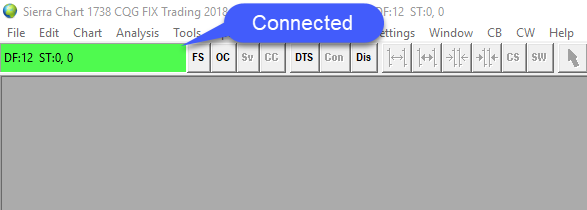How do I Connect Sierra Chart to the Rithmic data feed?
1. Navigate to the DTS (Data/Trade Service) button in the upper left hand corner of the platform window or File.
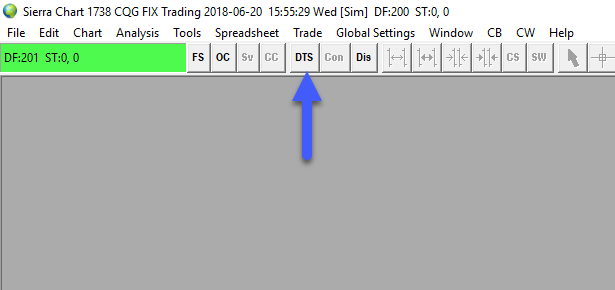
2. If navigating through the file menu, left click the Data/Trade Service settings option.
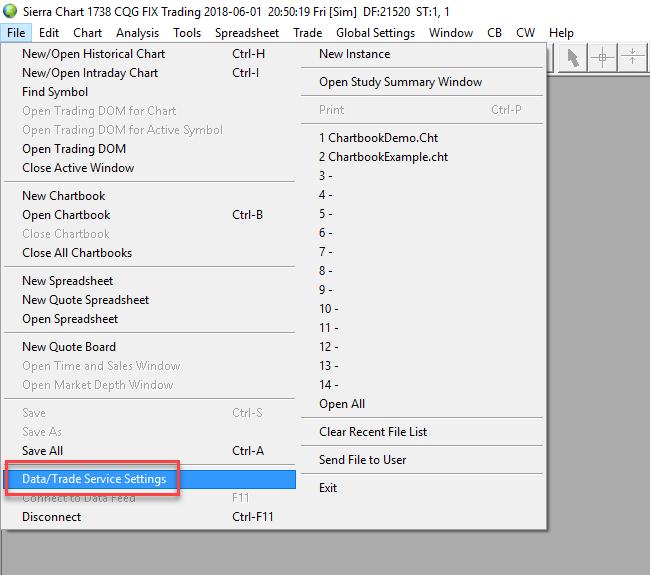
Either option will bring you to the following window.
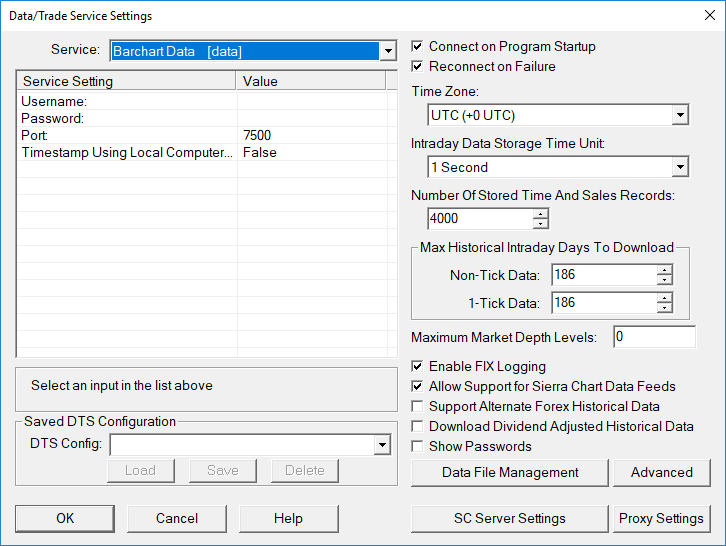
3. Left click the Service dropdown menu and scroll down to Rithmic Trading [trading]
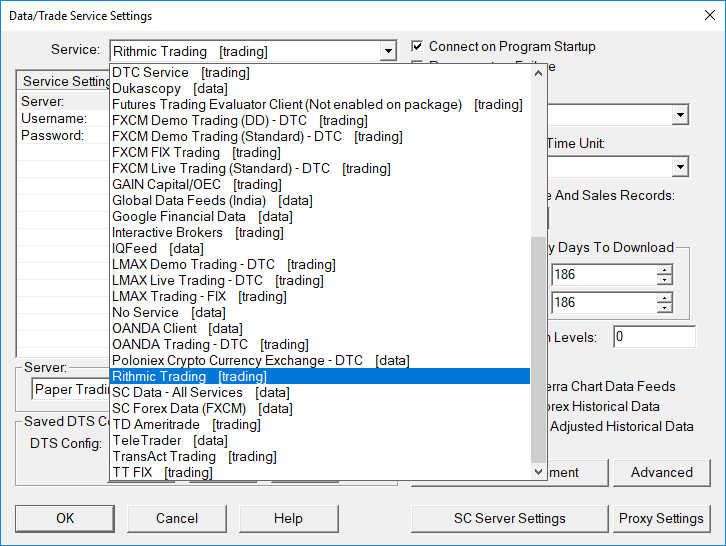
4. Enter in the Rithmic Trading credentials provided by Optimus Futures under the Username and Password fields.
5. Under the Server field, if trading on a live account select Rithmic 01 – US. If trading on a demo account users should typically select Paper Trading Server. If Paper trading does not work select Rithmic 01 Test.
6. Once all of the appropriate fields have been filled out, click the Ok button in the bottom left corner of the window.
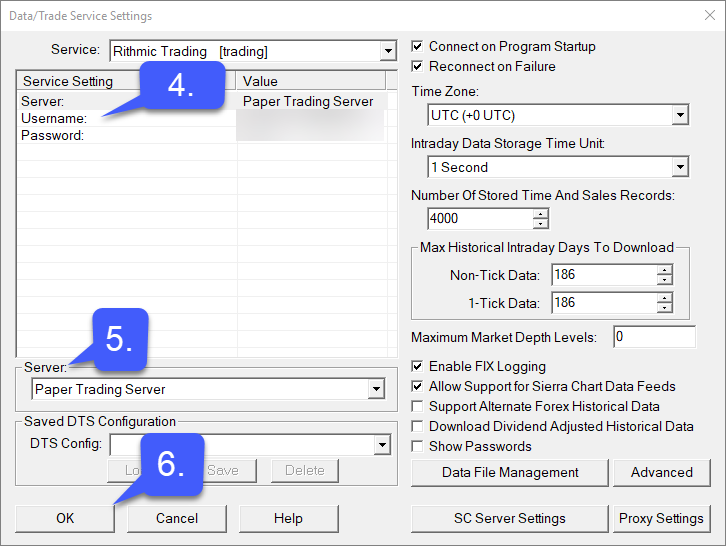
7. To establish a connection to the Rithmic Datafeed simply left click the Con button at the top of the window. The connection bar will remain red until a connection has been established.
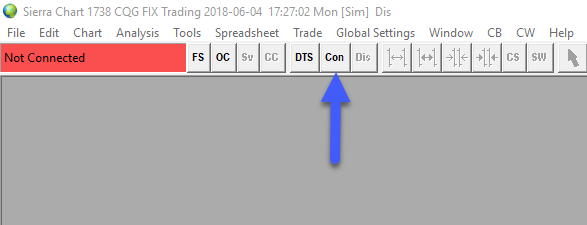
8. Once connected, the connection bar in the top left of the platform window will turn from red to green. A green connection bar represents a connection to the server has been made.