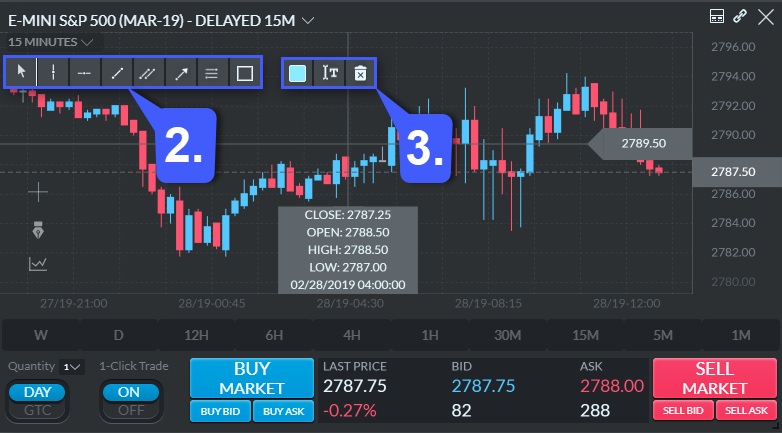1. To draw on a chart, first click on the Drawing Tools icon on the chart. It is the middle of the three icons on the left, and it looks like a fountain pen.
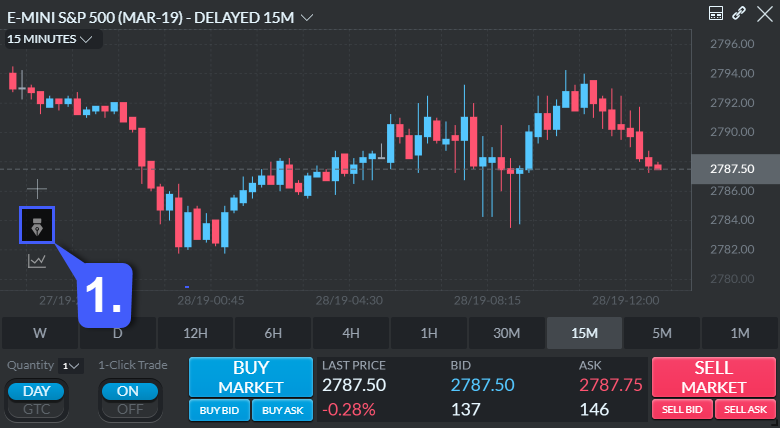
Clicking the fountain pen icon will open the Drawing Tools menu on the chart. There are two strips of icons which can be interacted with.
2. The first strip on the left starts with the Selection Tool to select drawings you have made. The rest of the strip contains every Drawing Tool, from Vertical Line to Box. Simply click the Drawing tool that you want, and then click on the chart to place it; one click for Line drawings, three for Channel, and two clicks for every other Tool.
3. The second smaller strip just to the right of that has Color, Text, and Delete Tools, to customize the drawings you make.