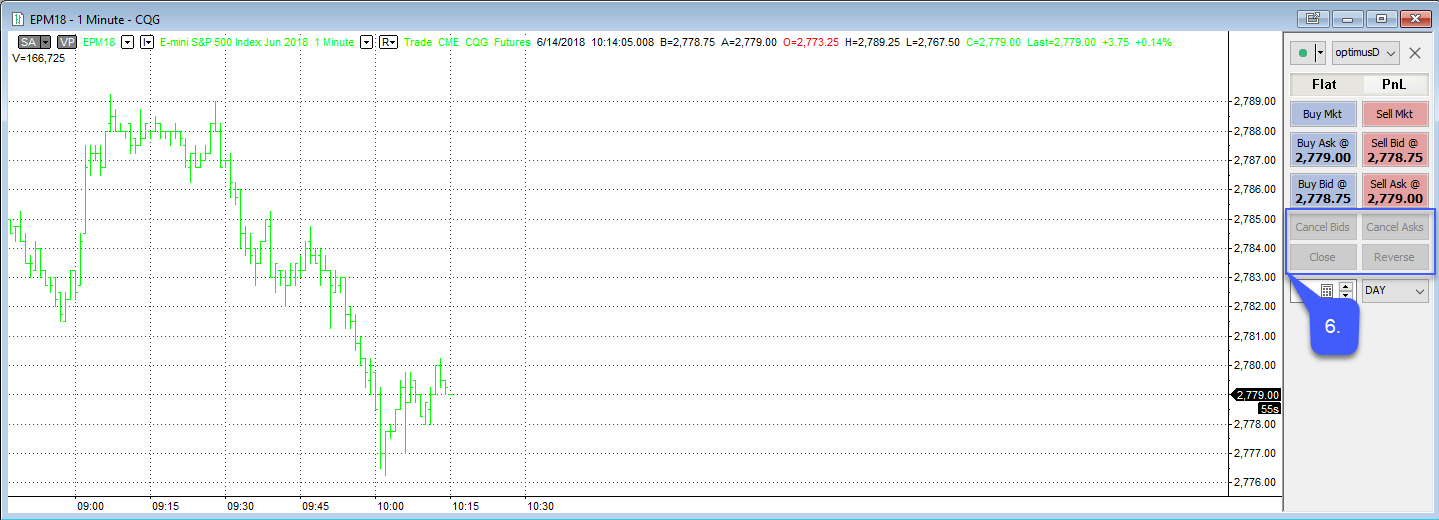How do I Flatten, Reverse, and Cancel all open Positions?
There are several methods of flattening, liquidating, and canceling open positions in the MultiCharts platform.
The first method of doing so is through a DOM chart.
1. Navigate to the toolbar running across the top of platform window and left click the Create New DOM Window button.
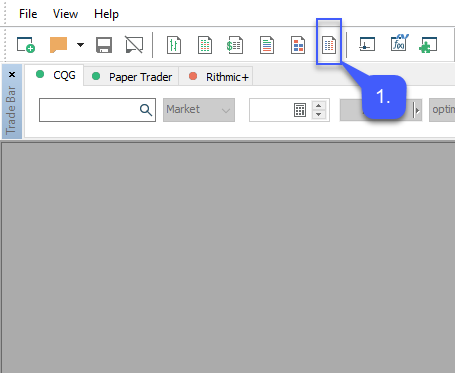
Once selected a DOM Chart window will populate.
2. Specfify the contract of the DOM. Left click the search bar to manually enter in a contract or double click the magnifying glass to search through the Lookup window.
3. After a contract has been specified click OK.
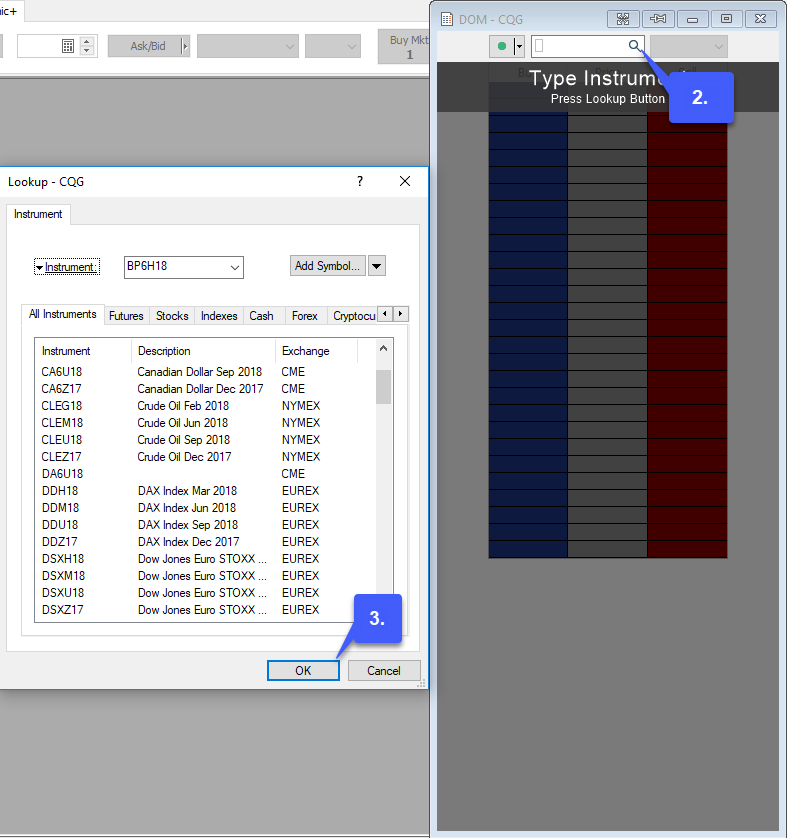
This will now populate the DOM chart with the specified contract.
4. Users can flatten, reverse, and cancel all positions through their corresponding buttons located directly beneath the Buy and Sell MKT buttons.

Users also have the ability to flatten, reverse, and cancel all positions through a chart.
1. Navigate to the toolbar that runs along the top of the platform window. Left click the Create New Chart Window which is circled below.
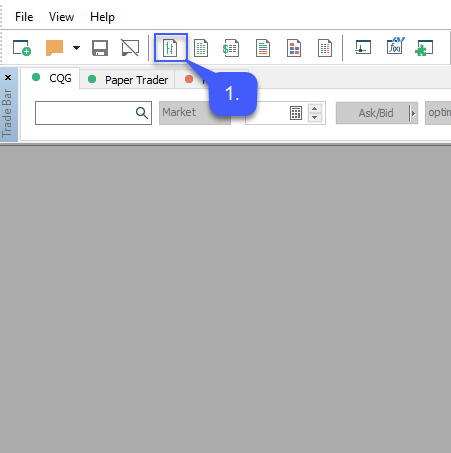
Once the Create New Chart Window has been selected and opened:
2. Users will need to specify the Data Source they wish to gather data from.
3. The Instrument or contract they wish to trade.
4. Once all of the following has been applied left click the OK button.
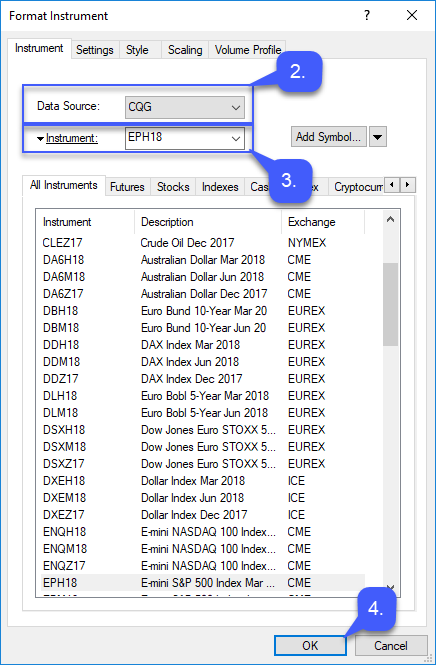
After the user selects OK, a chart with the corresponding symbol will open.
5. Now that a chart is open, users will need to activate Chart Trading. To activate this feature left click the Chart trading button located in the top right corner of a chart window.
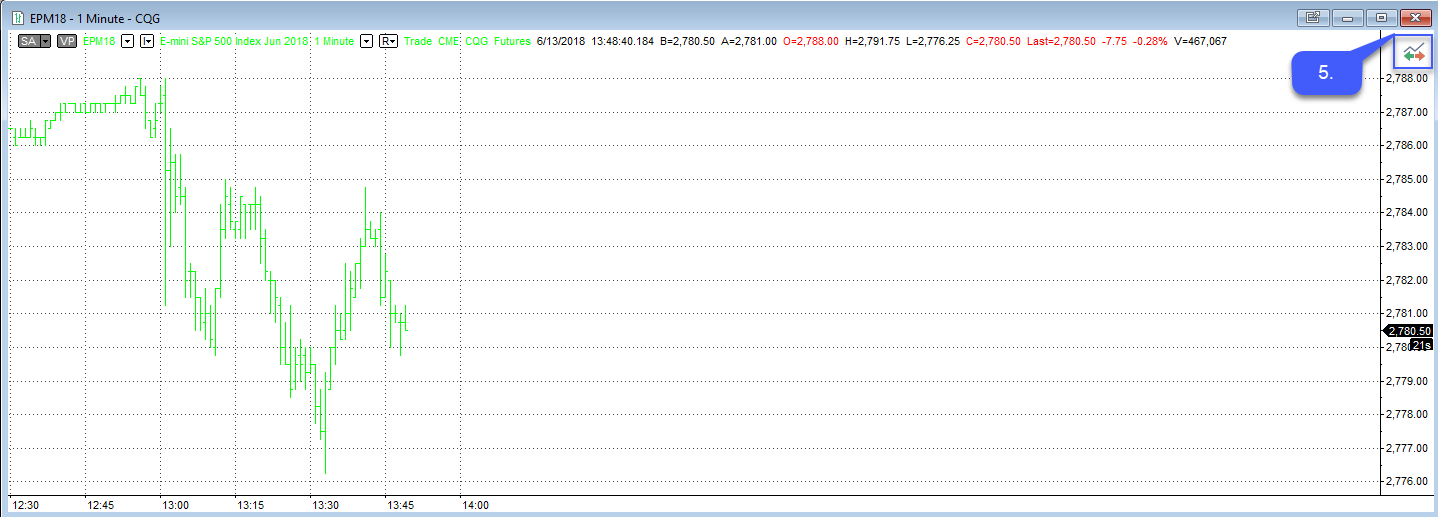
6. Once active users can not only trade directly through a chart, but also cancel any current open orders, close positions, or reverse positions by left clicking their corresponding buttons located beneath the several Buy and Sell buttons.