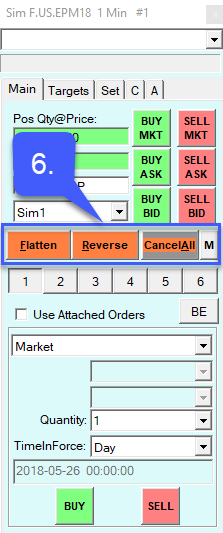How do I Flatten, Reverse, and Cancel all open Positions on Sierra Chart?
Users can flatten, reverse, and cancel all open positions in multiple locations on the Sierra Chart platform. To flatten, reverse, and cancel all open positions through a Trading DOM:
1. Navigate to the FS (Find Symbol) button in the upper left hand corner of the platform window
2. Scroll through the available symbols or search for the specific contract that you would like to open a Trading DOM for.
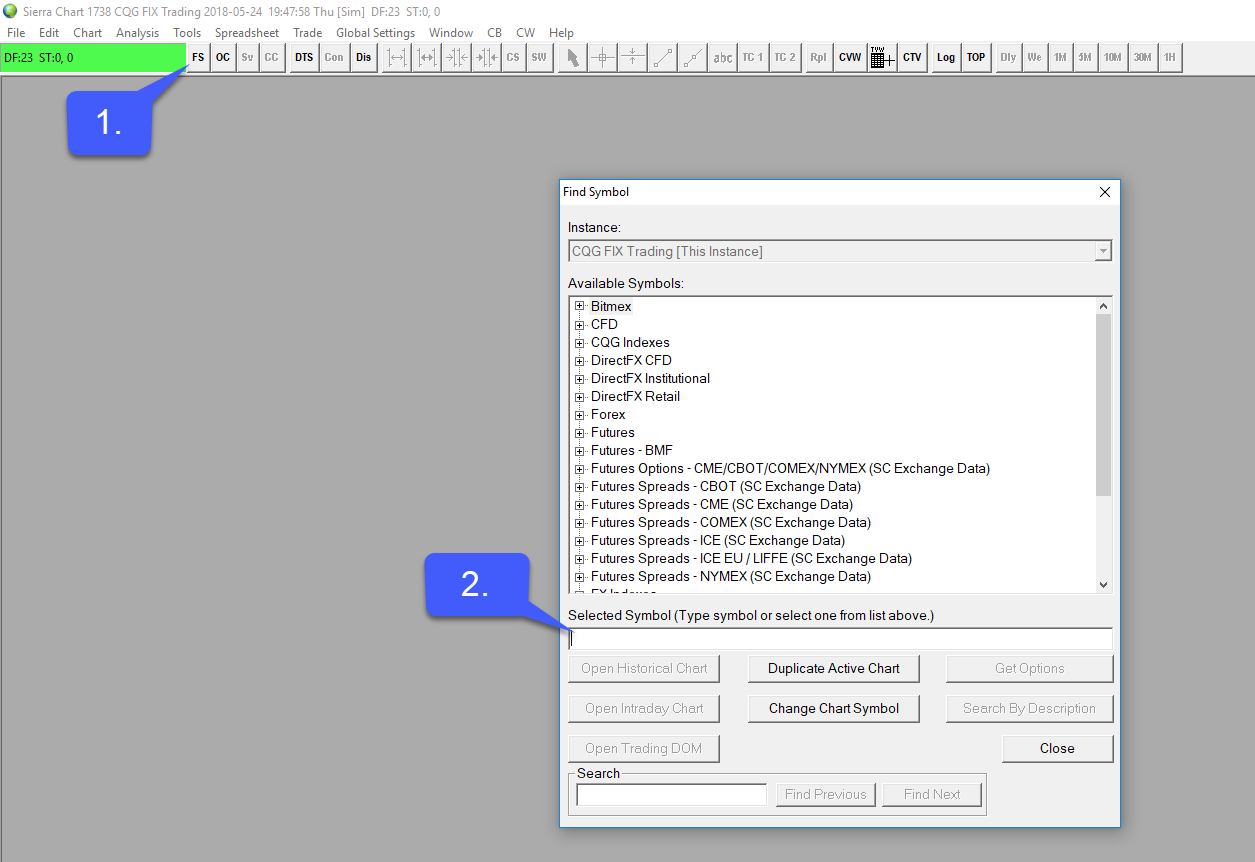
3. Highlight the specific contract you wish to trade with.
4. Select Open Trading DOM.
5. After selecting Open Trading DOM, close out the find symbol window to gain access to your DOM.
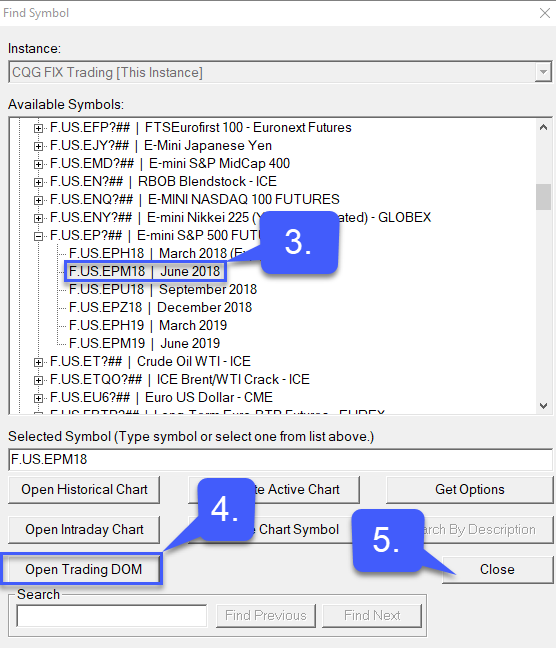
6. Once a DOM is open, users have to option to flatten, reverse, or cancel all orders through the DOM by selecting one of the corresponding buttons.
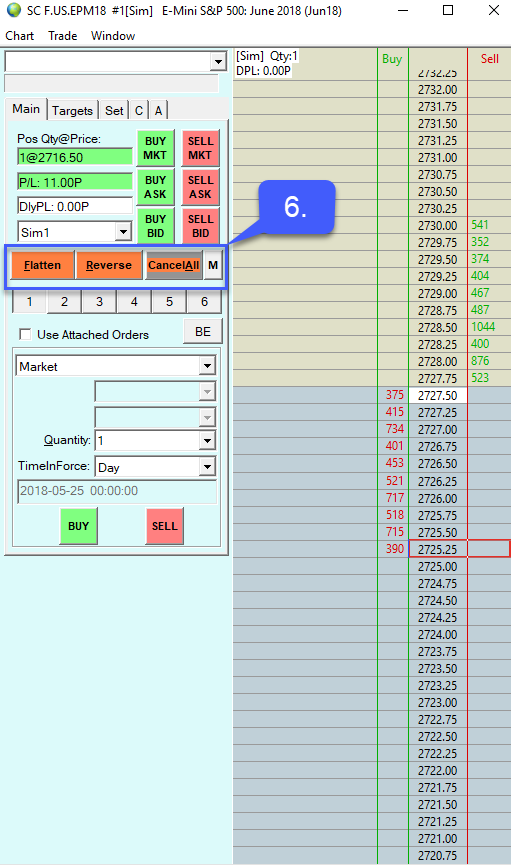
Users can also flatten, reverse, or cancel all orders through a trade window for a chart.
1. Navigate to the FS (Find Symbol) button in the upper left hand corner of the platform window
2. Scroll through the available symbols or search for the specific contract that you would like to open a chart for.
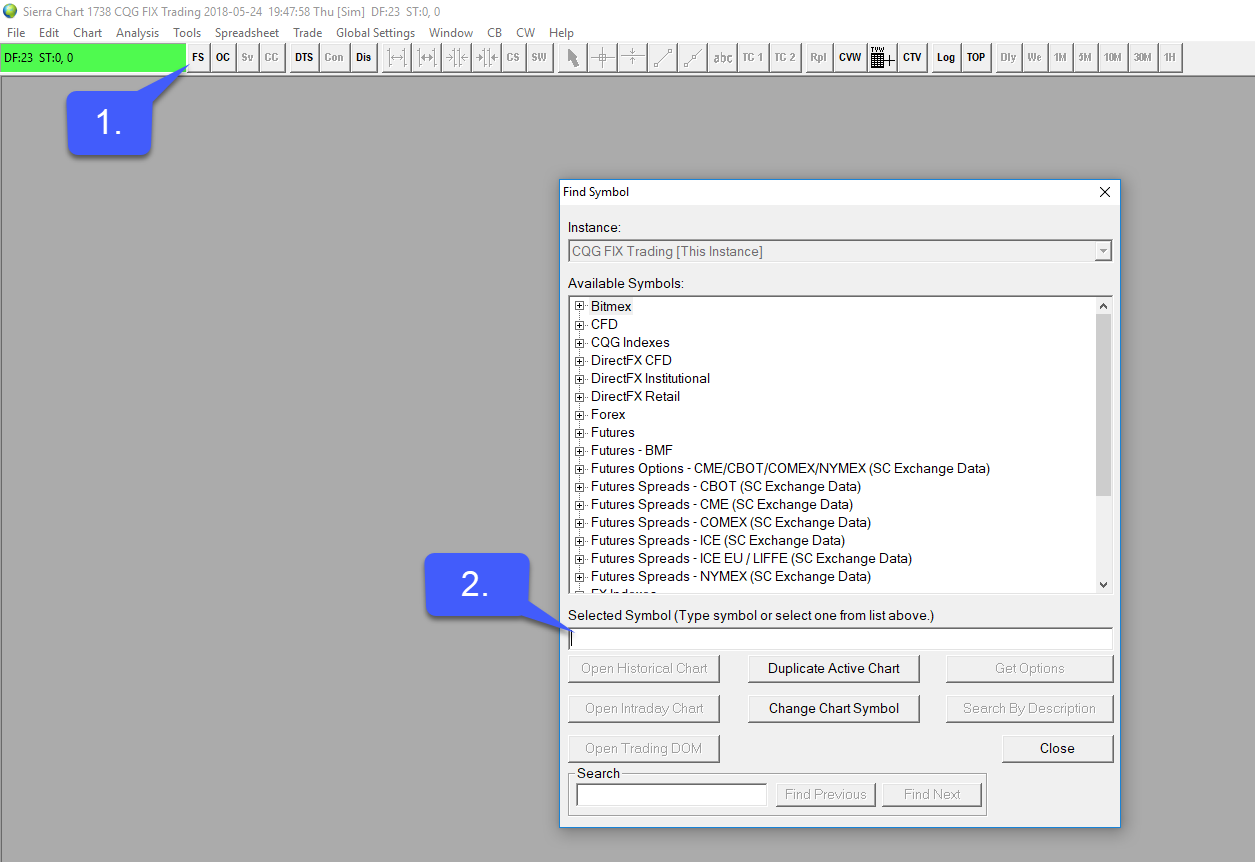
3. Highlight the specific contract you wish to trade with
4. Select either a historical or intraday chart.
5. After selecting your preferred type of chart, close out the find symbol window to gain access to your chart.
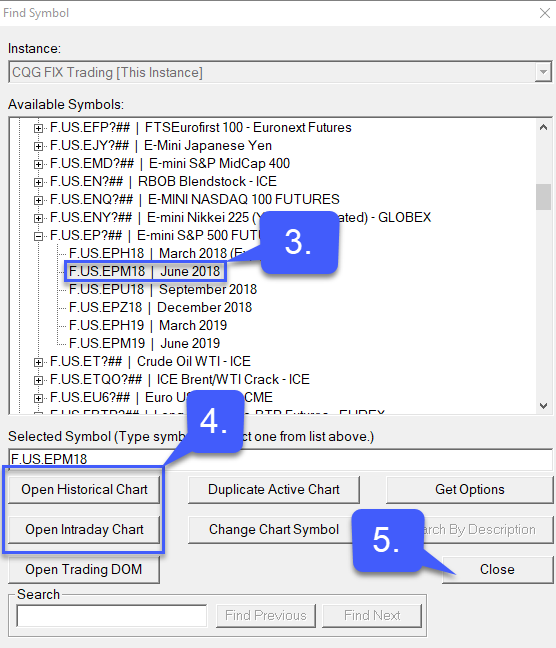
6. Once a chart is open, navigate to the Trade tab on the top of the platform window.
7. Users can either select the Open Trade Window For Chart or Attatch Trade Window To Chart Tabs.
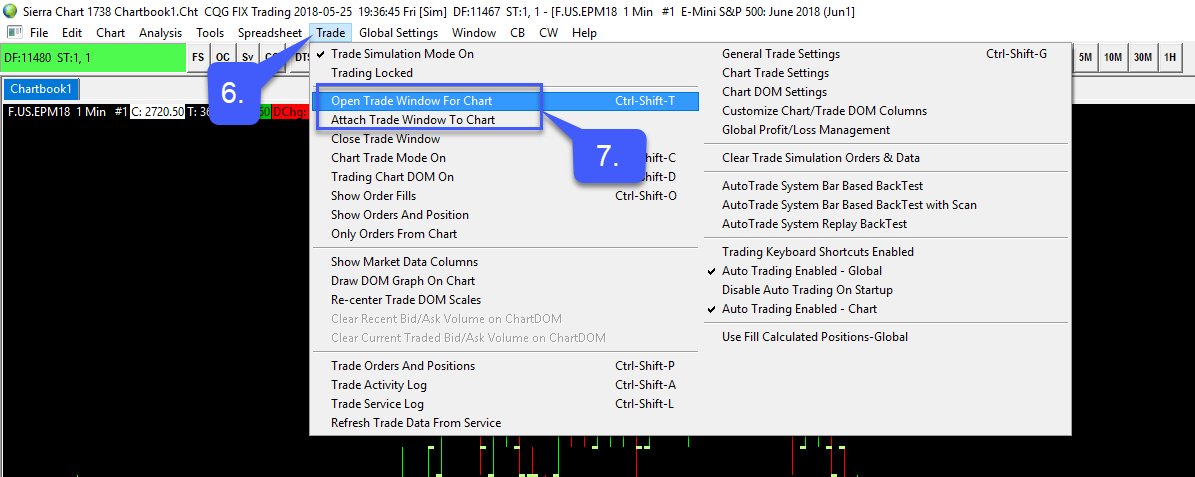
6. The method to flatten, reverse, or cancel all orders through is the same process as the DOM.
Once open users have to option to flatten, reverse, or cancel all orders through the Trade Window by selecting one of the corresponding buttons.