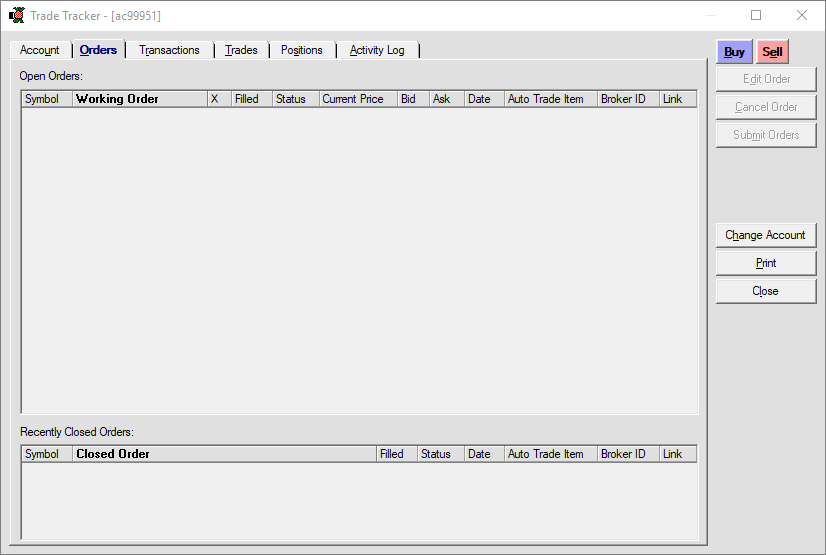Users have the ability to monitor their positions from multiple locations on the Trade Navigator platform. Both locations involve using the Trade Console.
1. Navigate to the top of the platform and left click the Trade Console shortcut.
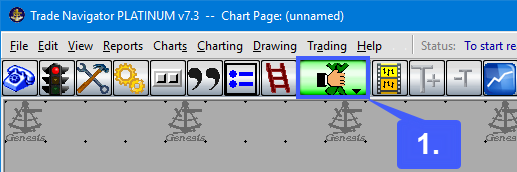
Once opened, the trade console can be found directly beneath the shortcut toolbar. The trade console provides traders with various bits of information related to their open orders, positions, and accounts.

The two leftmost windows located within the Trade Console can be used specifically to monitor working orders and positions. If users would like additional information related to their positions, they can access such information through the Trade Tracker.

2. To access the Trade Tracker users will need to right click on a blank location within the Trade Console. With the context menu now open, left click the Trade History option.
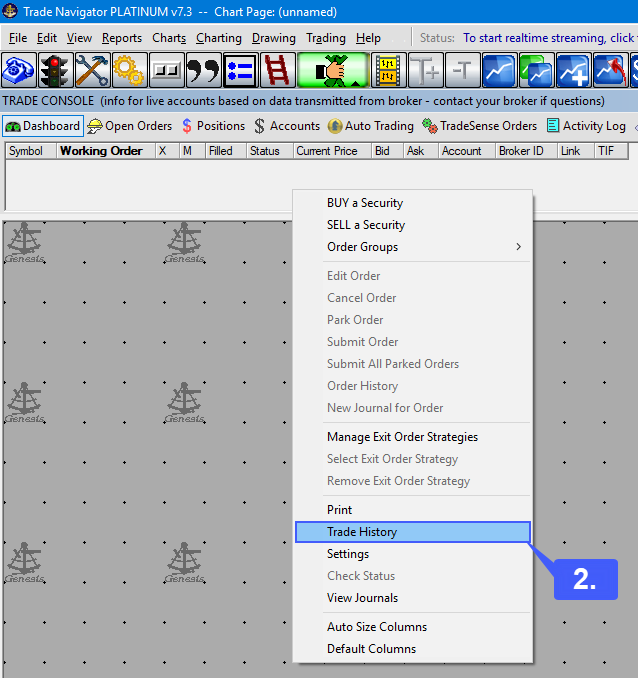
3. Highlight the account you would like to view your trading history for by left clicking the account in the available list. Once highlighted, left click the View History option.
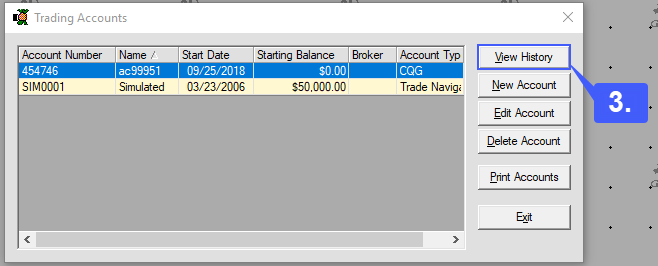
With the trade tracker window now open, users have the ability to monitor any working or closed orders, transactions, traders, positions, and entire activity log of all actions performed on the specific account selected.