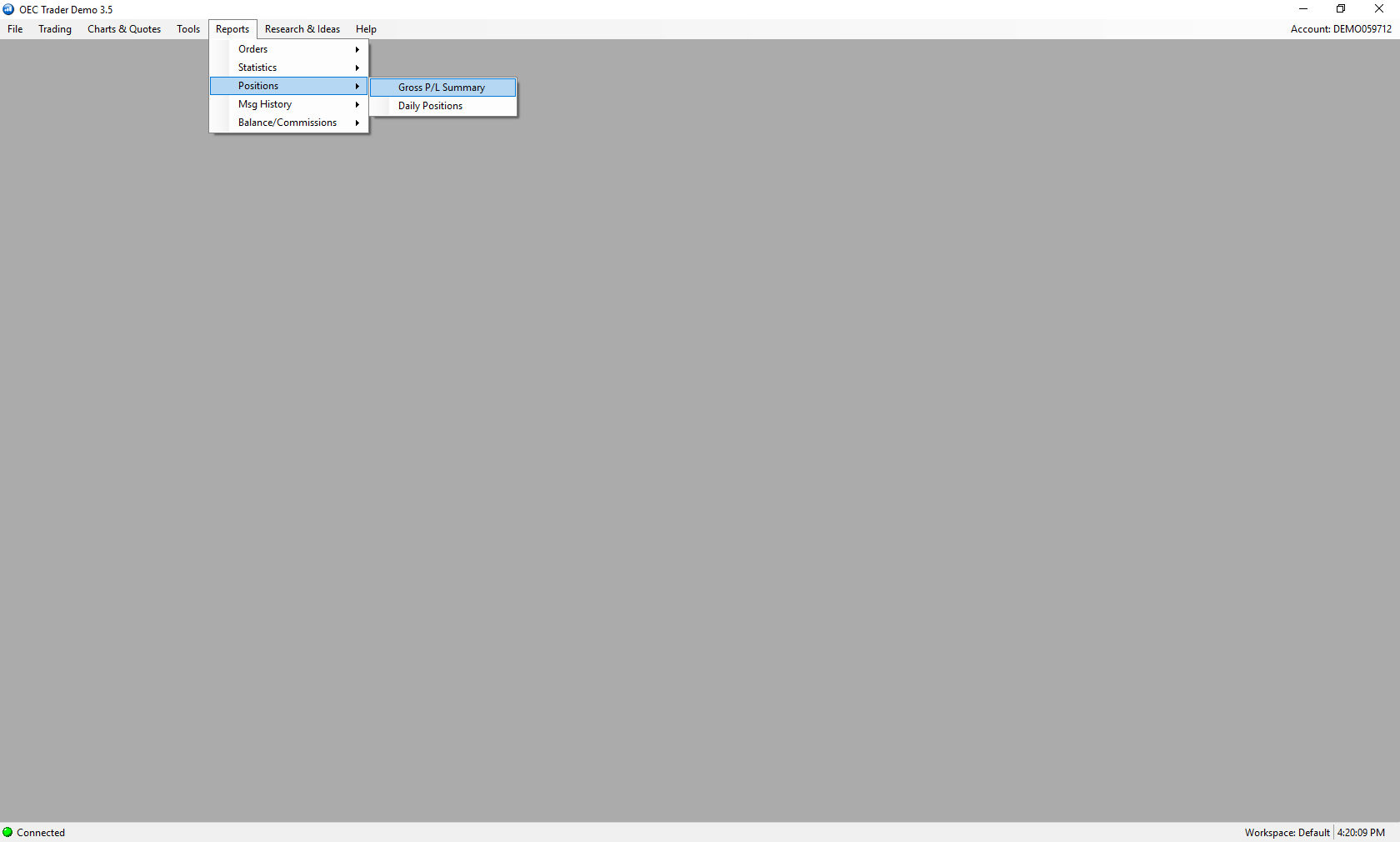There are various locations on the platform to monitor trade activity.
The first location on the platform to monitor trade activity is through the Positions window.
1. Navigate to the Trading tab located at the top of the platform window.
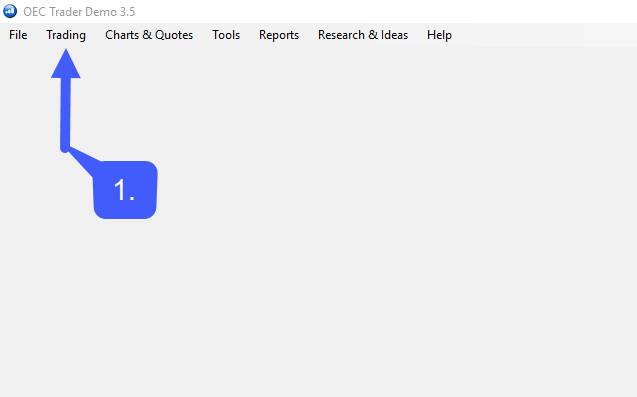
2. Select Position & Order Management > Positions
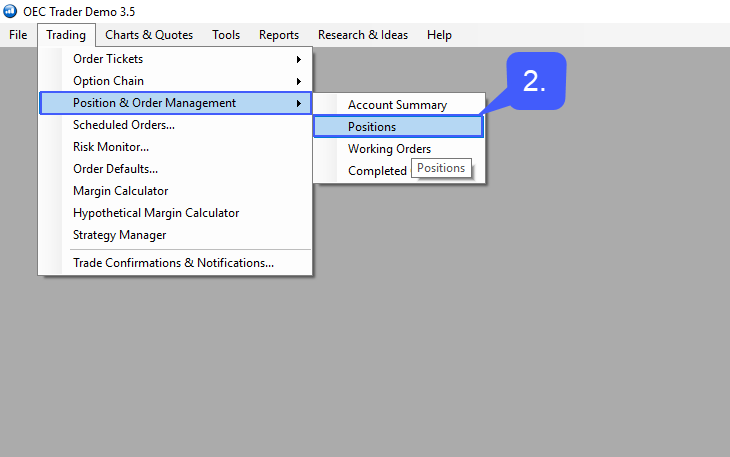
The Positions window allows users to monitor current positions they have on various contracts along with a detailed listing of average buy price, sell price, P/L, and much more.
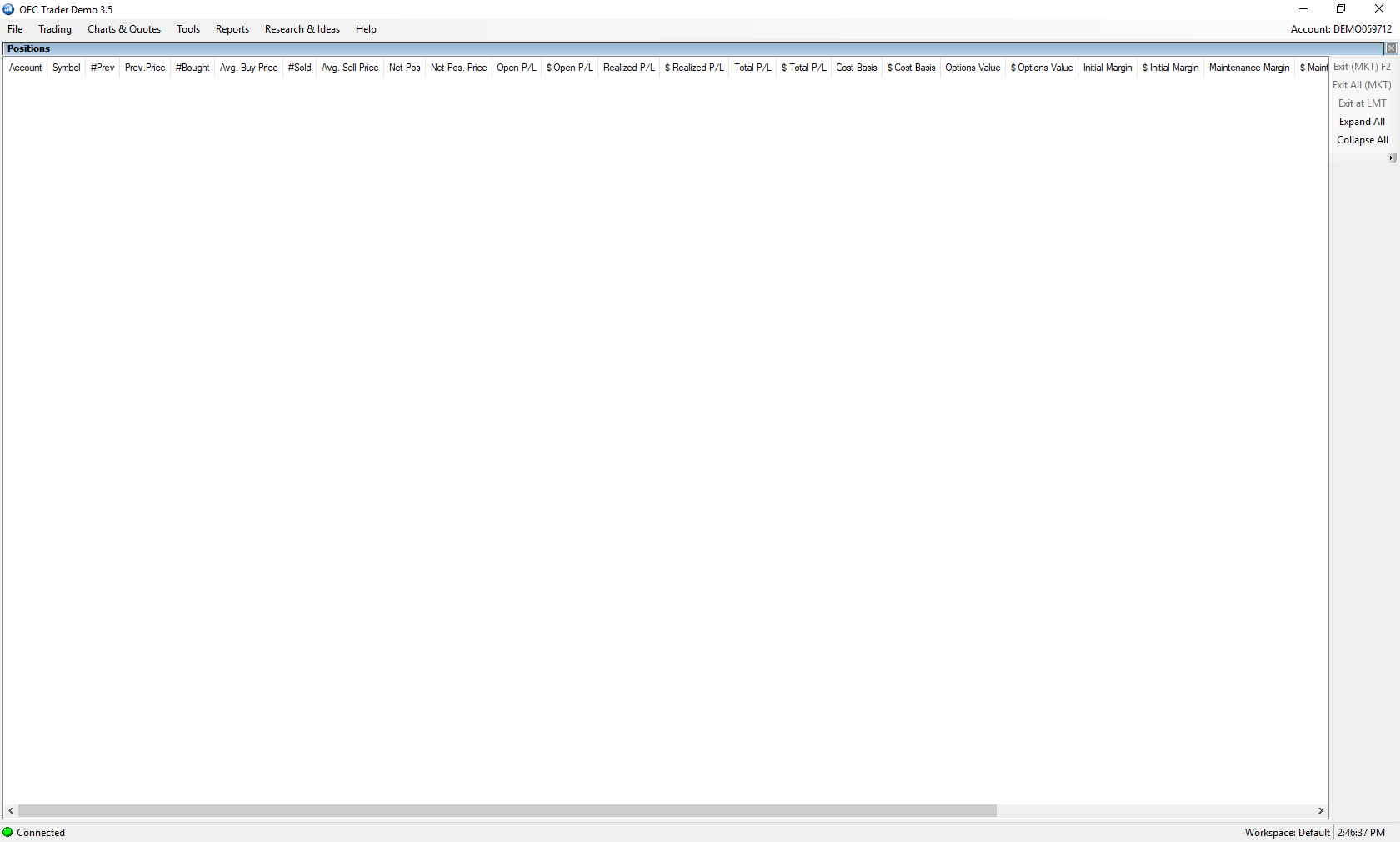
The next location to monitor trade activity is through Working Orders window.
1. To access the Working Orders window navigate to the Trading tab located at the top of the platform window.
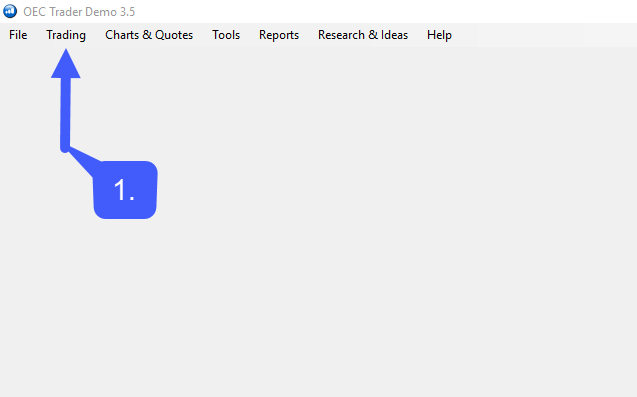
2. Select Position & Order Management > Working Orders
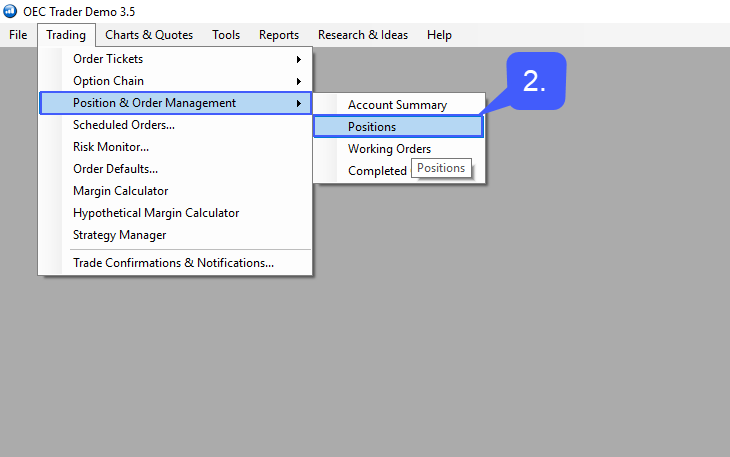
The Working Orders window displays various bits of information pertaining to any working and open orders that may be currently open on a trading account.
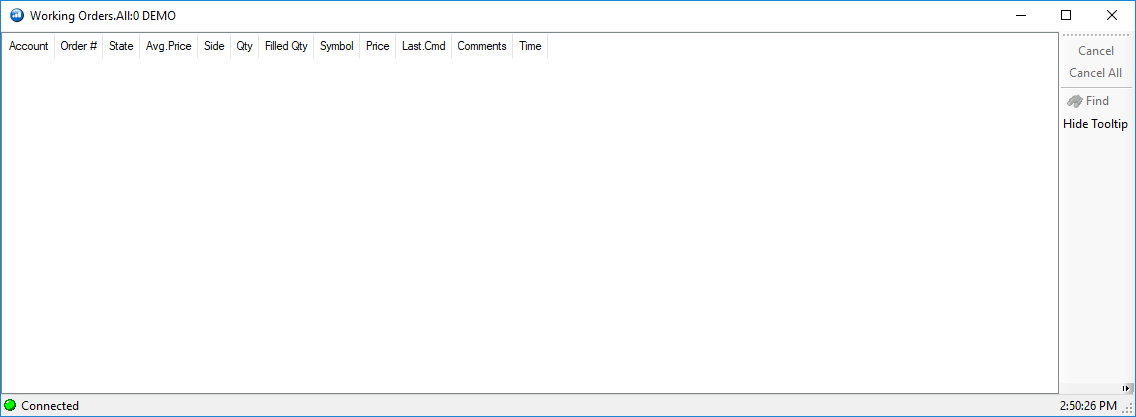
Users of the platform can also monitor trade activity through the Completed Orders window.
1. To access the Completed Orders window navigate to the Trading tab located at the top of the platform window.
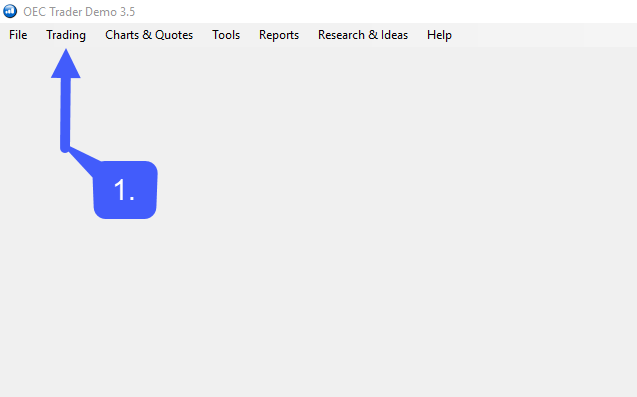
2. Select Position & Order Management > Completed Orders
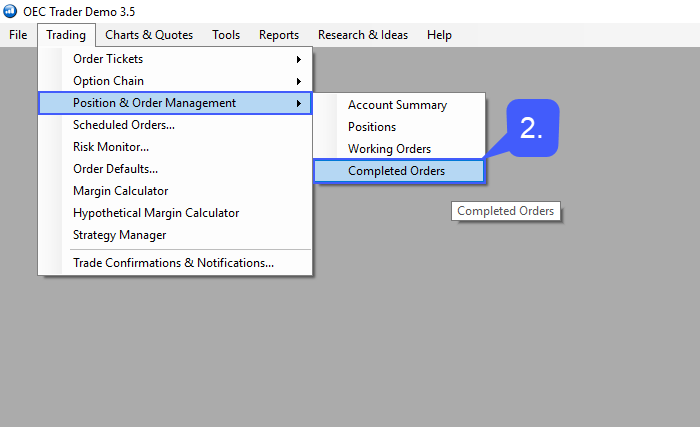
The Completed Orders window displays various bits of information pertaining to any completed orders on the trading account specified.
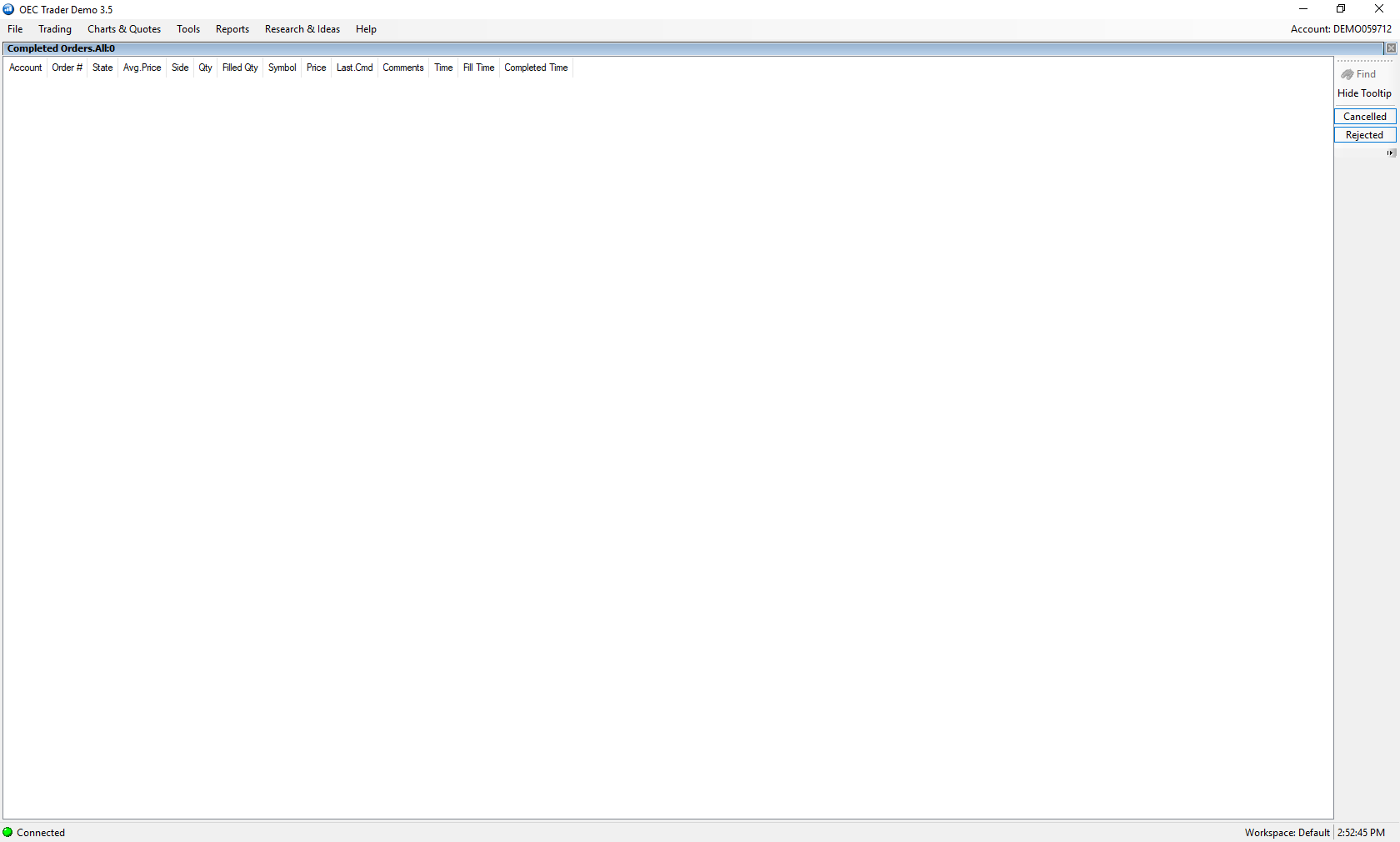
Finally, users can monitor more detailed trade activity through the Reports tab located at the top of the platform.
Detailed Reports for Orders consists of Daily Fills, Daily Activity, Working Orders, Rejected Orders, and much more are provided.
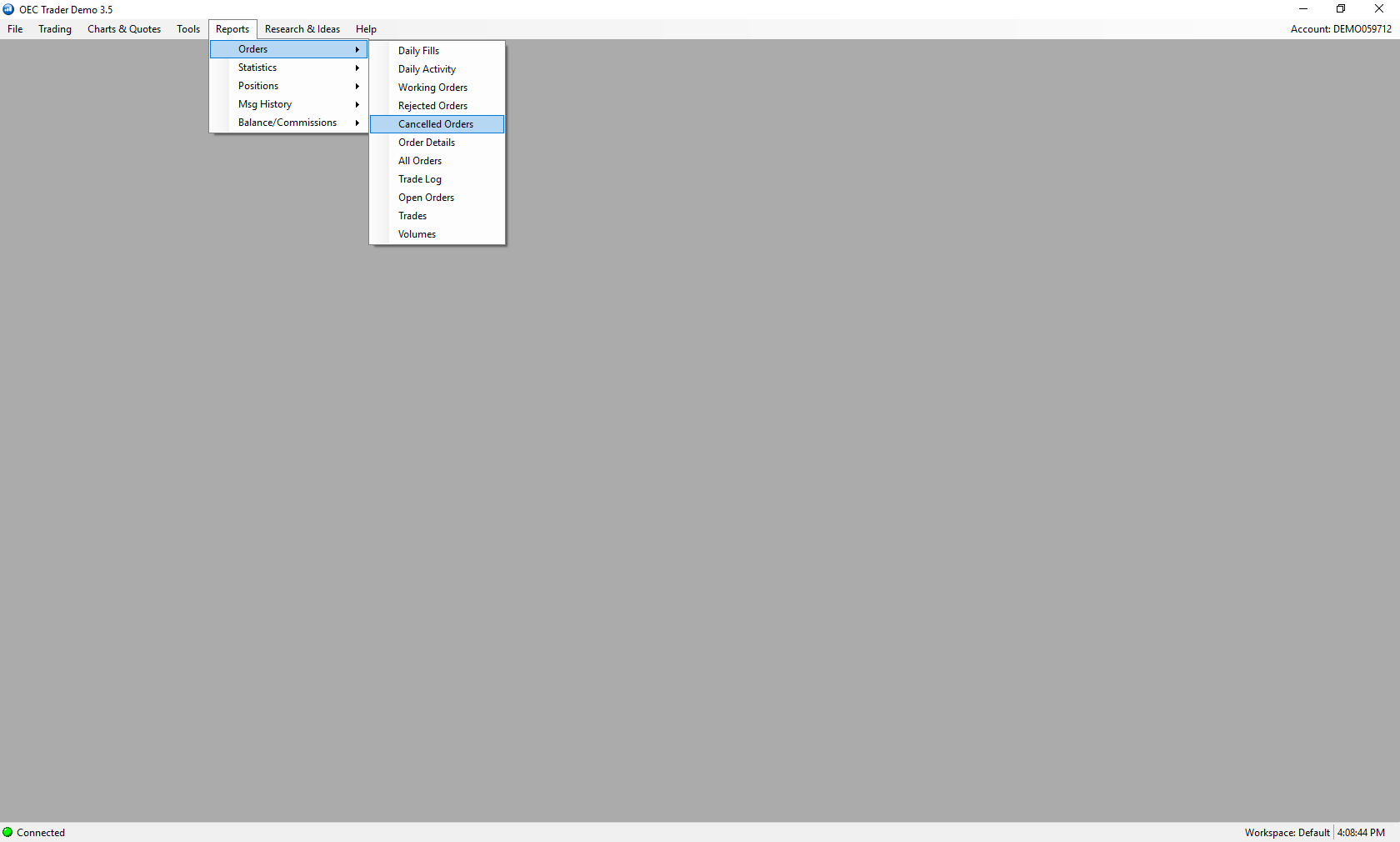
Users can also find Statistics related to their orders, order tickets, and fills.
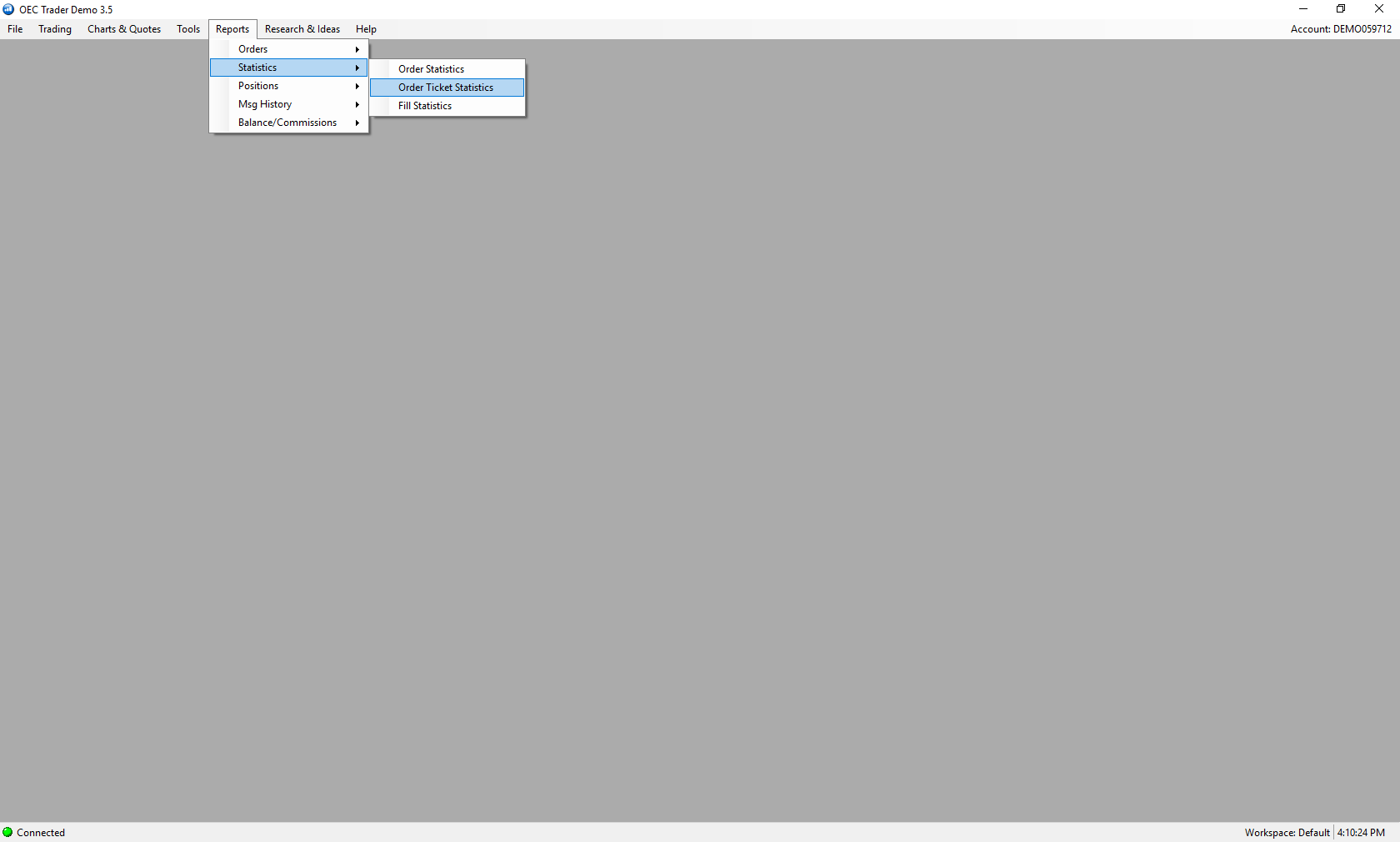
Users can find detailed reports related to Gross P/L and Daily positions under the Positions option.
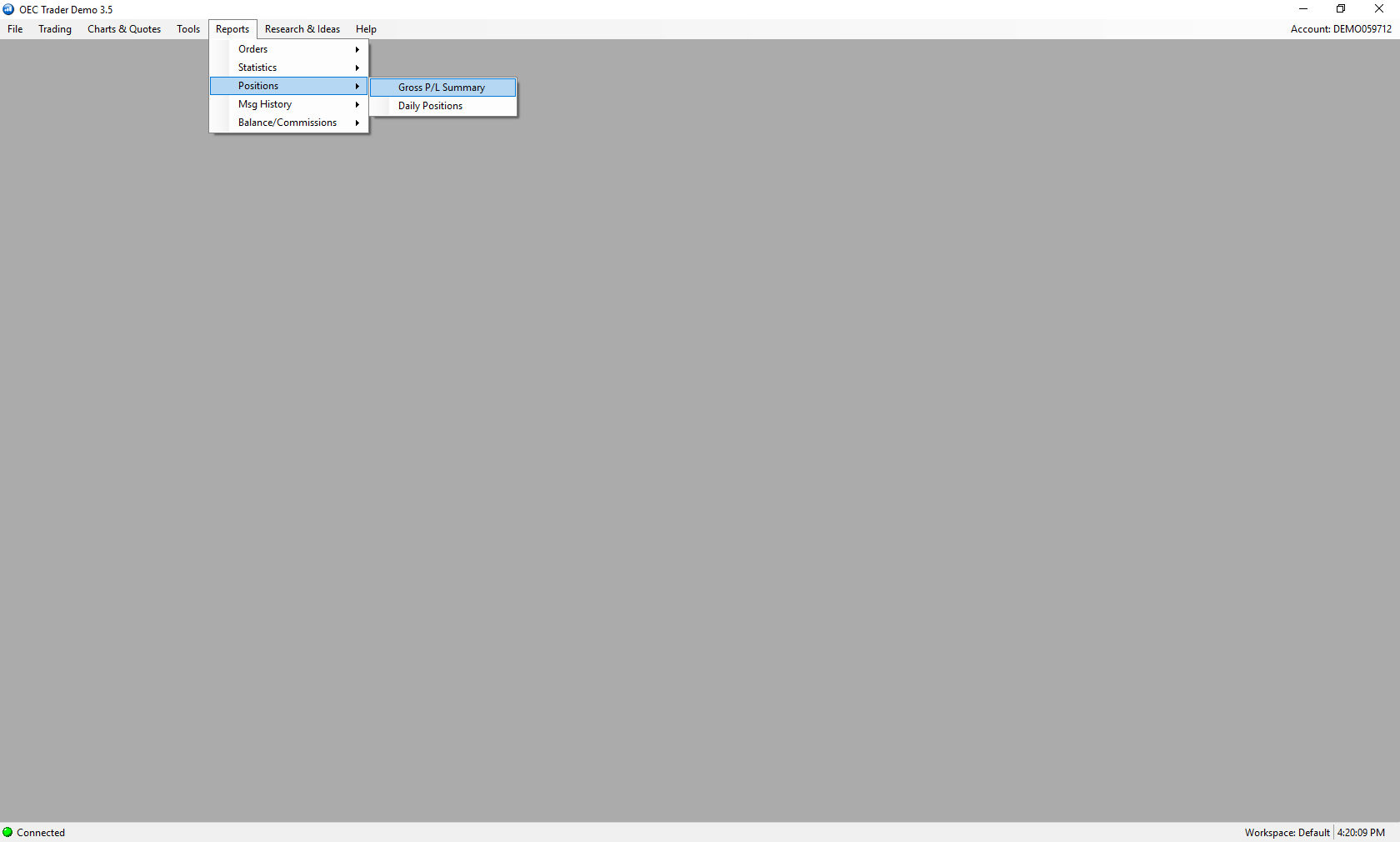
Finally, users can commission details under the Balance/Commissions option.