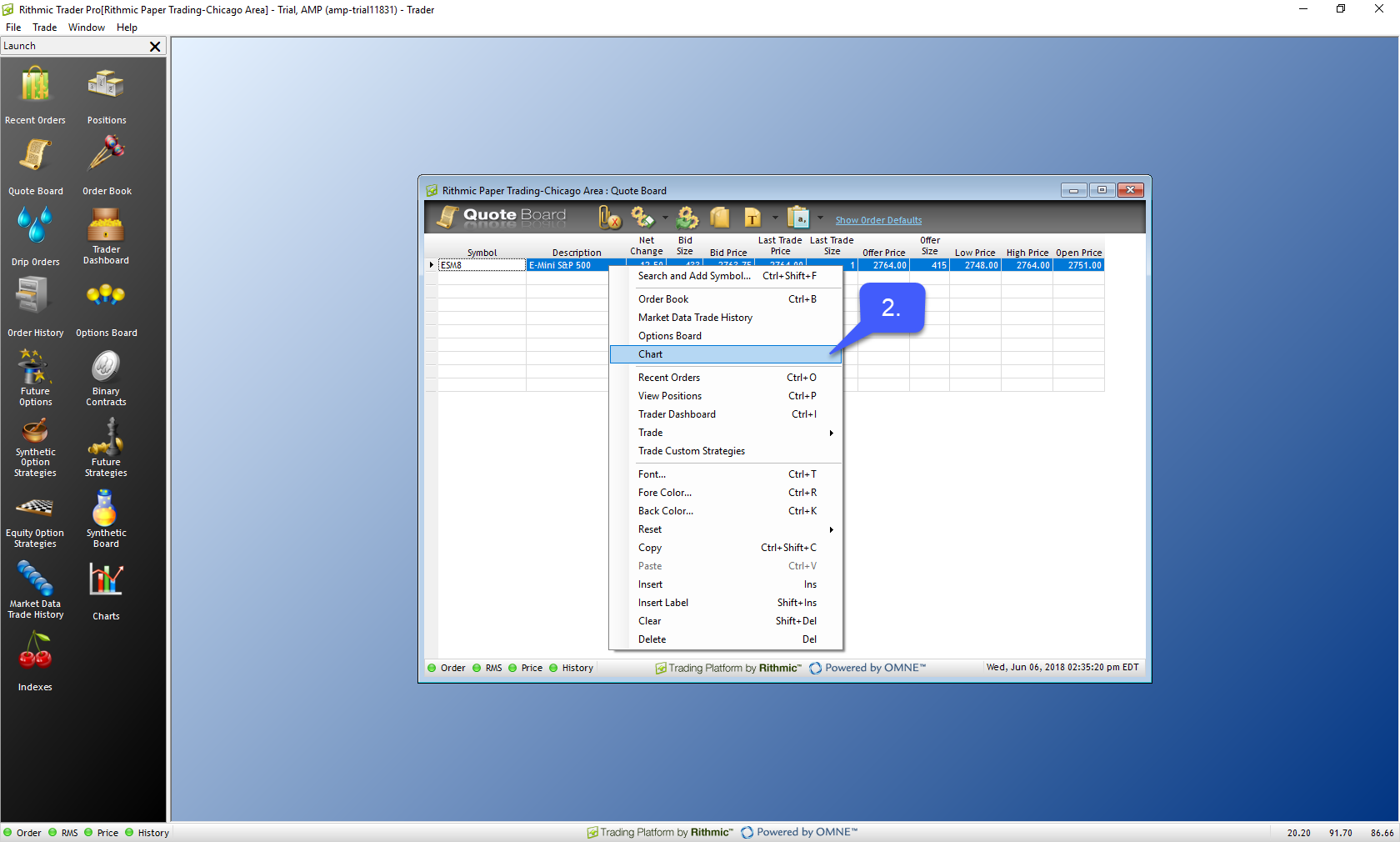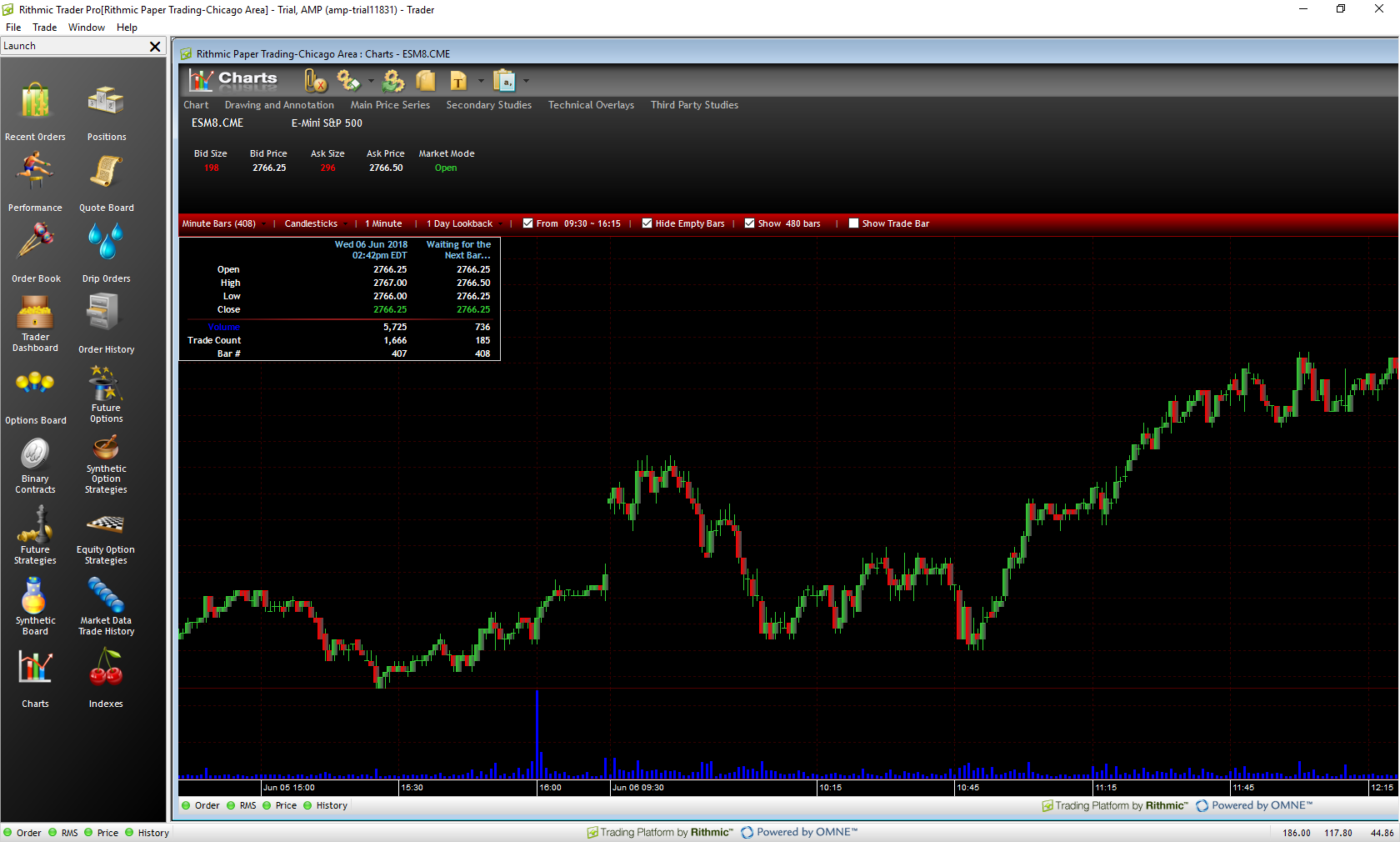How do I open a Chart in the R Trader Pro Platform?
There are several methods in which users can open a chart in the R Trader Pro platform. The most efficient way is through the Charts button located in the bottom right corner of the Launch window.
1. Left click the Charts button to open a chart window.
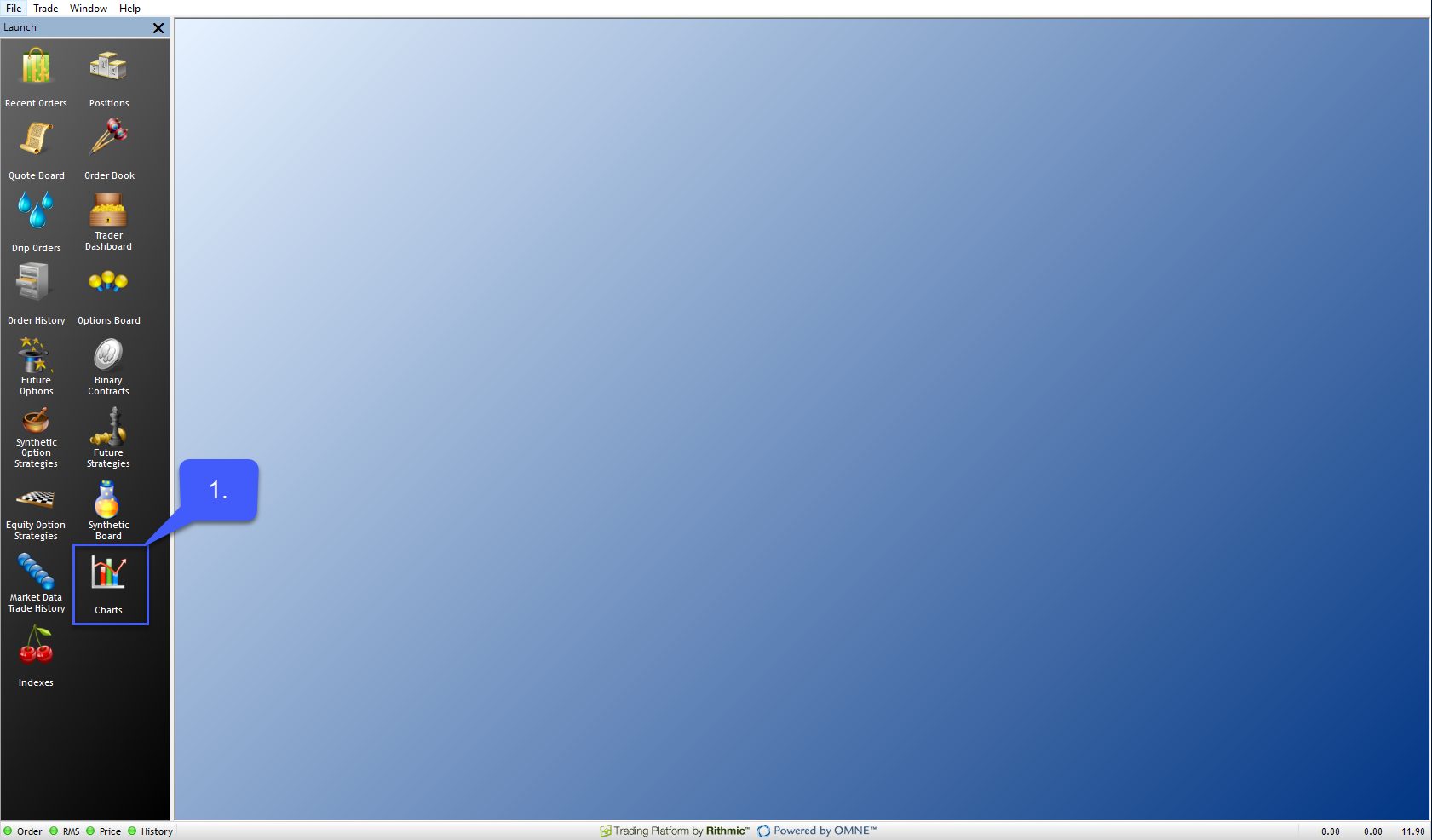
2. Once open, navigate to the top left of the window and left click the Symbol.Exchange search bar to specify the contract you wish to open a chart for.
If you already know the specific contract you wish to trade, users can manually enter the contract. If not, double click the search bar to open an Add Symbol window.
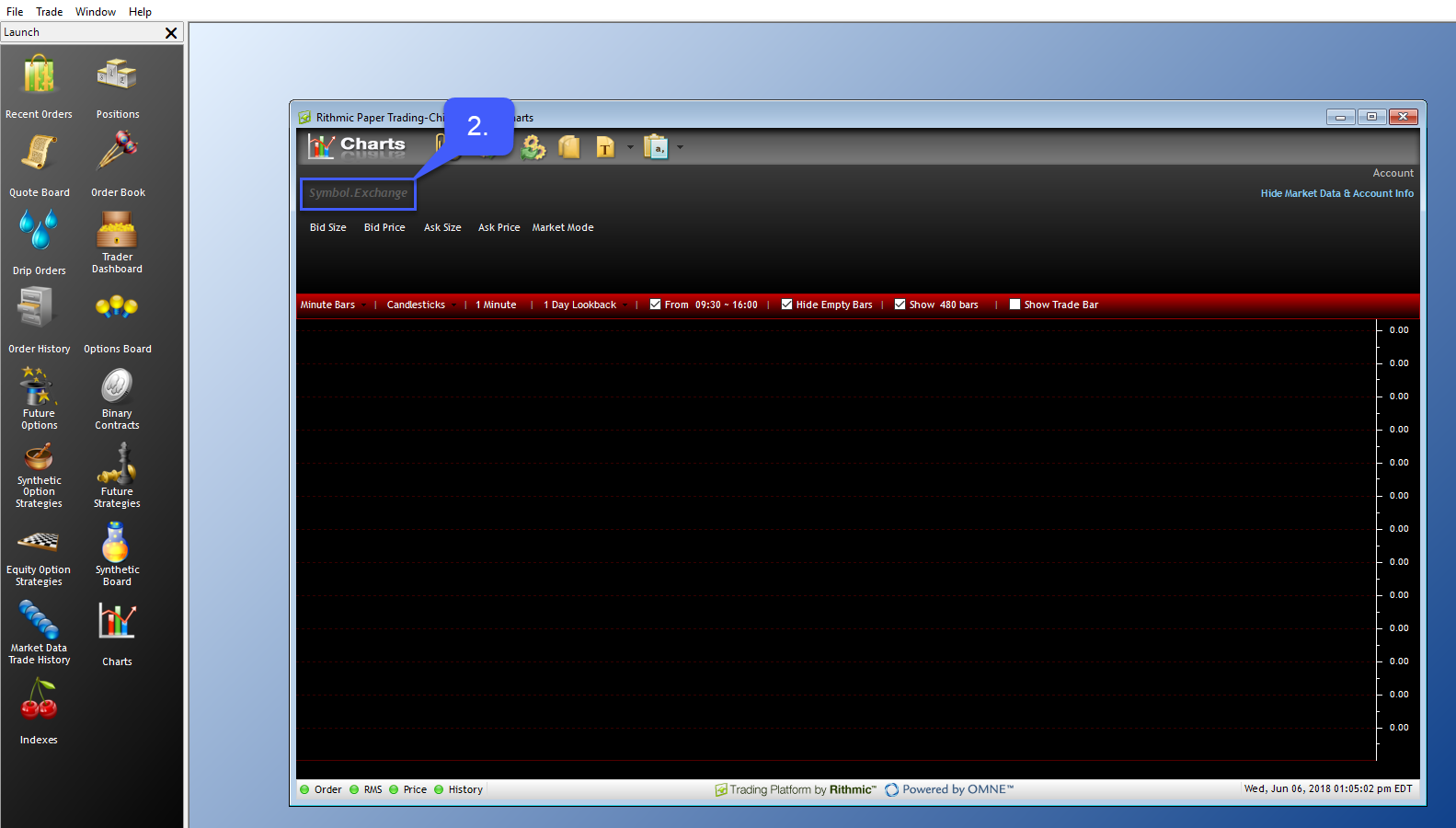
3. Once open users can navigate through the corresponding menus to find the symbol of their choice.
This can be done through either the search bar at the top of the page or the Exchange menu on the left.
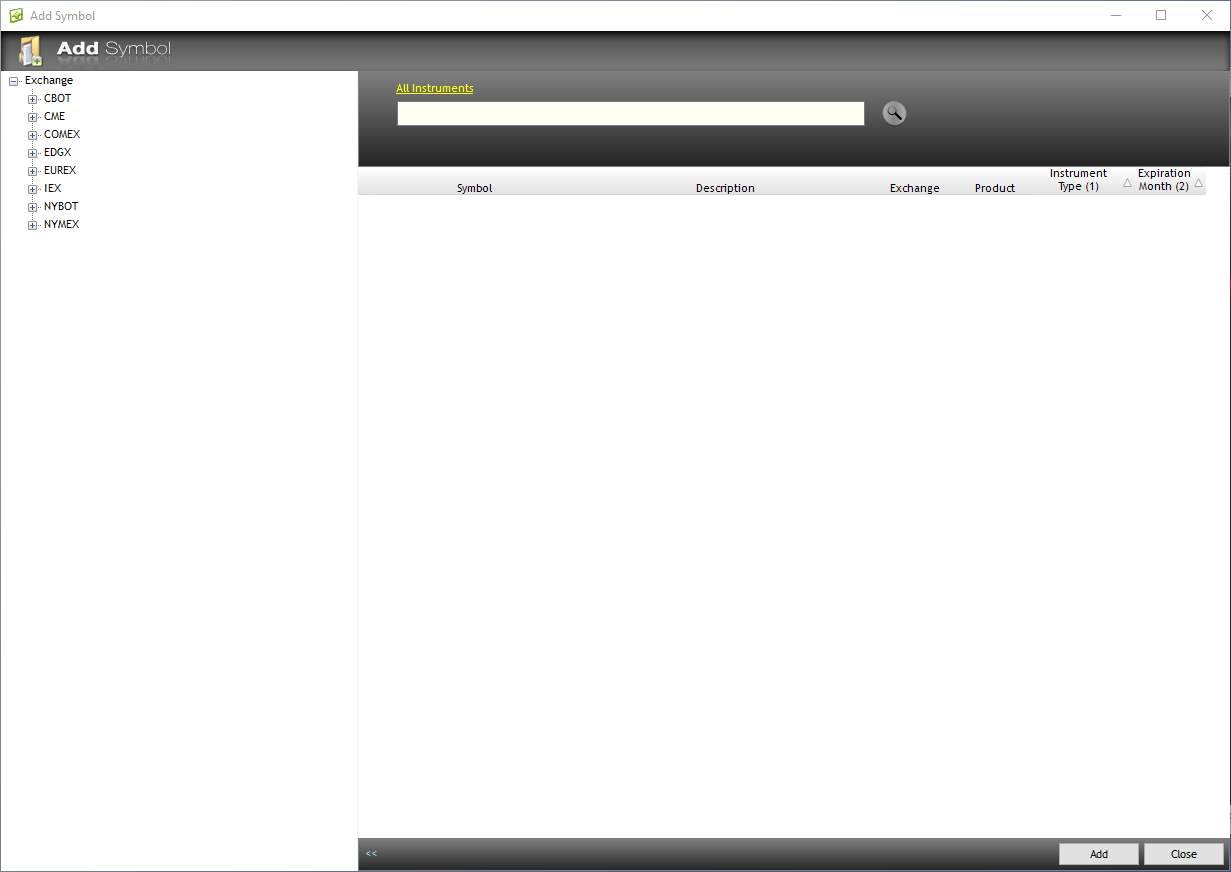
4. After the symbol has been found double click on the symbol to expand the different contract options and view the different trading months.
5. To open a contract highlight it and left click the Add button in the bottom right corner of the platform. For our example we will open a chart for the E-Mini S&P 500 of JUN 2018.
6. Once a contract has been added close the Add Symbol window to find the opened chart in the background.
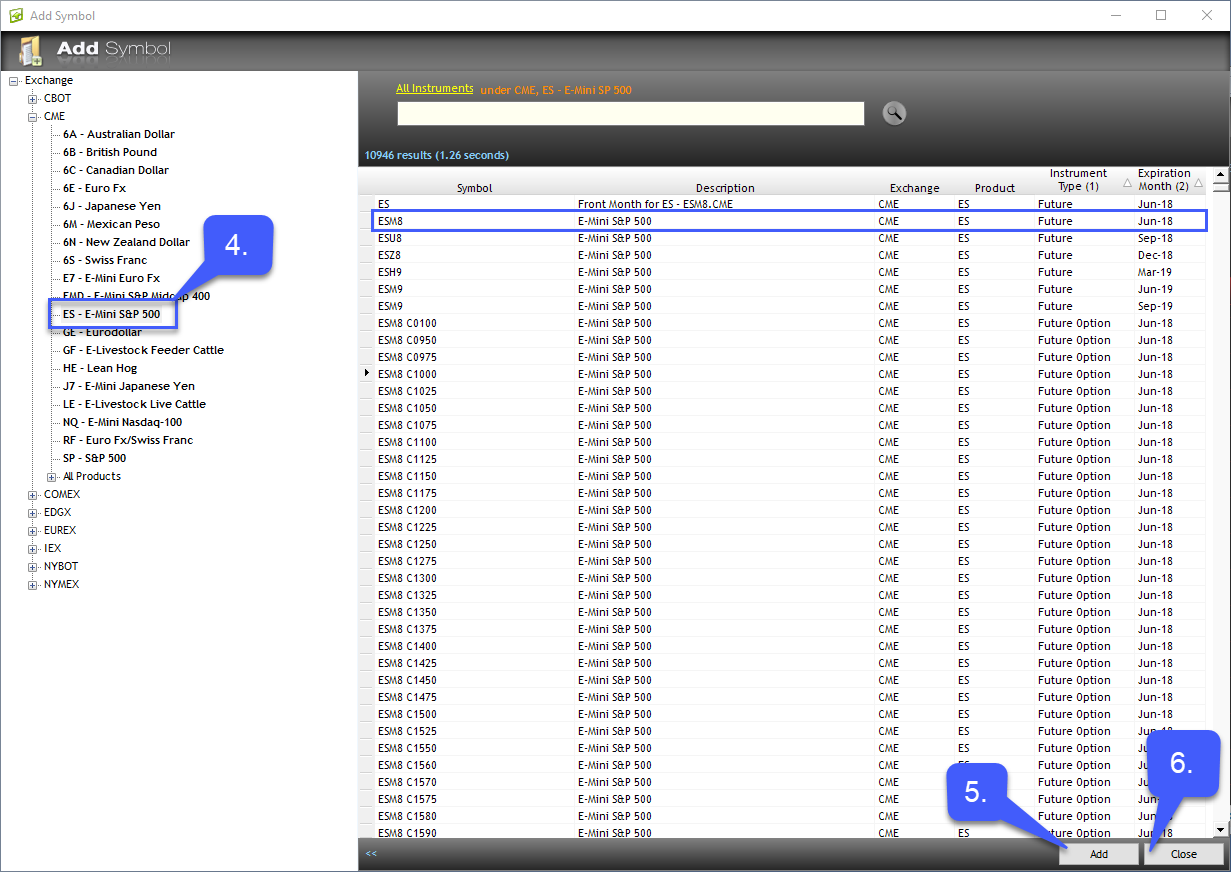
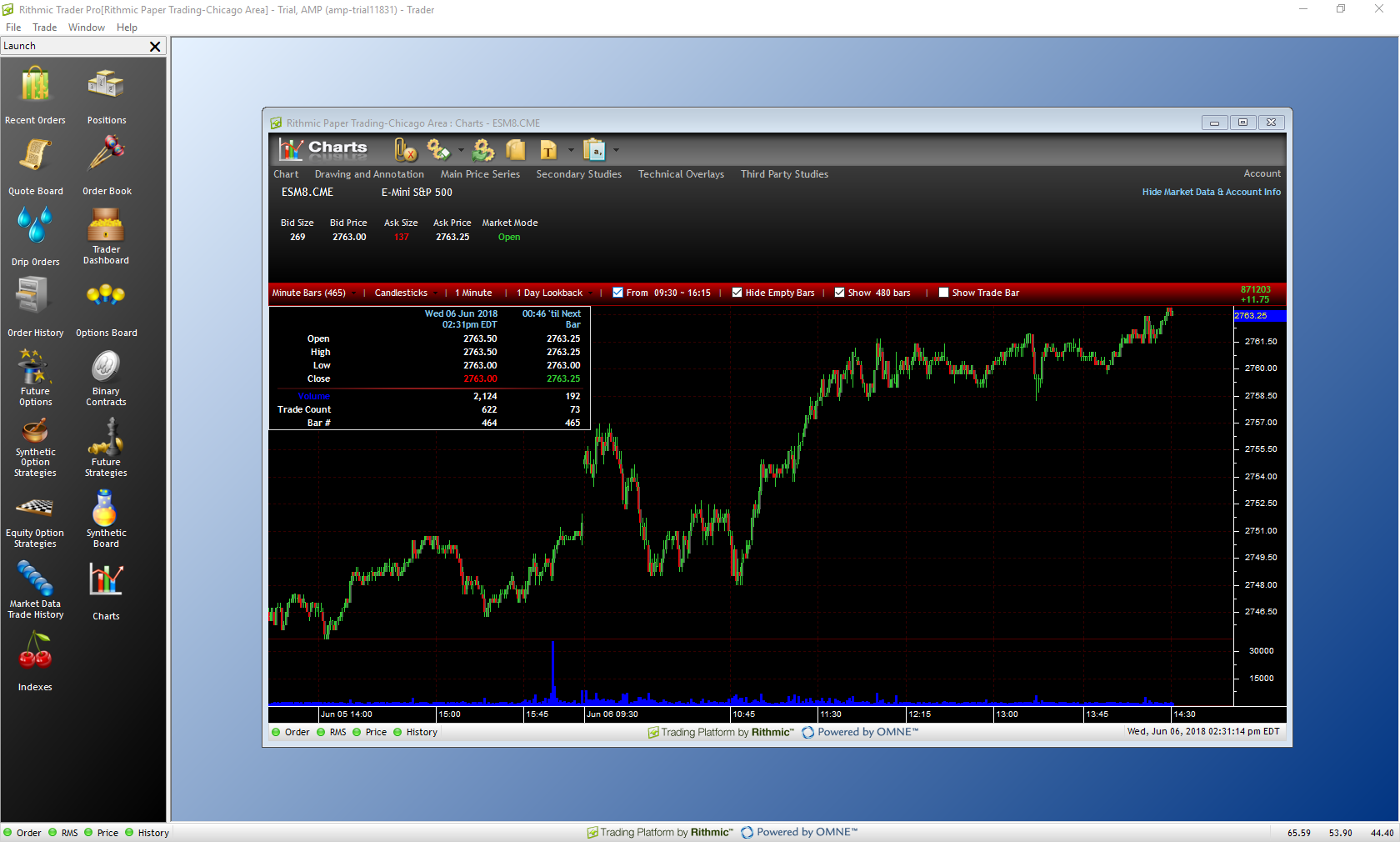
Another method of adding a chart to the platform is through the Quote Board.
1. Left click the Quote Board button located in the launch window.
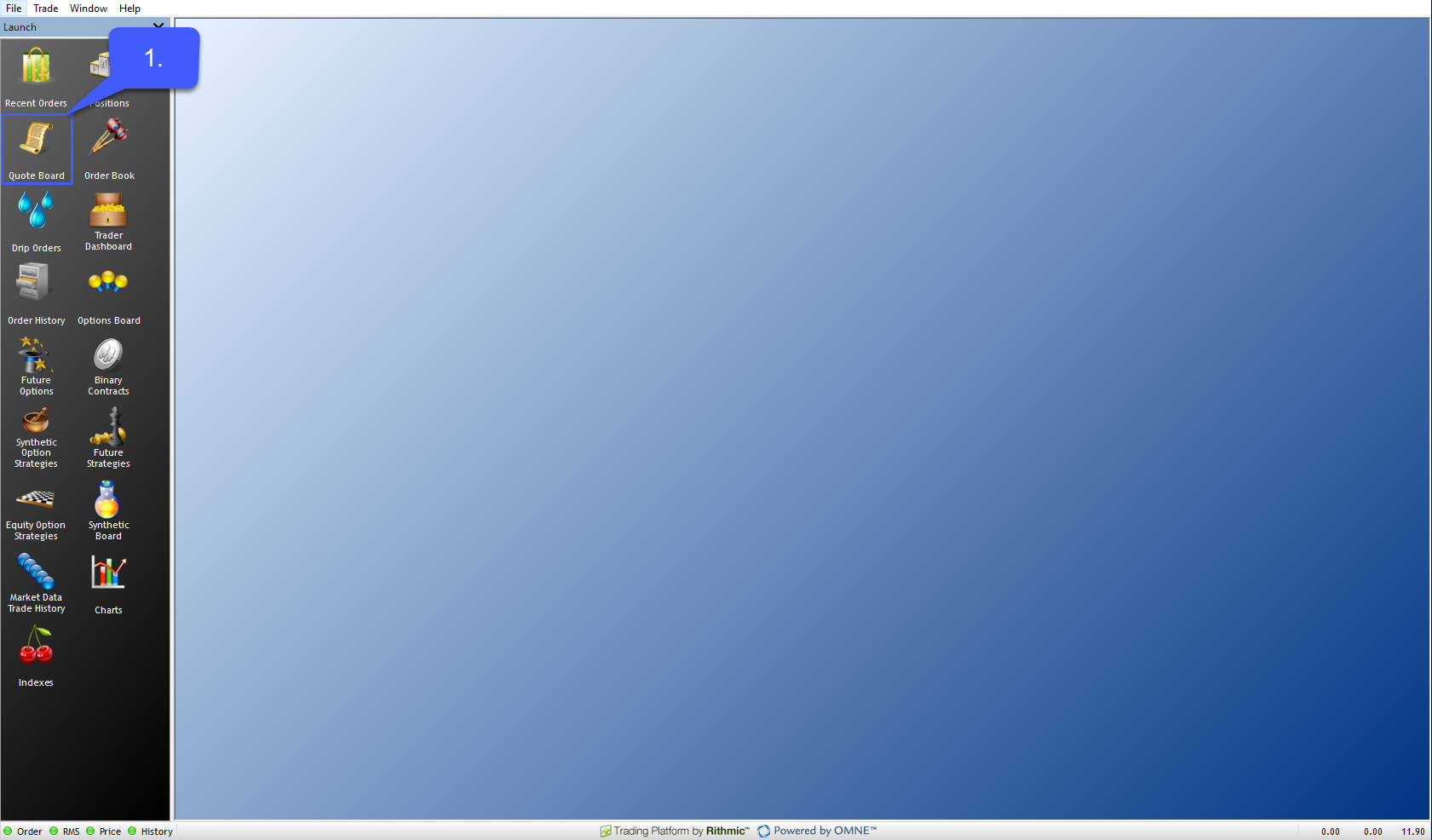
2. Once a symbol has been added, users can right click the corresponding symbol to open a chart. After expanding the dropdown menu left click the chart option to open a new chart for the specified symbol.