To open a chart on Optimus Trader:
1. First open the Widgets menu by clicking the Widgets icon at the top of the platform.
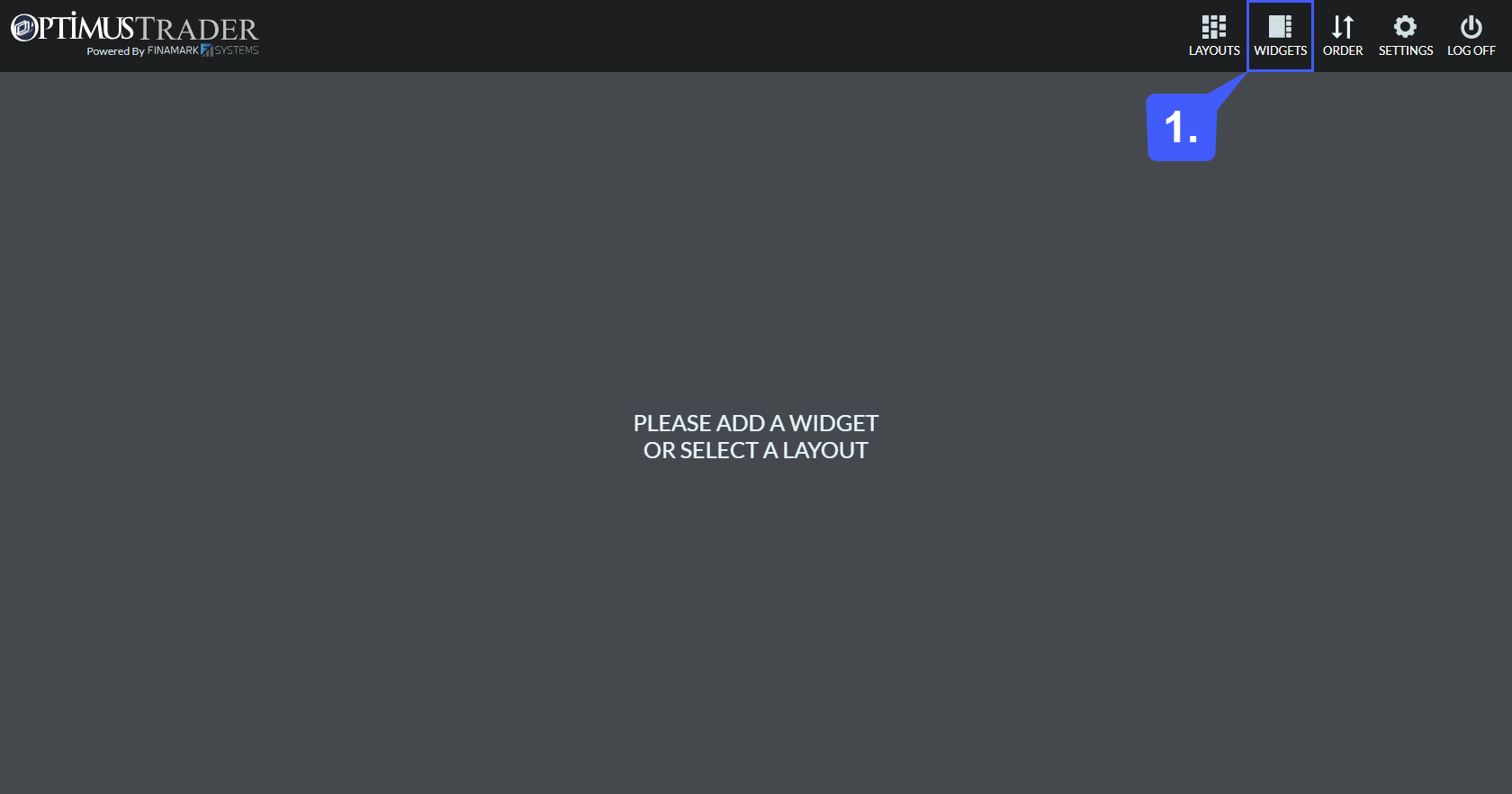
2. Once the widgets menu is open, left click on the Chart widget to add it to your layout. Once you have added the chart widget to your layout, and would like to close the widget menu, click on either the widgets menu icon or on the X at the top of the menu.
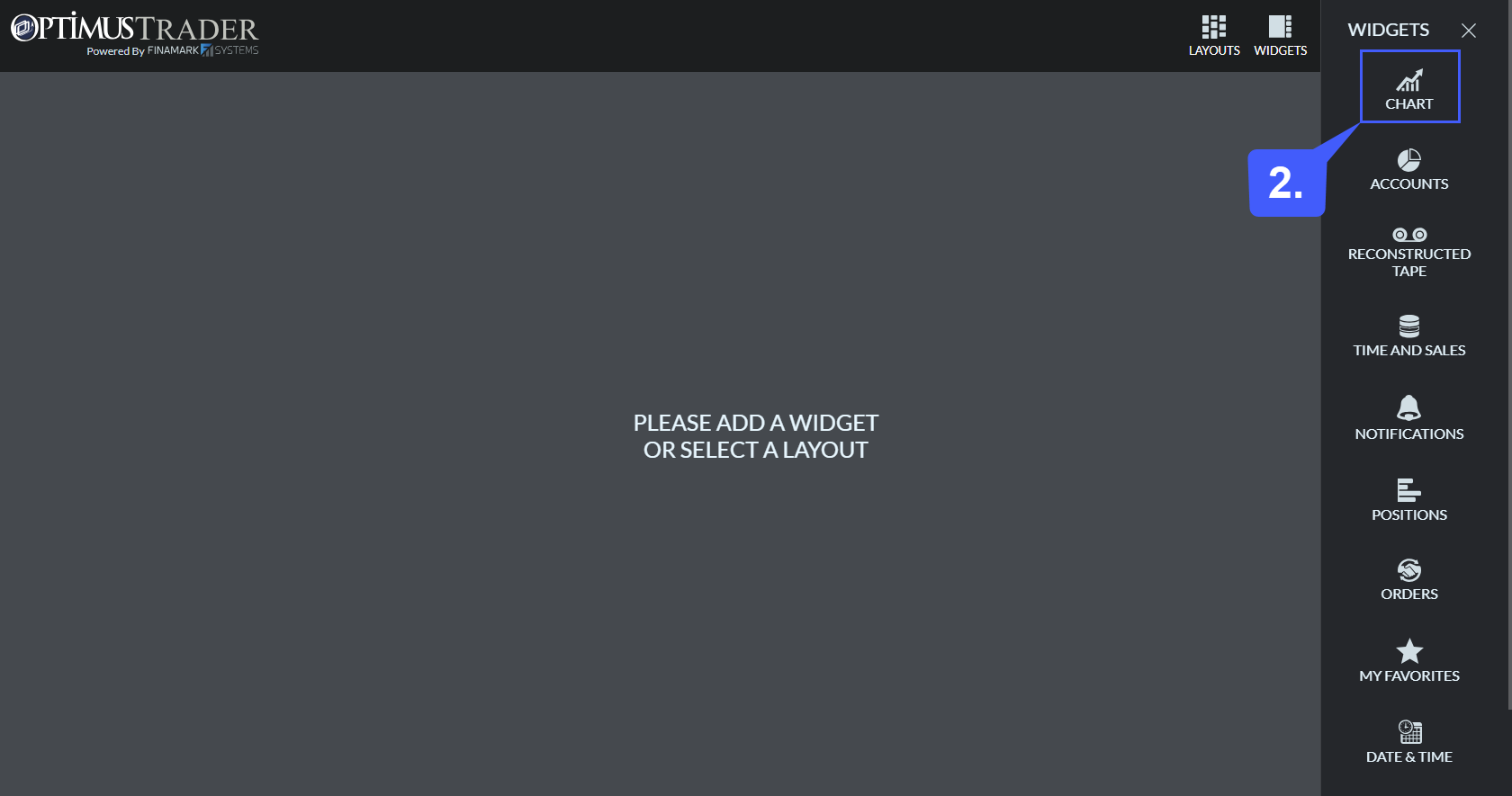
3. After a chart widget has been added to a layout, the user will need to select the trading account at the top of the widget and select their live trading account from the available list.
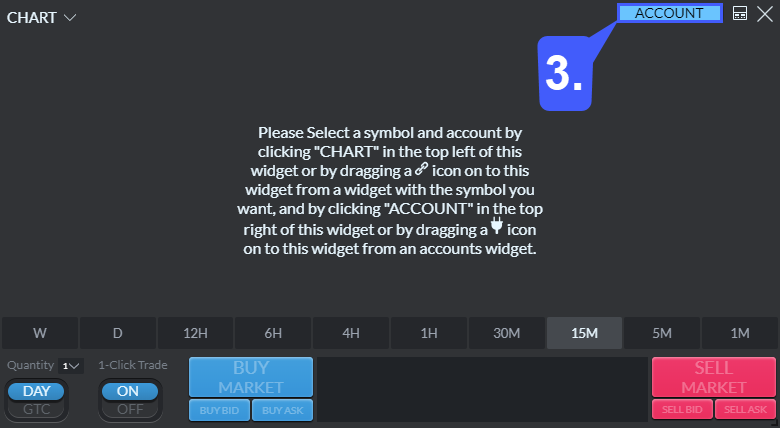
4. Once a trading account has been selected for the chart, users will then need to select the instrument they would like to apply to their chart. This can be done by left clicking the Chart ˅ button and then by searching through the instrument menu. Selecting an instrument will then load the chart with live data.

