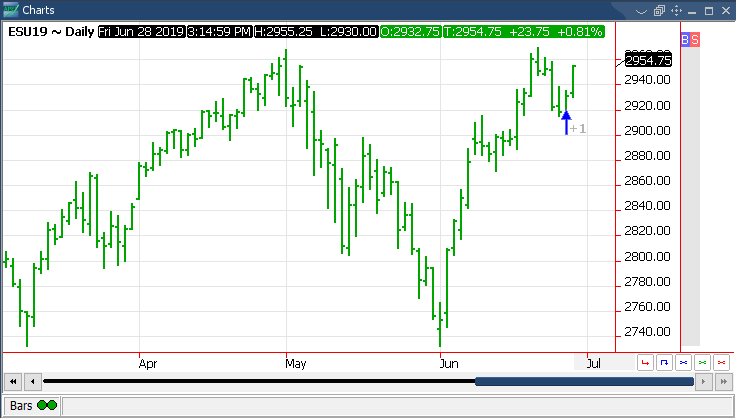1. To open a chart on the Quick Screen Trading platform, users will need to left click the Charts button located in the toolbar running vertically on the left-hand side of the platform.
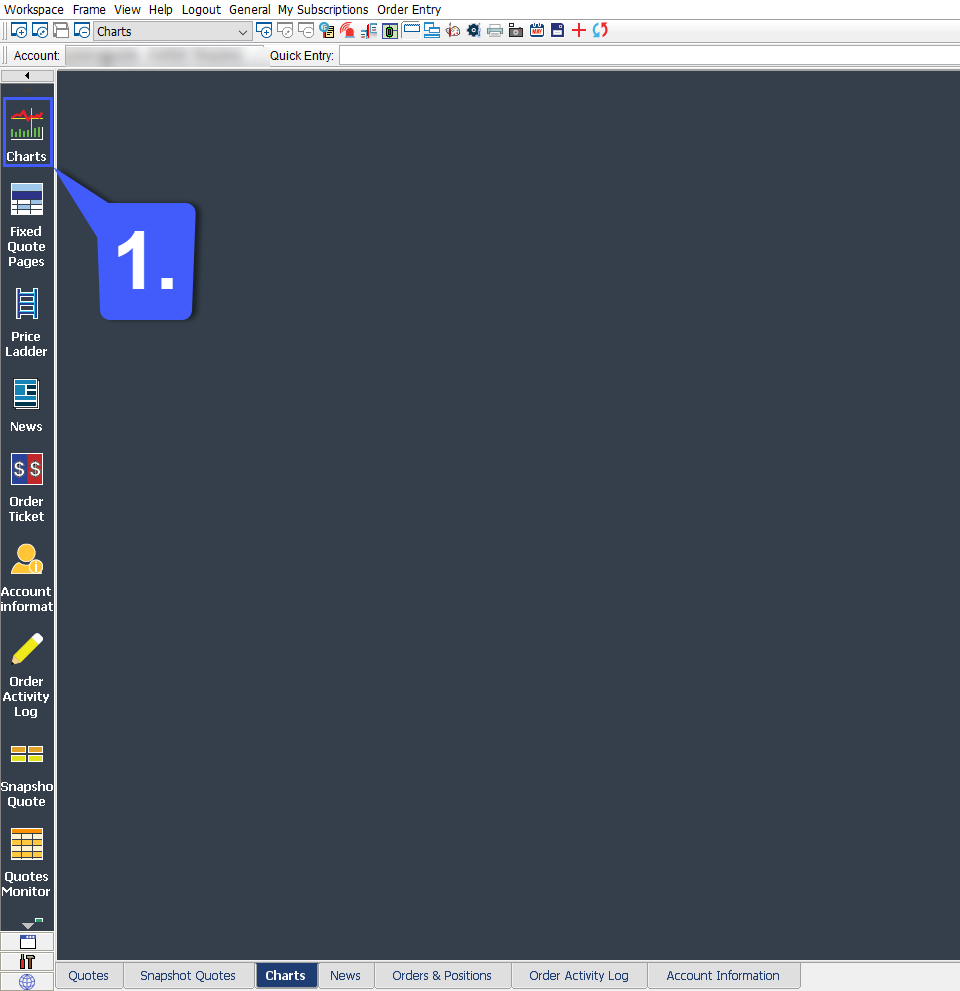
2. Left clicking the charts icon will open the New Chart The New Chart window allows users to determine the futures contract being applied to the chart, the chart’s time interval, continuation, and how much data can be loaded into a chart.
First select the futures contract that you wish to apply to the chart. Simply left click the Contract field and type in the symbol root. QST will automatically populate and autofill a contract depending on what is typed into the contract field.
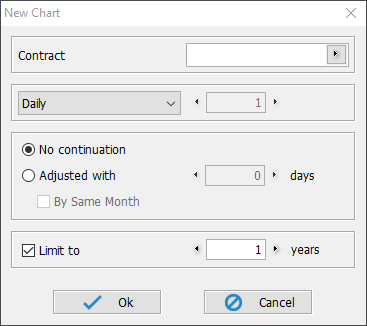
If a user does not know the name of the contract they would like to apply, the user can left click the > arrow located to the right of the contract field which will open the Futures Lookup window. This window can be used to filter and sort by several different categories, exchanges, contract months and years, or by searching for a futures symbol.
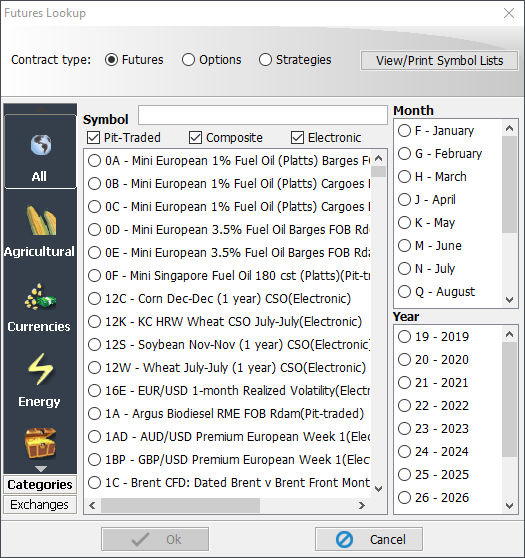
Once a symbol has been selected in the Futures Lookup window, the user should press the OK button. This will automatically apply this futures symbol to the New Chart window. Once a futures symbol has been entered in the Contract field, users will need to determine the time frame, continuation period, and data loaded onto their chart as mentioned above.
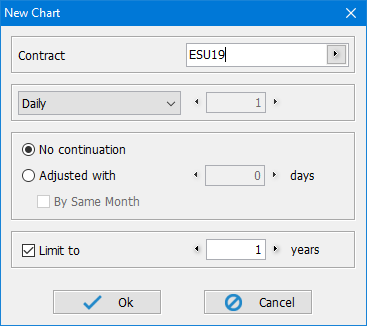
3. Once the user presses the OK button, a chart will open with the specified settings as determined in the New Chart window.