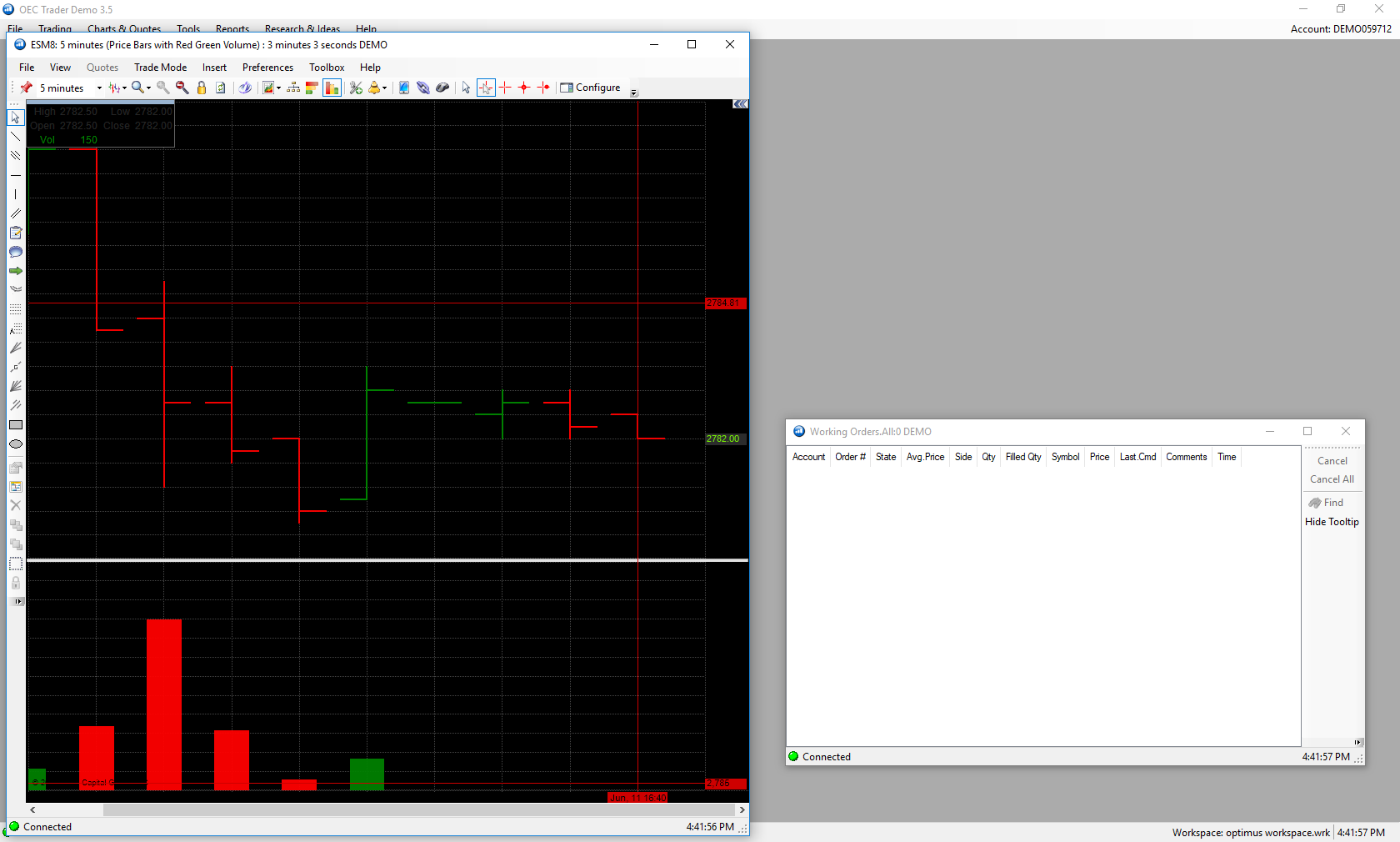Saving your workspace on the OEC trader platform will allow users to save any current windows open, templates applied, or tools being used to be reopened for later use.
For demonstration purposes we will initially have a chart open with a black background applied and a working orders window open as well.
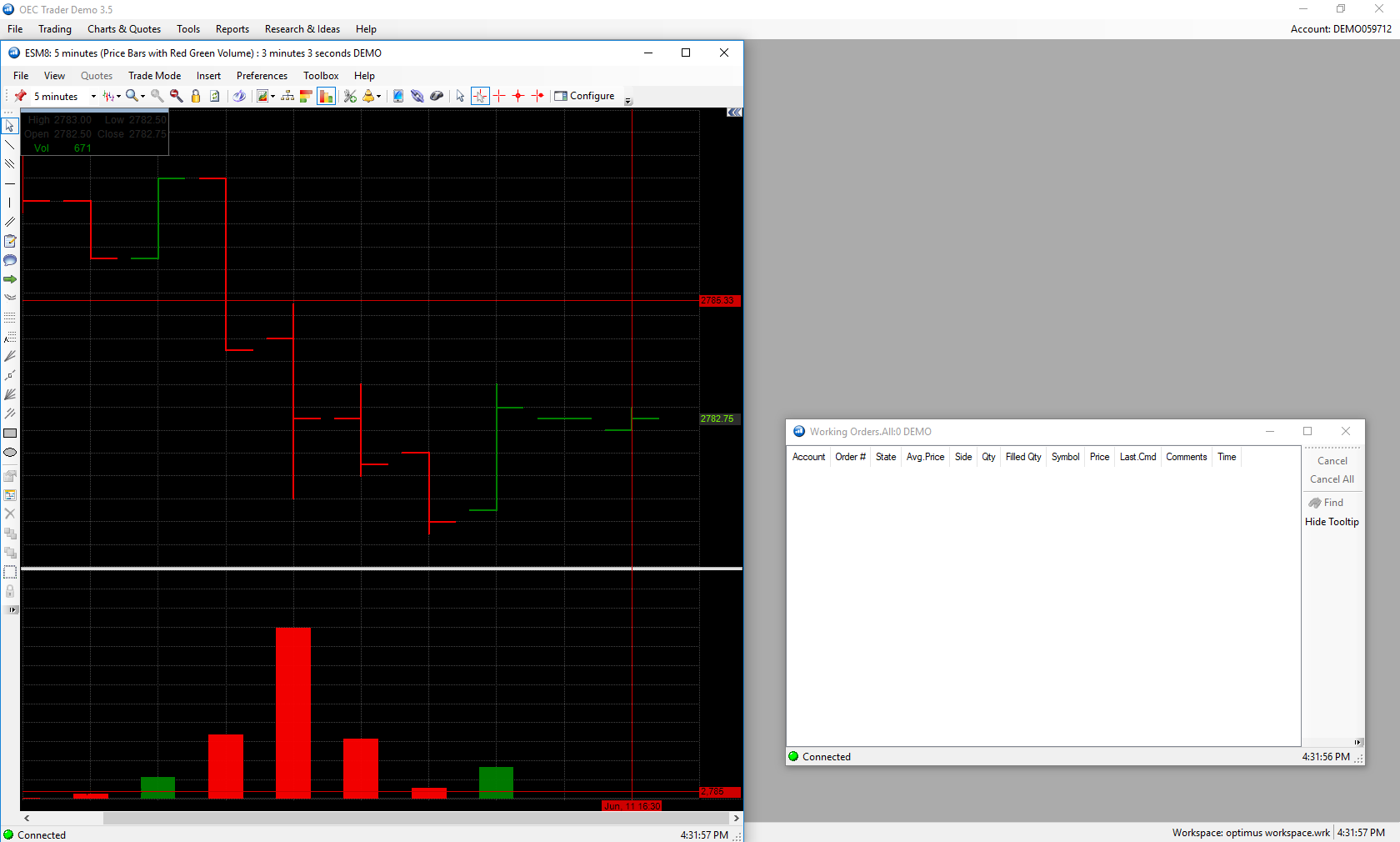
1. To save a workplace navigate to File > Workspaces > Save or Save As
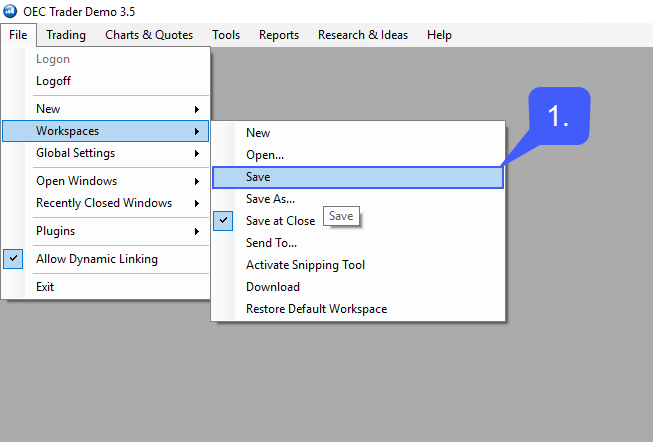
2. Once selected, specify a location to save your file and give the file a name as well. For our example we will be naming our file: optimus workspace. After a file name has been selected, left click the Save button.
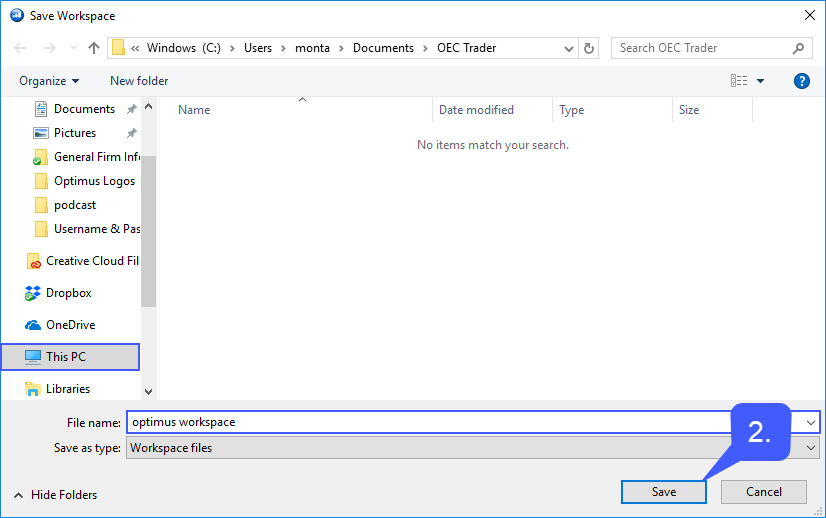
Now that the workspace has been saved users may close out their instance of OEC Trader.
3. Once a new instance of the platform has been opened users may navigate back to File > Workspaces > Open.
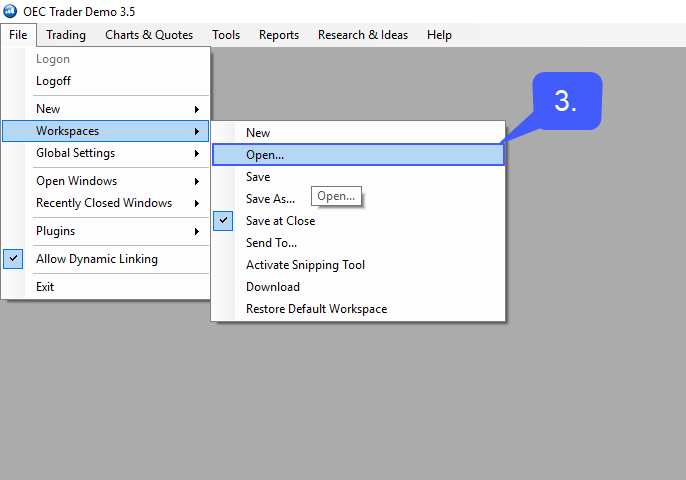
4. Find the location of the saved file, highlight it, and then left click the Open button.
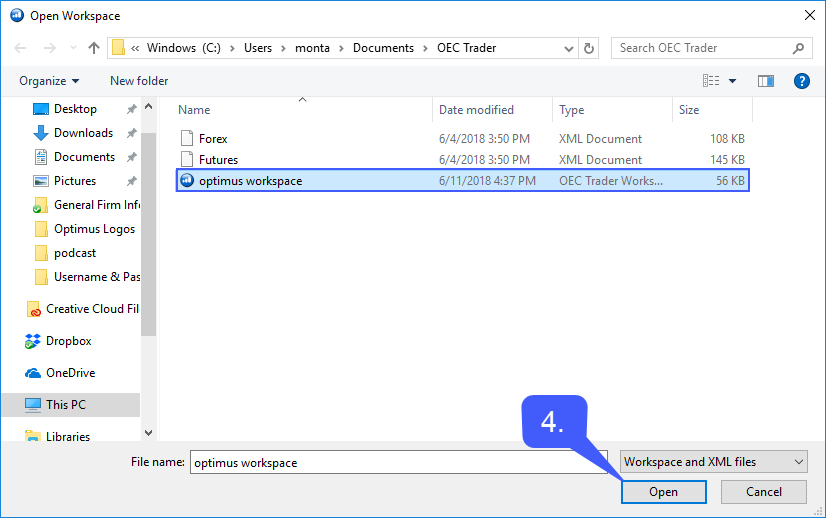
Once opened the exact instance of the saved workspace will opened where previously left off.