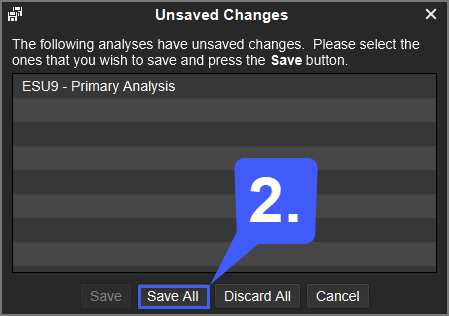How do I save my work on the MotiveWave Platform?
By default, the MotiveWave platform will automatically save your platform work space every time you log out of the platform. Users also have the option of enabling the AutoSave feature. This will automatically save your charts based off of specific time intervals you designate.
1. To enable the AutoSave feature for charts, navigate the Configure tab at the top of the platform window. With the drop down menu open, select the Preferences option.
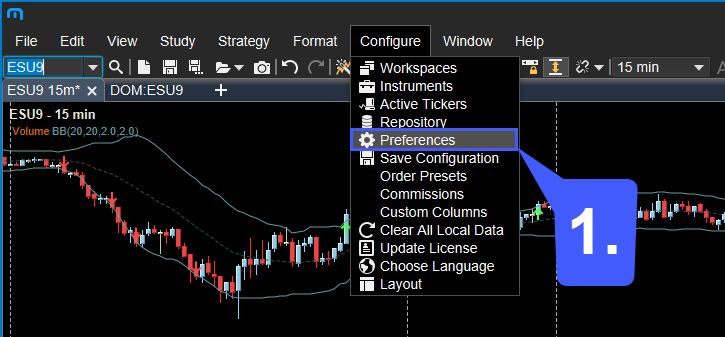
2. With both General tabs selected, left click the Enabled check box next to the Auto Save Interval Once enabled, designate how often (in seconds) you would like you charts to automatically be saved. Once specified, left click the Apply button to save your changes.
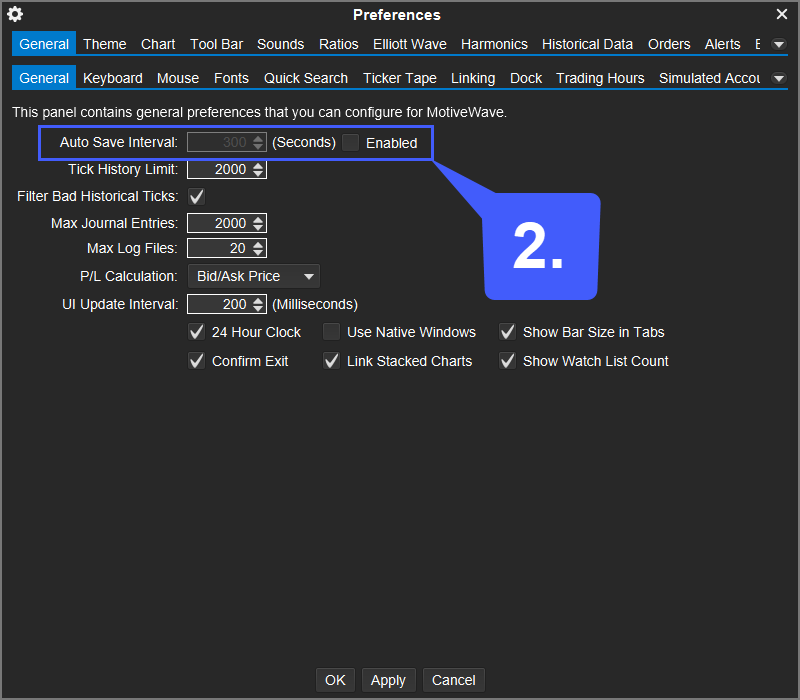
After making changes to their charts, such as adding studies or overlays, users can also manually save their charts.
1. To manually save a chart after making changes to it, left click the File tab in the top left-hand corner of the platform window. With the File menu open, left click the Save All
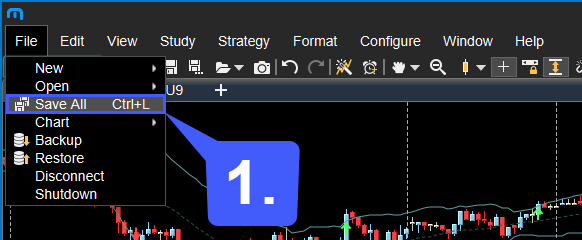
2. After clicking the Save All option, the Unsaved Changes window will open. Once again, left click the Save All button to finalize any changes and save any open charts you currently have open.
Next time the MotiveWave platform is opened, the previous changes that were saved will open along with your existing charts.