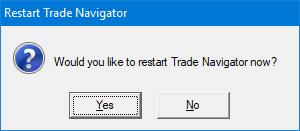There are multiple methods of saving progress on the Trade Navigator platform.
1. After progress has been on a chart, users have the option of saving their work as a chart page. Navigate to Charting > Pages > Save Chart Page. This will allow users to pick up from where they left off on their chart.
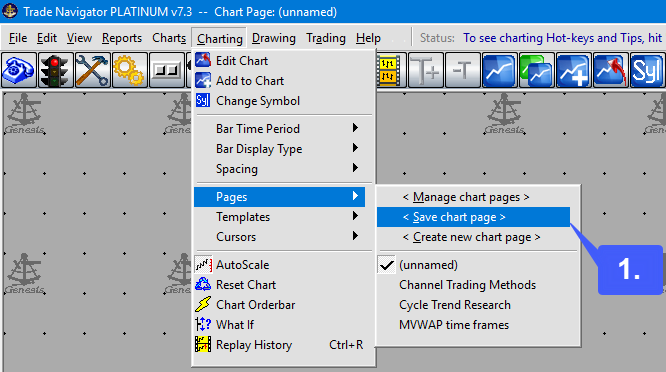
2. Select a name for your chart page and then press Save.
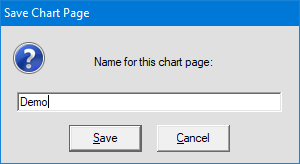
3. After closing out the platform, users can reopen the saved chart page by navigating back to Charting > Pages. Below the Create new chart page option will be any saved chart pages made by the user. As shown below our “Demo” chart page is now located here and can be reopened by selecting this option.
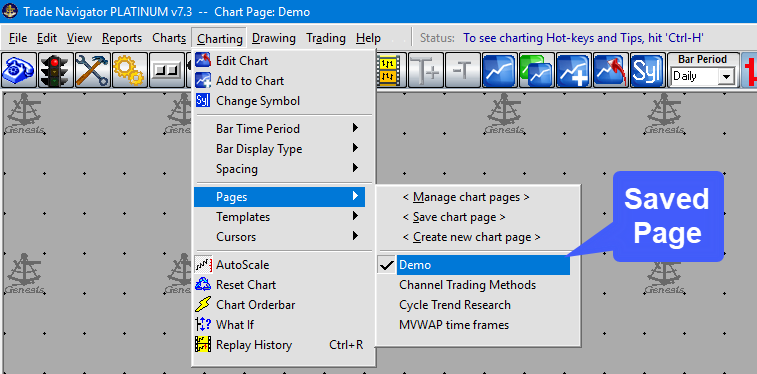
Another option of saving any progress made on the platform is to simply exit the program. By exiting the program, users will be prompted with an option to Archive their work, as shown below.
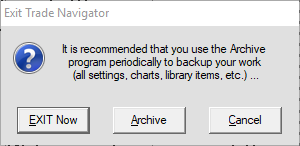
4. Select the Archive option to save your work. In the Trade Navigator Archive window, select the Start Backup option to save your work.
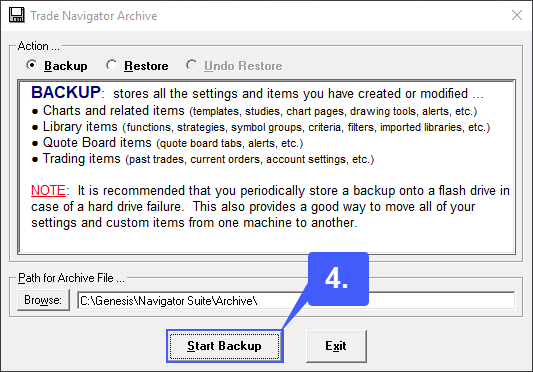
5. Create a directory for “Archive” if you have not done so already.
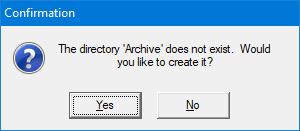
6. To restore the backup that has been made, users will need to navigate to File > Backup/Restore Settings
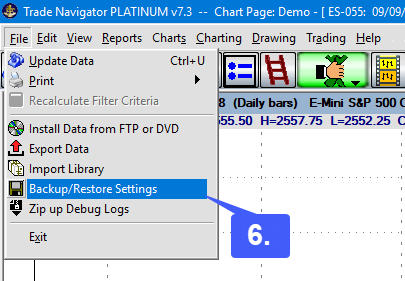
7. Users will be required to shut down the platform. Upon opening of the Trade Navigator Archive, users must now select the Restore option.
WARNING: Please be aware that all settings and items will be overwritten during this process. Any changes since the backup will be lost.
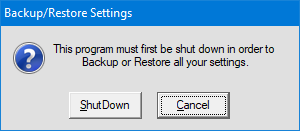
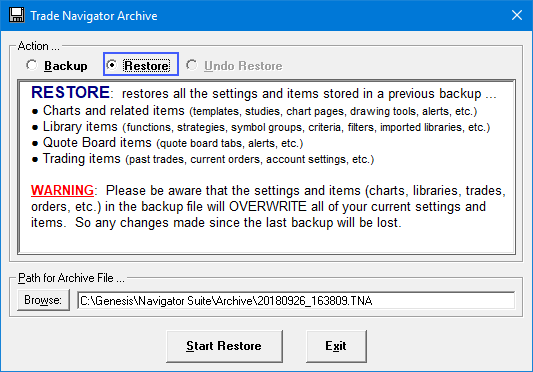
Restart Trade Navigator when prompted. Once done, all settings applied during the backup will now be applied to the platform.