How do I save my Workspace on Sierra Chart?
1. Left click the Sv ( Save) button.
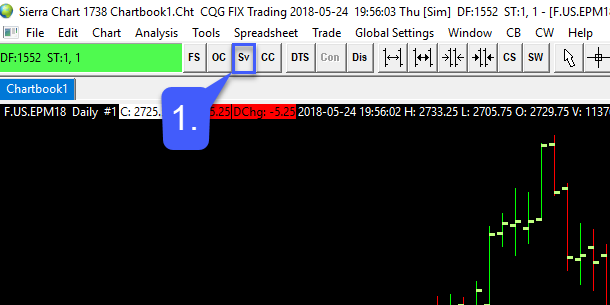
2. Upon left clicking the SV button, the Saved Chartbook Files window will open. Enter an appropriate name for the groups of charts you would like to save under the File Name: field.
3. Once a naming convention has been entered, left click the Save button.
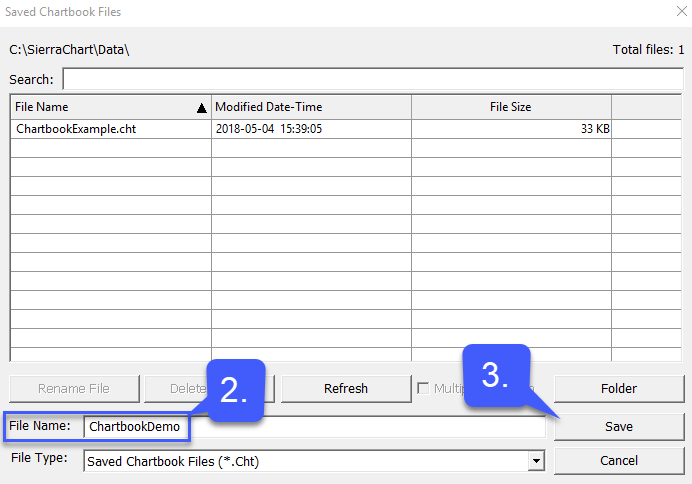
4. Once a chartbook has been created we must now save our charts to the chartbook.
To save any progress made on a chart book, users can save by:
4a. Either left clicking the Sv (Save) button once again.
4b. Selecting the CC (Close Chartbook) button.
4c. Select the Yes option on either method you choose.
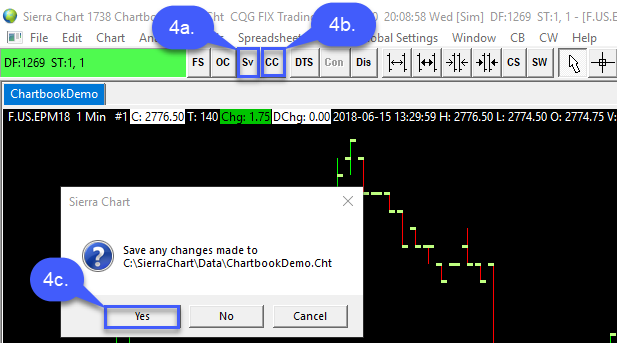
5. Once you have saved and closed your chartbook, you can reopen it at any time by left clicking the OC (Open Chartbook) button at the top of the platform window.
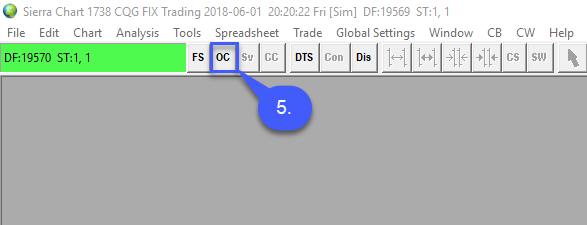
6. In the Open Chartbook window, you will find the chartbook you previously created under the File Name column. Highlight the chartbook you created.
7. Left click the Open button.
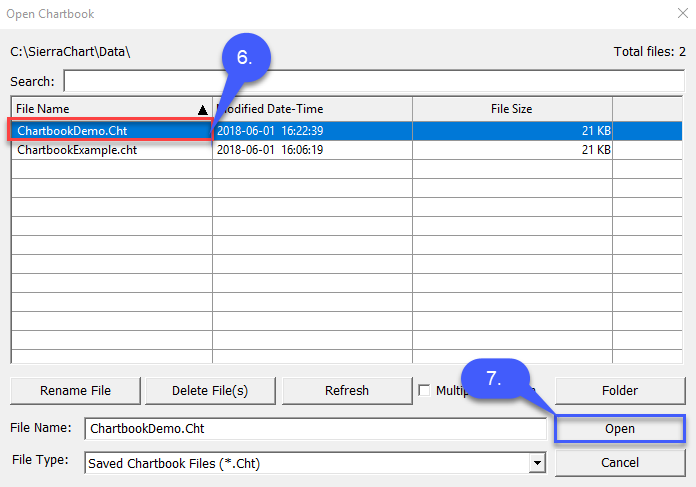
Opening the chartbook will bring up an instance of the last save made on the file.
Chartbooks allow multiple charts with multiple studies saved to them to be opened at any time in the future.

