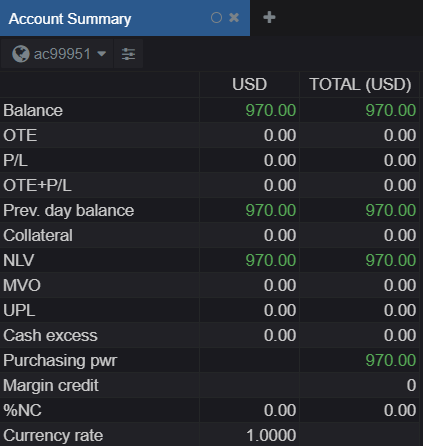Where do I Access my Account Balance on CQG Desktop?
To check your account balance, the user will first need to add a widget to their workspace. Add a widget to your workspace by either:
1a. Left clicking one of the many + buttons located on the default page.
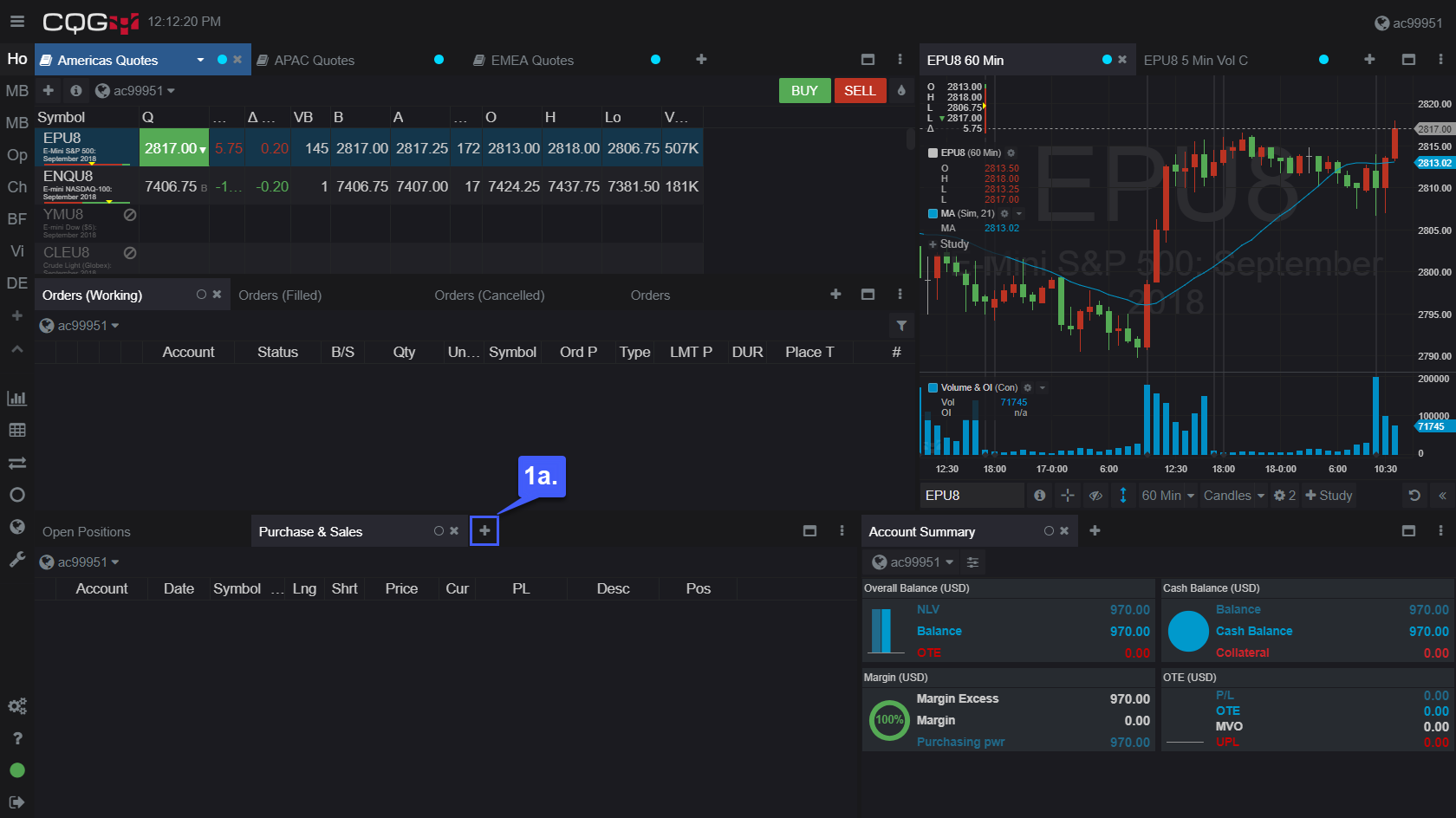
1b. Creating a new page and left clicking the Add a Widget button.
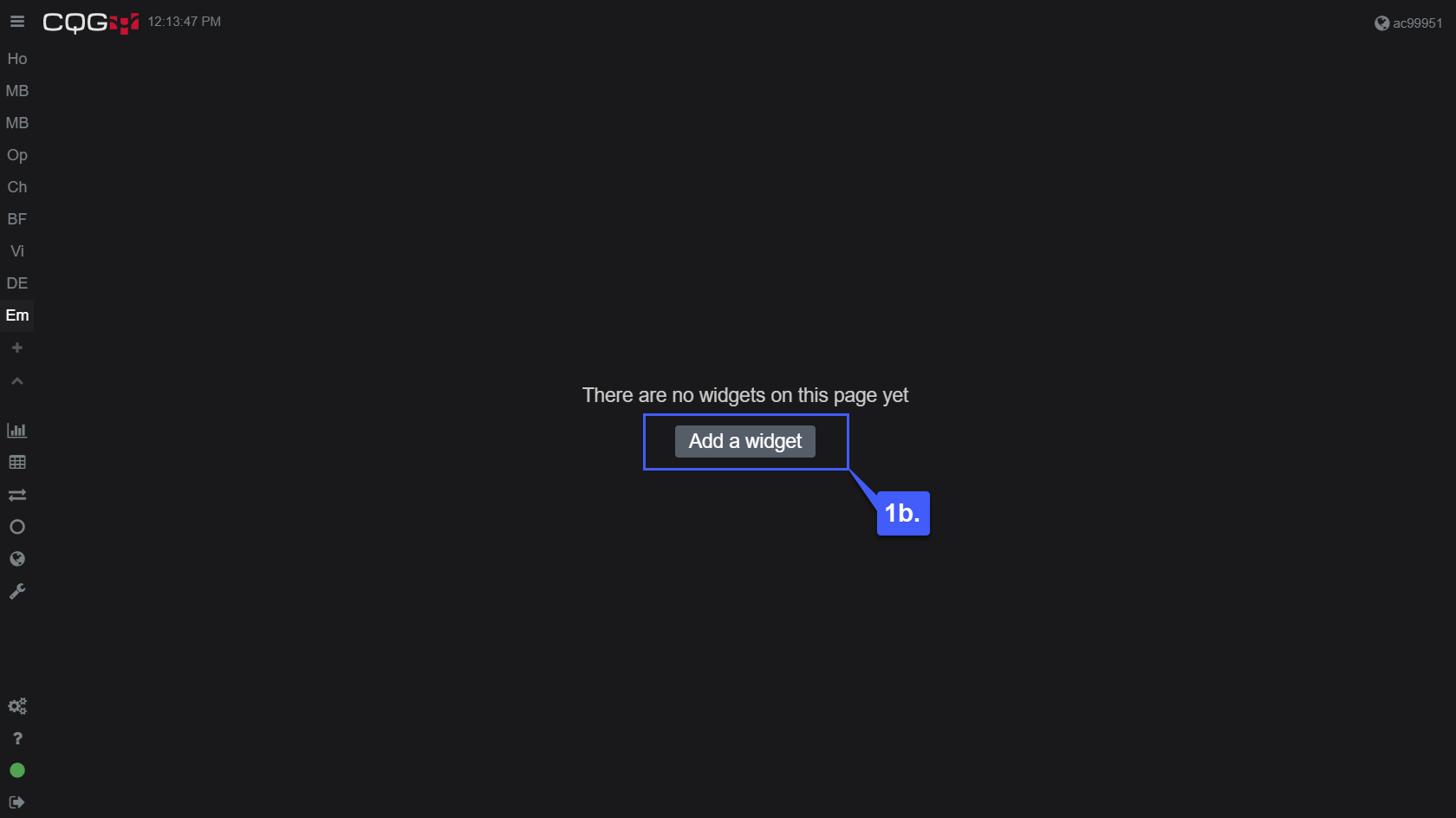
2. To access your account balance and detailed statistics pertaining to your account, once you have clicked the Add a widget button, scroll down to the Trade portion of the window and left click Account Summary.
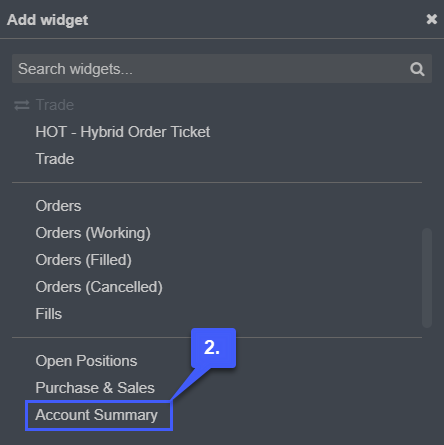
3. Once the Account Summary Widget is open, users can select which account they’d like to display by clicking on the dropdown menu displaying your account number.
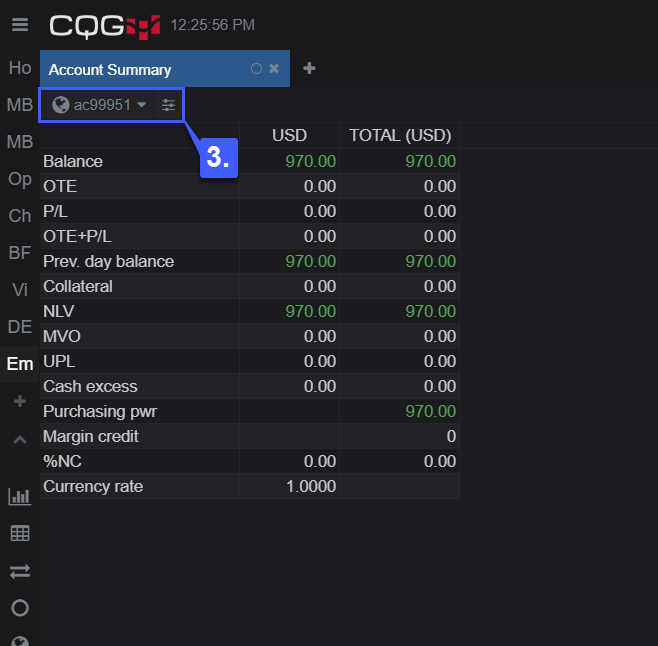
4. In the new dropdown menu, left click the Select accounts… option.
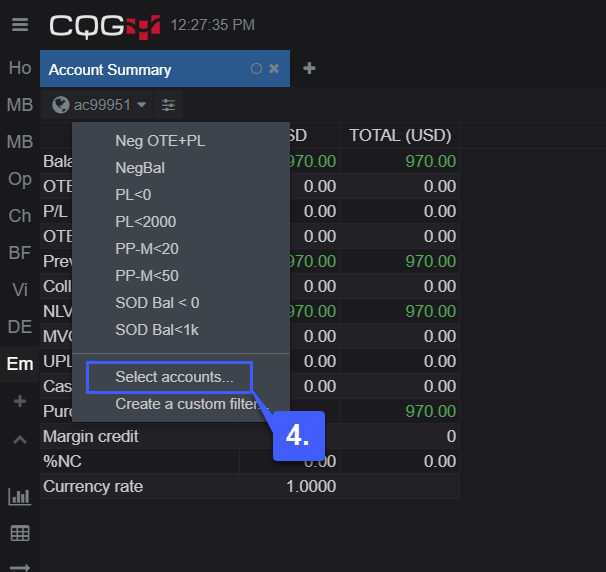
5. In the Choose account(s) window, users can filter how data is displayed in the Account Summary based off the account(s) selected. Users have the option to search for specific accounts, filter by FCMs, filter by sales series, all accounts, and global account.
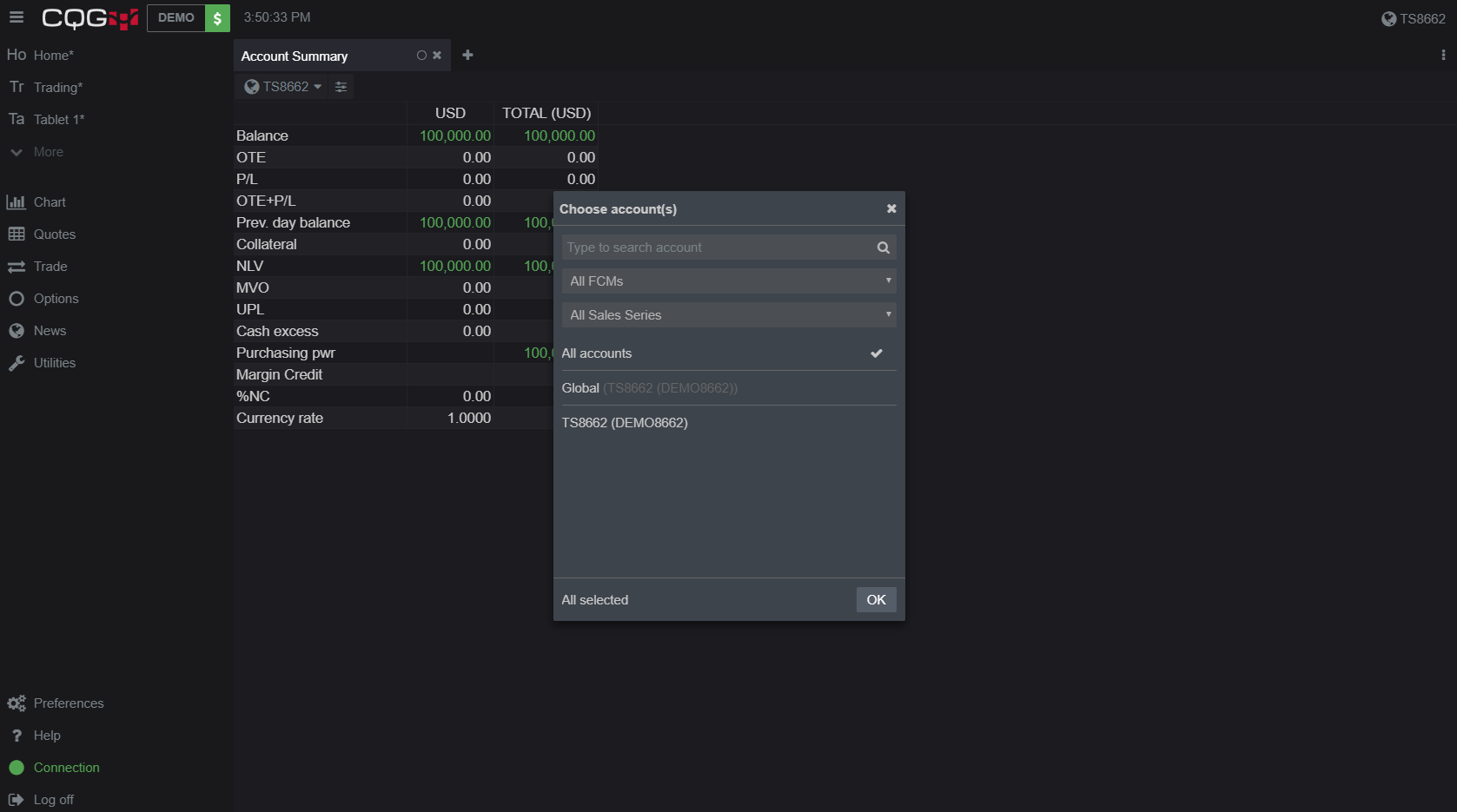
6. Once the criteria has been selected by the user, an accurate portrayal of account balance and other account summary statistics are displayed in the widget.