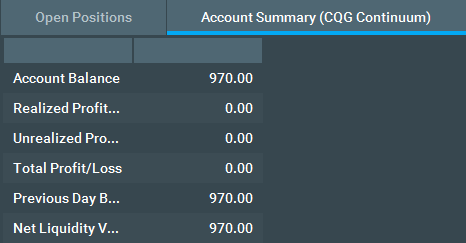Where do I Access my Account Balance on Bookmap?
1. Navigate to the top of the platform window and click on the Settings tab. Once the Settings menu is open, left click the Account Info… tab.
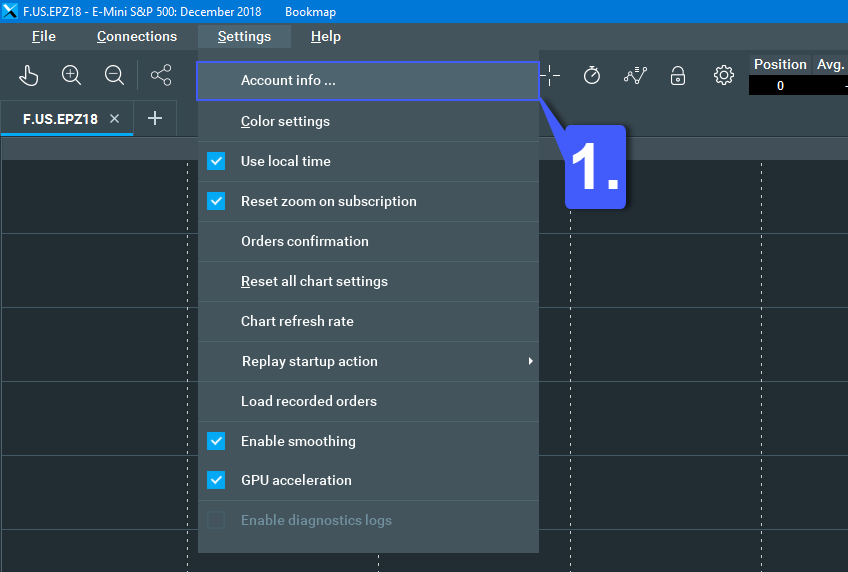
2.With the Account Info window now open, left click the Account Summary tab as shown below. Note: Although the screenshot below does display the CQG Continuum data feed, this will change depending on the data feed that the platform is currently utilizing.
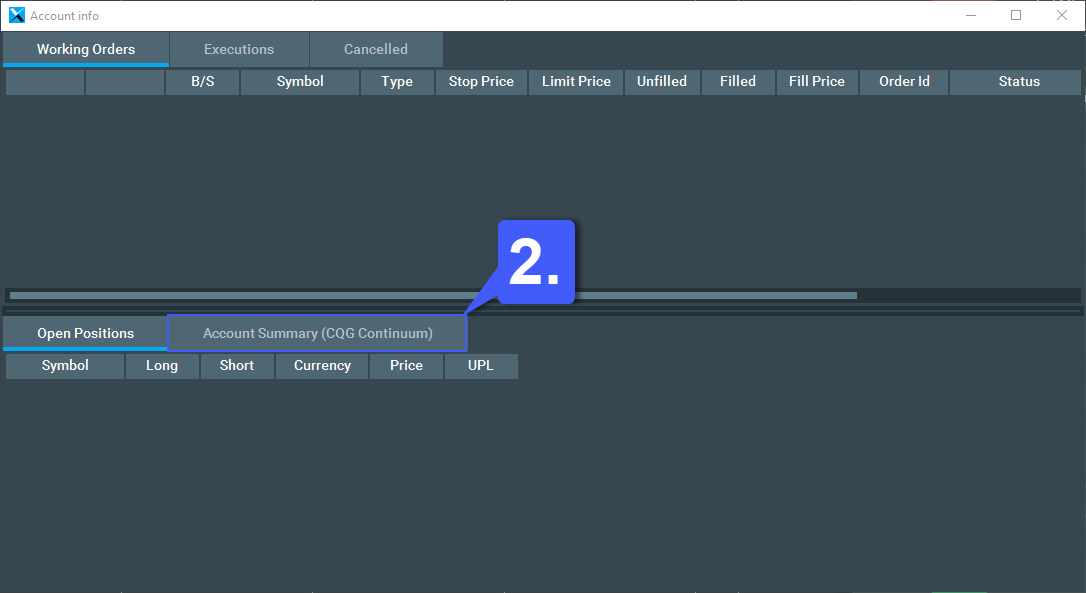
3. The Account Summary tab displays various pieces of information such as the users Account Balance, Realized Profit/Loss, Unrealized Profit/Loss, Total Profit/Loss, Previous Day Balance, Net Liquidity Value, and Currency Rate as shown below.