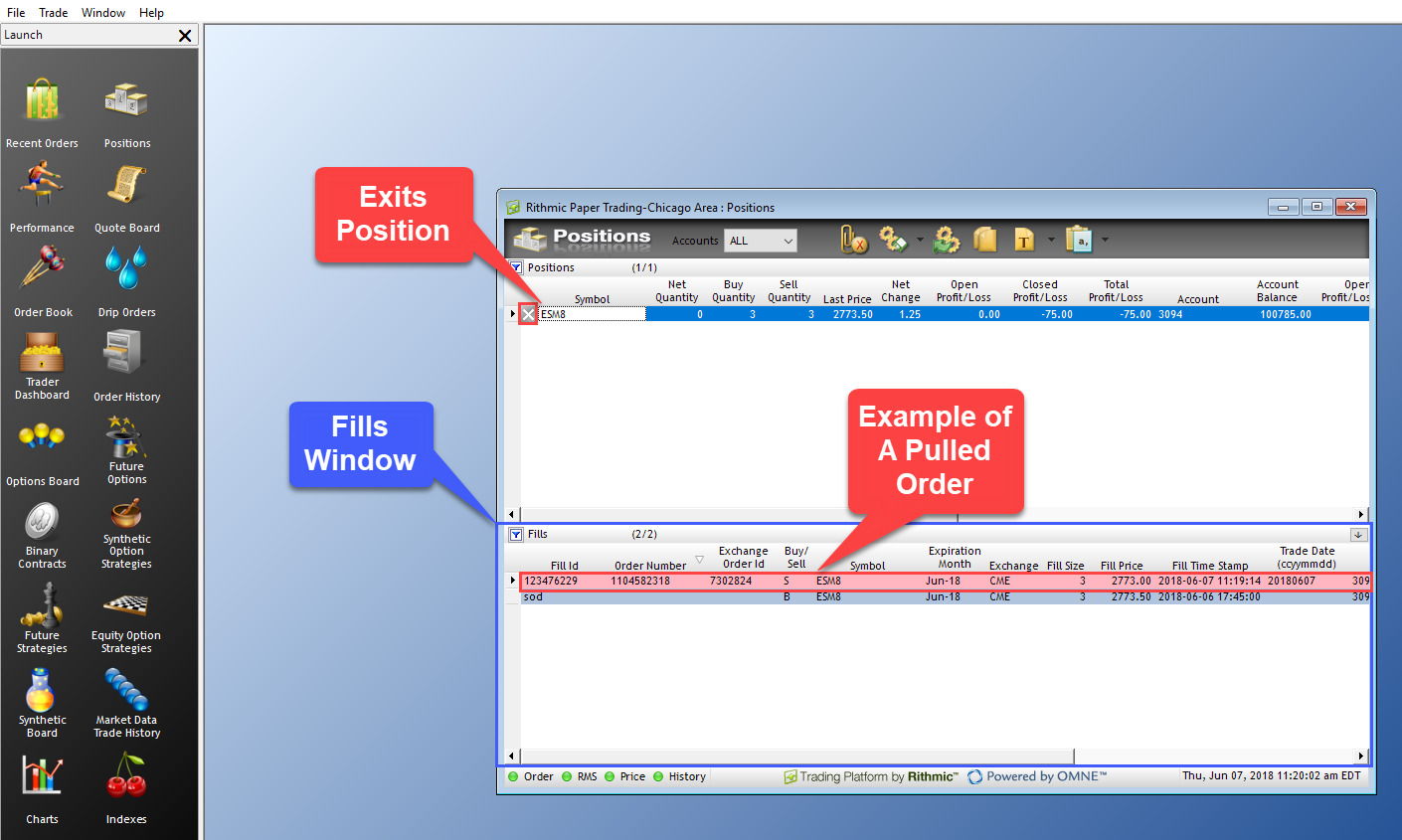Where do I Monitor my Trade Activity?
1. Left click the Order History button in the Launch window.
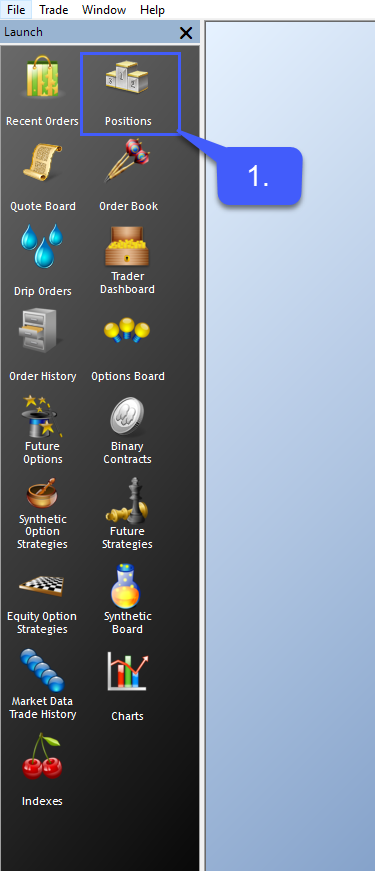
Users now have the option of filtering trade activity by account or by date.
2. Left click the Account dropdown menu to filter by account number.
3. Left click the Date dropdown menu to filter trade activity by date.
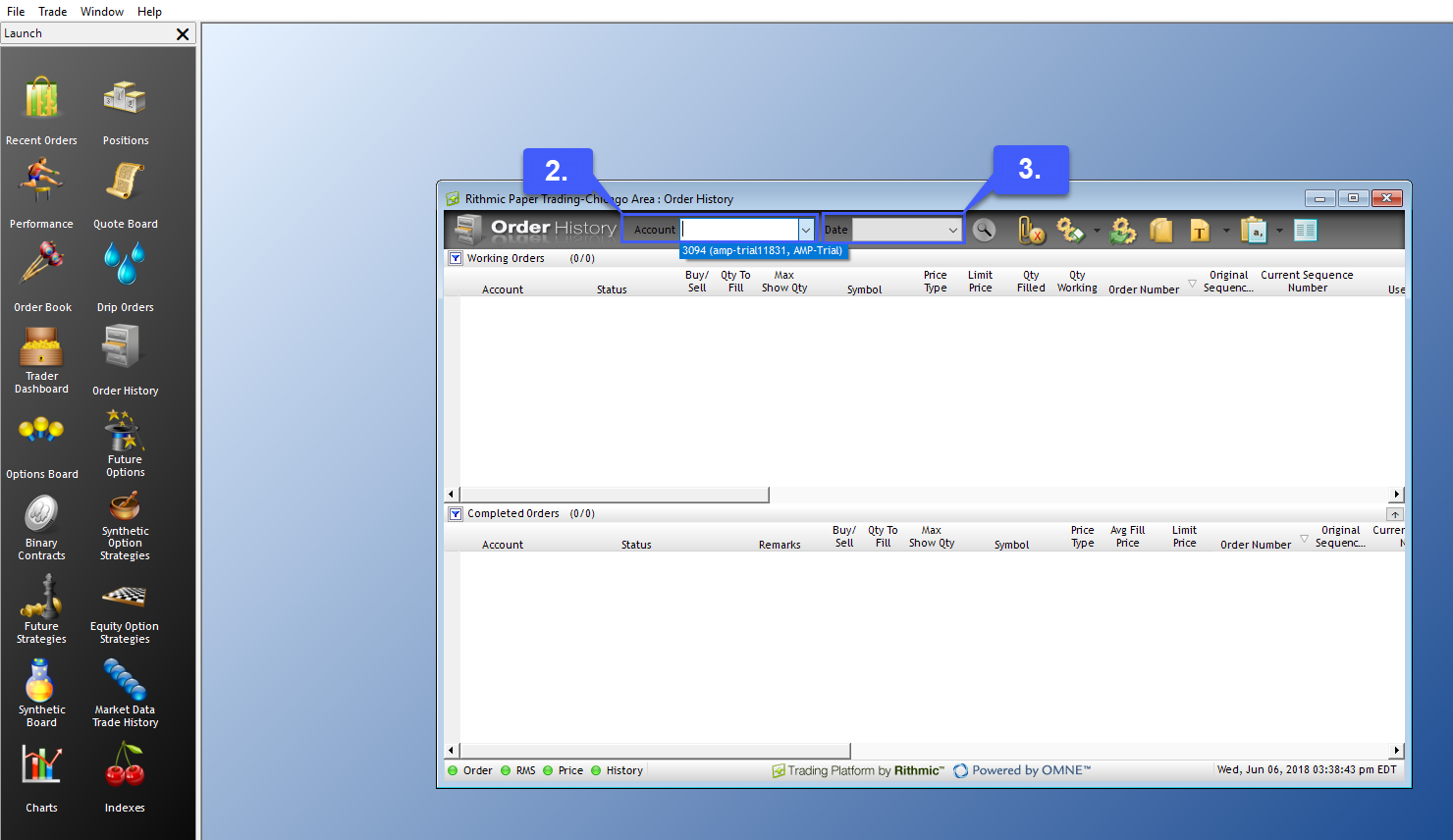
4. To monitor any current positions you have left click the Positions button in the Launch window.
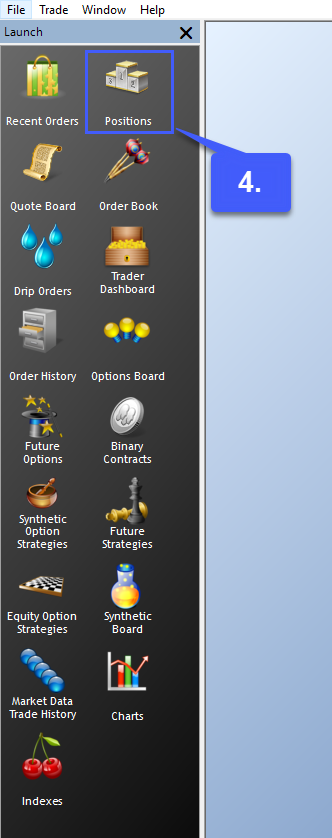
Once open users can monitor trade activity per contract basis. As you can see the Positions portion located in the upper half of the window is displayed per symbol.
For our example we traded 4 contracts of the E-Mini S&P 500. We purchased 4 lots and sold 1 lot, as displayed in the Buy Quantity/Sell Quantity fields. Fields such as Net Change, Open P&L, Closed P&L, Total P&L, and Account Balance are also displayed.
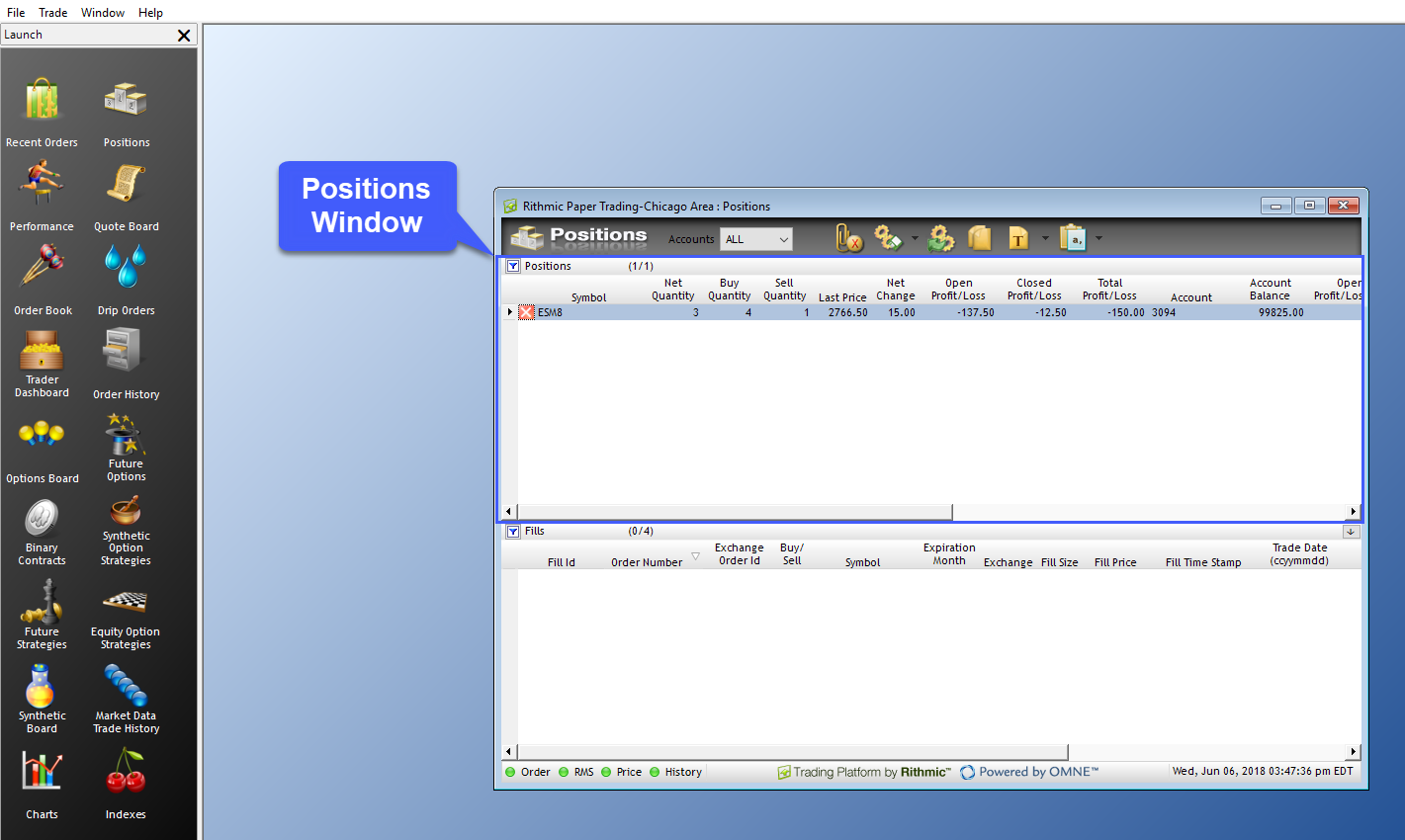
If users left click a symbol in the Positions portion of the window the fills associated with that symbol will populate in the Fills window located in the lower half of the window as seen below.
Left clicking the red X located to the left of a symbol will pull all working orders and exit the current position taken on the symbol. A pulled order will be highlighted red in the fills window.