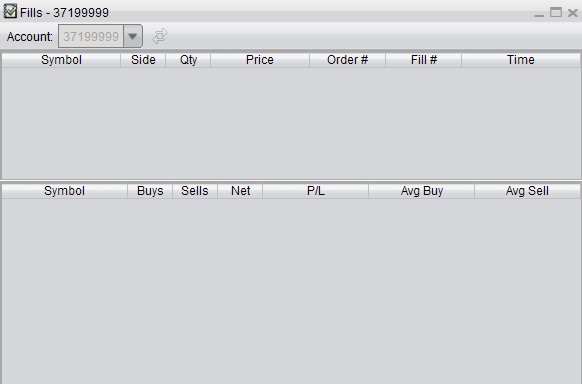Where do I Monitor my Trade Activity on Firetip?
Users have the ability to monitor their trading activity and working orders through the Order Book and through the Fills window.
1. The Order Book can be opened by navigating to the top of the platform window and left clicking the Order Book icon.
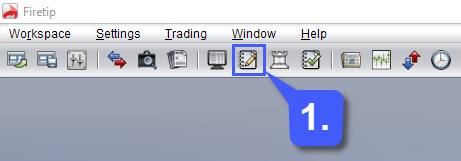
The order book can be used to display all, working, and complete orders pertaining to a specific trading account. Users also have the option of filtering based off specific categories of orders. These orders consist of OCO, Order Triggers Multiple, Simple Brackets, Order Triggers OCO, Trailing Stop, and Single Orders.
If needed, users can also create multiple tabs for specific order types or order statuses in the lower left-hand corner of the window.
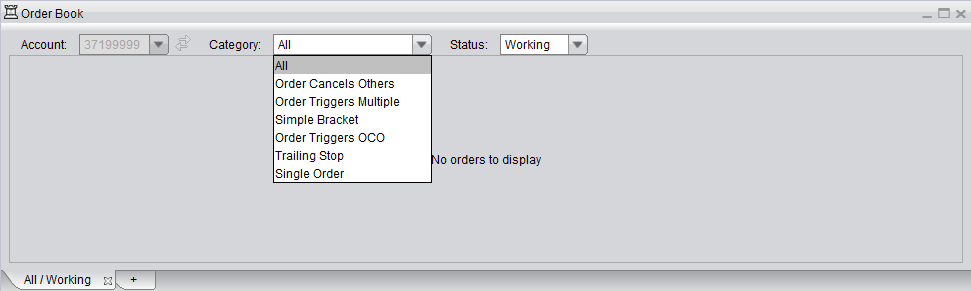
The second method of monitoring your trading activity on Firetip is through the Fills window.
2. The Fills window can be opened by left clicking the Fills icon at the top of the platform toolbar.
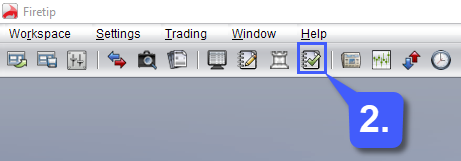
The Fills window displays all filled orders held on the selected account. Fills are filtered by symbols, side, quantity, price, order #, fill #, and fill time. The window also breaks down net loss, profits and losses, as well as the avg buy & sell of the symbol.